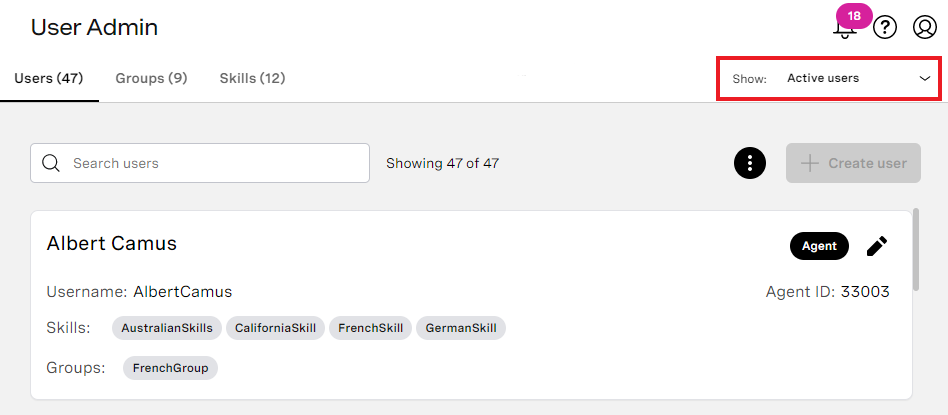In the User Admin area of the VCC Admin Portal, you can manage your users, skills and groups in the account you are logged in to.
...
User Admin is the area within the VCC Admin Portal in which you manage users, groups, skills and schedules in the account you are logged in to.
Insert excerpt _ExcerptUserAdminAccess _ExcerptUserAdminAccess nopanel true
To access User Admin, perform the following steps:
- Log in to the VCC Admin Portal as a supervisor or administrator. For information about logging in to the VCC Admin Portal, see Logging in to the Vonage Contact Center Admin Portal.
From the VCC Admin Portal homepage, move your mouse pointer over the menu icons on the left of the page.
In the menu that appears, click User Admin. User Admin appears.
User Admin appears, containing a list of all of the users you can access in the account you are logged in to.
What permissions do I need to access and use User Admin?
...
| Info | ||||||||
|---|---|---|---|---|---|---|---|---|
|
Tabs
Use the Users, Groups, Skills Skills, and Schedules tabs to switch between users, groups, skills, and schedules lists. Each tab has its own URL, so you can go directly to the tab using the representative URLs. For example, go to https://***.newvoicemedia.com/CallCentre/portal/useradmin/skills for the skills tab, where *** represents the subdomain for the region of your VCC account.
| Info | ||
|---|---|---|
| ||
The Schedules tab is available only to admin users. |
...
Use the Search field to filter the lists of users, groups, skills and schedules in the account you are logged in to. Type the value you want to search for. As you type, the number of users, groups, skills and schedules in each list that match your search query updates.
Scroll
Each Users list displays up to 25 entries. If your list contains more than 25 users, groups, skills, or schedules, only the first 25 are displayed. Scroll to the end of the list. A Show remaining x entries button appears. Click the button to display all the entries.
In groups, skills, and schedules tabs, the lists contain all objects and have an infinite scroll. To find the required group, skill, or schedule, scroll through the list or use the search field.
Filter active and archived users
...
- All users
- Active users
- Archived users