Using Connect you can create a Dial List from records that you select in a list view—this list view can be a view containing existing call records or any other Salesforce object list view that has a Create Dial List button. When you create a Dial List from a view, that Dial List is static and Connect does not refresh the Dial List. For information about dynamic Dial Lists, see Dynamic Dial Lists.
Before you can create a Dial List from a list view, you must create a list view that contains the customers or calls that you require in your Dial List. |
To create a Dial List from any of the list views, perform the following steps:
Open the appropriate list view and select one or more records that you want in your Dial List.
Click Create Dial List. Create New List appears.
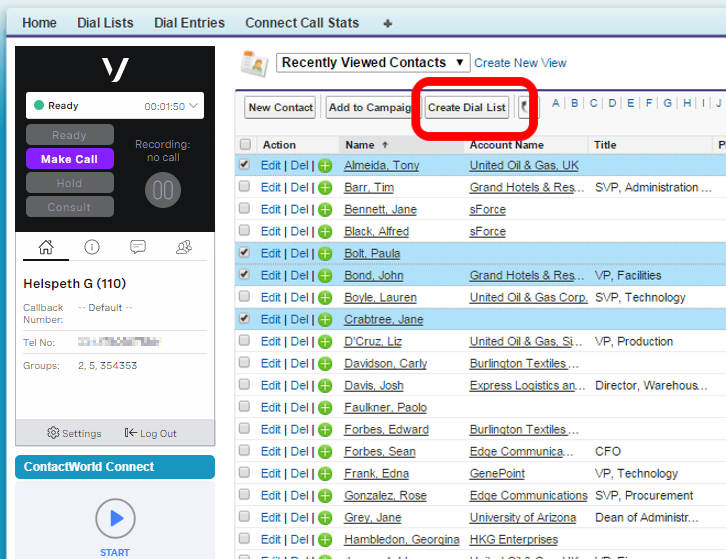
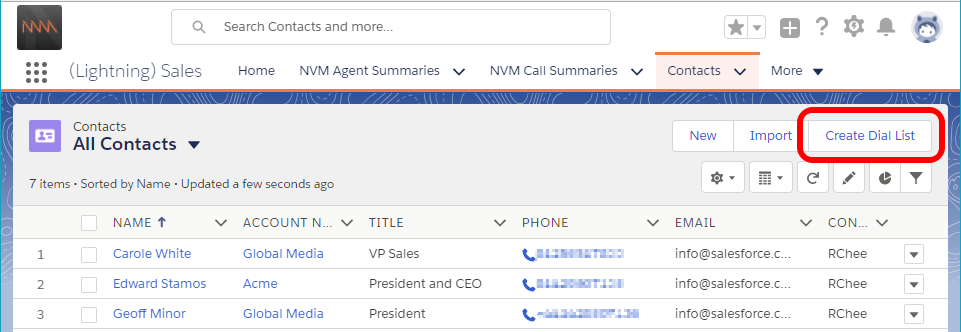
On the Create New List page, provide the following values:
Field | Description |
|---|---|
| List Name | Type a suitable name for the Dial List that will make the list identifiable later. The value is not unique. |
| Phone Field | Select the phone number field whose contents appear in the Primary Phone field in call records created in association with this Dial List. Connect uses this phone number if available. |
| Alternate Phone (optional) | Select the phone number field whose contents appear in the Secondary Phone field in call records created in association with this Dial List. Connect uses this phone number if the Primary Phone field is empty. |
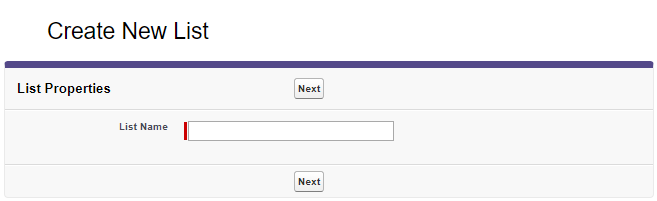
Optional. In the Order by fields section, define the order in which you want the call records to appear in the Dial List.
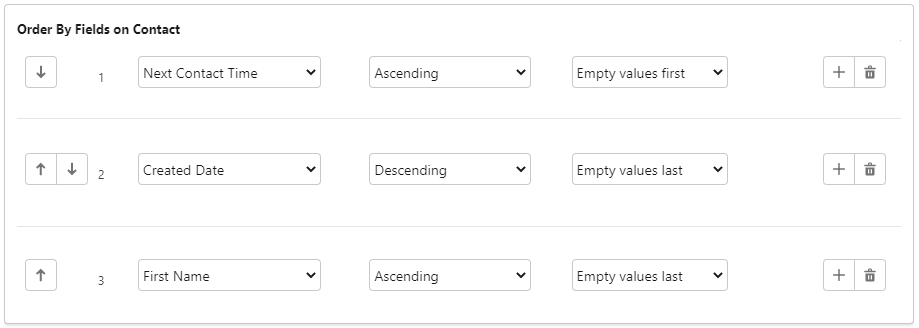
Click Save. Your new Dial List appears.