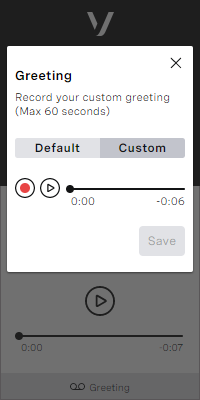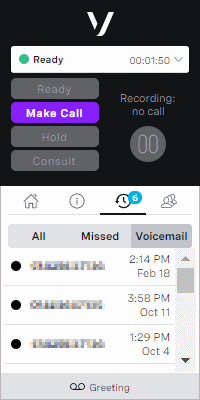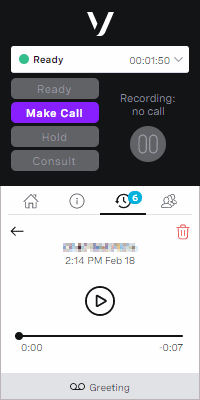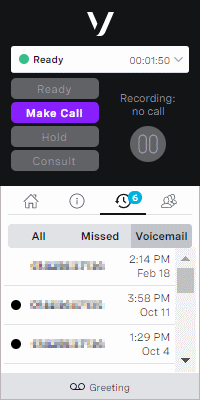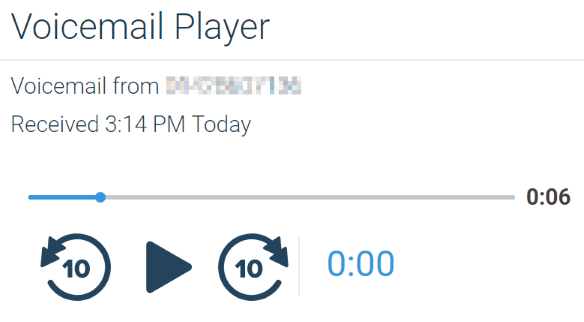Using voicemail in ContactPad
If enabled for your account, you can use the voicemail feature. Using the voicemail feature, you can perform the following tasks:
- Record a greeting in ContactPad. If you are unable to answer a call in your personal queue, the caller will hear your recorded greeting. The caller can then leave a voicemail for you. For information about recording a greeting for the voicemail feature, see How do I record a greeting in ContactPad? later in this page.
- Listen to and delete voicemails in ContactPad. For information about listening to voicemails using the voicemail feature, see How do I find, listen to and, optionally, delete a voicemail in ContactPad? later in this page.
- Listen to voicemails without ContactPad. For information about listening to voicemails without using ContactPad, see How do I listen to a voicemail without ContactPad? later in this page.
You must also have the call history feature enabled for your account to use the voicemail feature.
You can use voicemail in ContactPad in the following browsers:
- Mozilla® Firefox®, latest version
- Google Chrome™, latest version
For more information about the voicemail feature, see Voicemail in ContactPad.
How do I record a greeting in ContactPad?
To record a greeting, go to the Voicemail list in the call history panel in ContactPad. Click Greeting. When you click Greeting, a dialog box appears. A check mark appears alongside either Default or Custom. The check mark indicates whether you have recorded a custom greeting already or if you are using the default greeting.
If you have recorded a greeting, to listen to your existing greeting, click the play button.
To record a new custom greeting, click the record button. Click the play button to listen to your new greeting. To save the new greeting, click Save. If you don't want to save the greeting, click the close button to close the dialog box.
If you save a custom greeting, you cannot return to the default greeting.
The maximum length of a greeting is 60 seconds. Recording stops automatically after 60 seconds.
How do I find, listen to and, optionally, delete a voicemail in ContactPad?
If a caller has left a voicemail for you, a voicemail indicator appears on the call history panel. The indicator displays the number of new voicemails you have. Click the Voicemail list in the call history panel to see your voicemails. A turquoise dot appears alongside new voicemails; when you have accessed a voicemail, the dot no longer appears.
To listen to a voicemail, click the row in the list in which the voicemail appears. The voicemail opens. Click the play button to listen. You can click the pause button to pause the playback, or click the progress bar to fast-forward or rewind the recording.
To optionally delete the recording when you have finished listening to it, click Delete. To confirm the deletion, click Confirm. You return to the list of voicemails.
To return to the list of voicemails, click Back.
When you go back to the list of voicemails, the voicemail you accessed is no longer marked as new. (If you deleted the voicemail, it no longer appears in the list.) The voicemail indicator is decremented by one.
How do I listen to a voicemail without ContactPad?
If configured for your account, when a caller leaves you a voicemail, you will receive an email to inform you that you have a voicemail. The email contains a link to that voicemail.
All emails from VCC come from the same email address: noreply@cc.vonage.com. Users should add this email address to their list of safe senders.
To listen to the voicemail, click the link. If you are logged in to ContactPad or the VCC Admin Portal, a voicemail player opens in a new browser tab—if you are not logged in to ContactPad or the VCC Admin Portal, you must log in first. Use the controls to play the voicemail.
For general assistance, please contact Customer Support.
For help using this documentation, please send an email to docs_feedback@vonage.com. We're happy to hear from you. Your contribution helps everyone at Vonage! Please include the name of the page in your email.