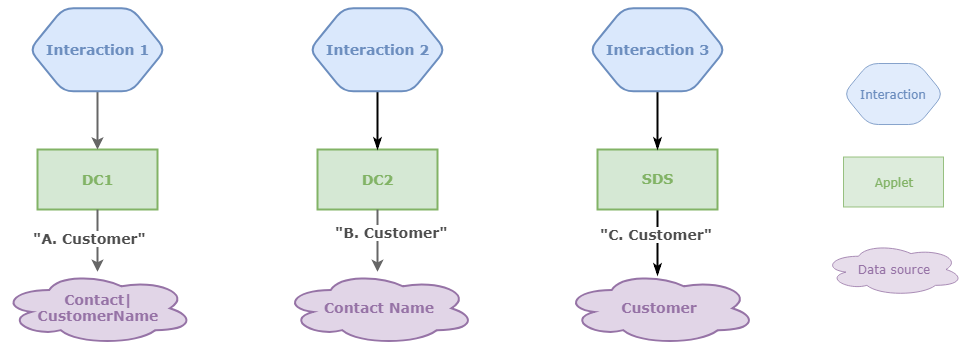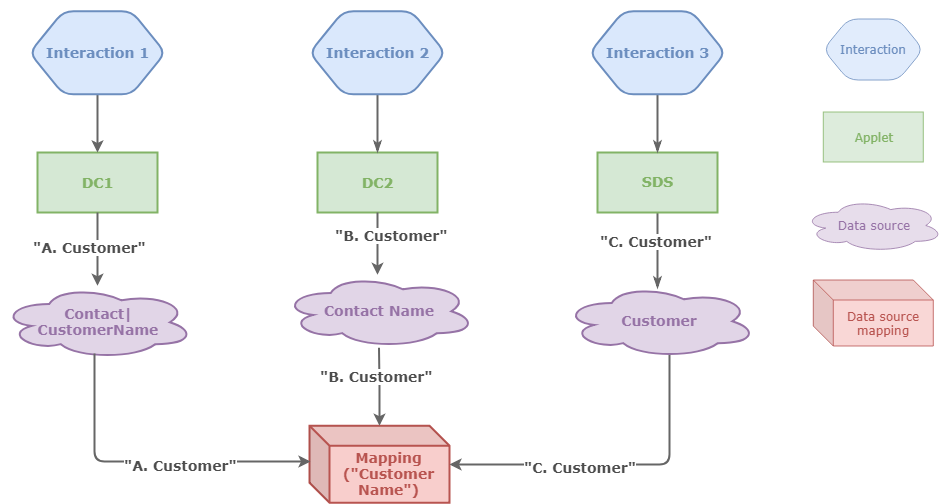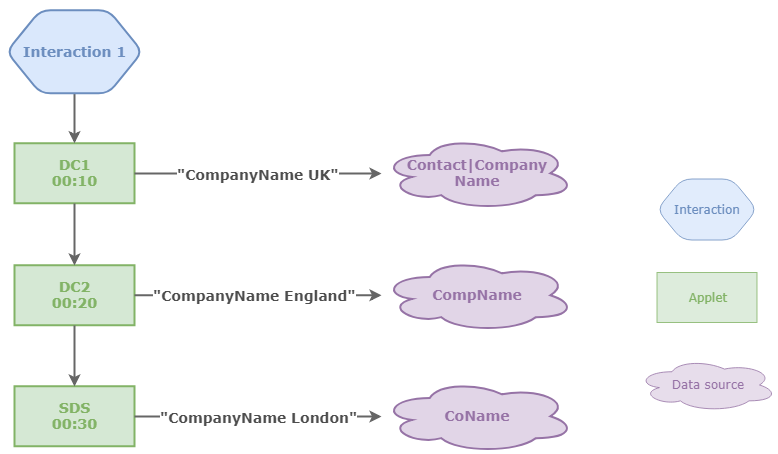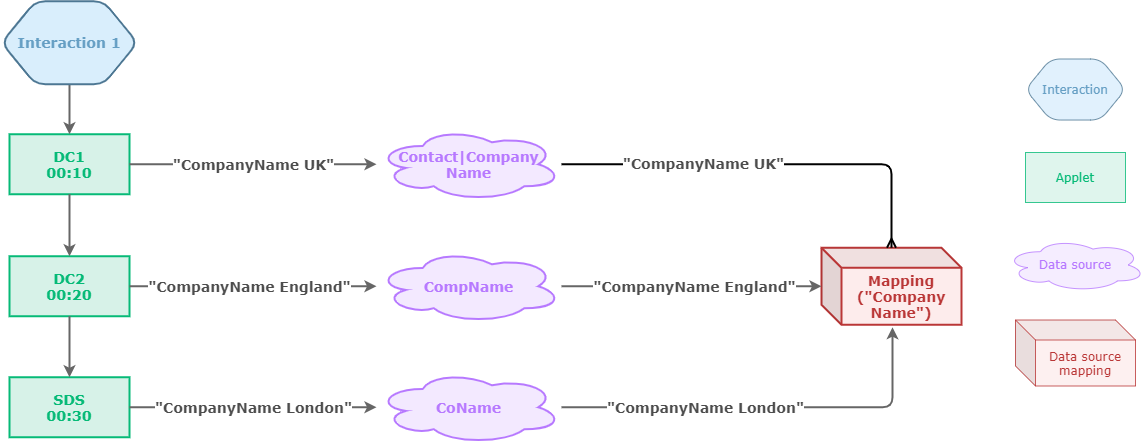Data Source Mappings
What are data sources?
Data sources contain values associated with interactions; data sources have a name (also known as a 'key') and a value and are sometimes described as a 'key-value pair'. Vonage Contact Center can use the values in data sources for routing interactions. If the Data Source Mappings feature is available for your account, you can also view values in data sources while the interaction is in progress and when the interaction has ended.
What is Data Source Mappings?
In the Data Source Mappings area of the VCC Admin Portal, you can map one or more data sources to a single name. This mapping consolidates data in the data sources where the data sources may represent the same or related data.
Why would I use Data Source Mappings?
When interactions arrive in Vonage Contact Center, Vonage Contact Center routes the interactions through interaction plans. As the interactions are routed through the interaction plans, any Data Connector or Set Data Source applets in the plans set the values of data sources associated with those interactions. The interactions may be routed through multiple Data Connector or Set Data Source applets that get data from multiple locations—for example, external web services or Salesforce—and store the data in multiple data sources. By the time the interactions are routed to queues, they may have numerous data sources associated with them. Those data sources may contain comparable information but may have different names according to which interaction plan and applets the interactions have been routed through.
Getting and using information stored in data sources can be difficult when the same data can be stored in different data sources for different interactions. Data Source Mappings consolidate the information in different data sources into one, making it easier to view and compare data related to interactions that may have passed through different applets in an interaction plan or even through different interaction plans.
You might also have data sources that collect data for routing purposes only. You do not want to make this data available for viewing later. Data Source Mappings enables you to ignore this data—only map the data you want.
Where are Data Source Mappings used?
Currently, you can view mapped data source data using the Insights Stats API—and subsequently anywhere that you have configured to use the Insights Stats API—and in the Dashboards area of VCC Admin Portal.
Insights Stats API
Mapped data source data is available as a property of the DataSourceValueAcquired event in the Interactions resource in the Insights Stats API. For information about the Insights Stats API, see Insights Stats API. You can present the data you retrieve from the Insights Stats API however you decide.
Dashboards
Dashboards uses the Insights Stats API to retrieve mapped data source data. The data is then available as a custom metric in interaction details. For information about Dashboards, see Real-time Analytics.
How do Data Source Mappings work?
When an interaction is routed through an applet that stores a value in a data source, if that data source is included in any mappings, the value is also stored in the mapping. By the time the interaction is routed to a queue, the mapping may contain one or more values from one or more data sources.
Example A
Imagine three interactions that are routed through three different interaction plans. Two of the plans have Data Connector (DC1 and DC2) applets and the other plan has a Set Data Source (SDS) applet. DC1 retrieves the related customer name from Salesforce and stores it in a data source called Contact|CustomerName; DC2 retrieves the customer name from an external web service and stores it in a data source called Contact Name; SDS writes the customer name to the data source Customer. Which value do you display in reports?
In this example, different applets store the customer name in different data sources on three interactions:
To display customer name in reports, you'd need to include all three data sources:
| Interaction | Contact|CustomerName | Contact Name | Customer |
|---|---|---|---|
| Interaction 1 | A. Customer | ||
| Interaction 2 | B. Customer | ||
| Interaction 3 | C. Customer |
With Data Source Mappings, you can map the three data sources to a single name and use that single name—map Contact|CustomerName, Contact Name and Customer to Customer Name:
Instead of getting all three values independently, you can just use the mapped name and get the data from there:
| Interaction | Customer Name |
|---|---|
| Interaction 1 | A. Customer |
| Interaction 2 | B. Customer |
| Interaction 3 | C. Customer |
Example B
Imagine an interaction that is routed through an interaction plan with two Data Connector (DC1 and DC2) applets and one Set Data Source (SDS) applet. The interaction goes through all three applets. DC1 firstly retrieves related company name data from Salesforce and stores it in a data source called Contact|CompanyName; DC2 retrieves related company name data from an external web service and stores it in a data source called CompName; SDS writes the related company name to the data source CoName. Which value do you present in reports?
In this example, three different applets set three different data sources to three different values on a single interaction:
To display the company name related to the interaction, you'd need to include all three data sources:
| Interaction | Contact|CompanyName | CompName | CoName |
|---|---|---|---|
| Interaction 1 | CompanyName UK | CompanyName England | CompanyName London |
With Data Source Mappings, you can map the three data sources to a single name and use that single name—map Contact|CompanyName, CompName and CoName to Company Name.
Instead of using all three values in your reports, you can just use the mapped name. Depending on where you view the data, the data that Company Name contains varies:
- Insights Stats API
The data appears as a property of a DataSourceValueAcquired event with an offset which is the time at which the data source value was acquired. For more information about mapped data sources in the Insights Stats API, see the Insights Stats API documentation. - Dashboards
Dashboards displays only the last value added to Company Name; Dashboards assumes that the last value is the most accurate or relevant. For more information about mapped data sources in Dashboards, see Viewing mapped data source data in Real-time Analytics.
How do I map data sources?
For information about mapping data sources to a single name, see Using Data Source Mappings.
For general assistance, please contact Customer Support.
For help using this documentation, please send an email to docs_feedback@vonage.com. We're happy to hear from you. Your contribution helps everyone at Vonage! Please include the name of the page in your email.