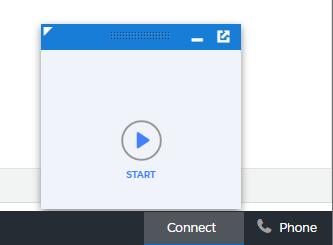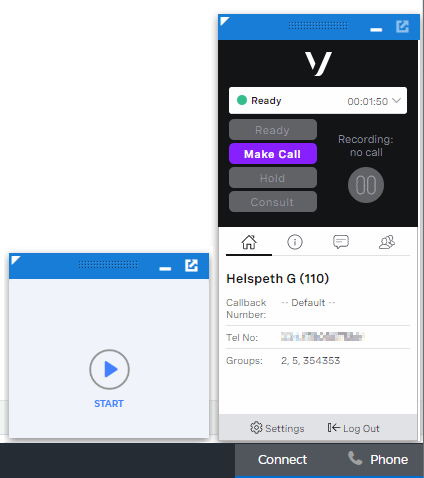Using Connect in a console app in Salesforce Classic
You can use Connect in Service Cloud, and other Salesforce consoles. Before you can use Connect in Service Cloud, your supervisor must create and configure a console component. For information about creating and configuring the Connect console component, see Adding Connect to a console app in Salesforce Classic.
By default, the Connect component appears in the lower-right corner of Service Cloud, next to ContactPad. The first time you use Connect in Service Cloud, you cannot open both Connect and ContactPad at the same time. To open both components, you must drag the Connect component to the left.
Functionally Connect works in Service Cloud in exactly the same way as in Sales Cloud. For information about using Connect in Sales Cloud, see Making calls using Connect. The only difference is apparent when you click links or buttons in the Connect component—if the applicable call record is already opened in Service Cloud, then the object will be in focus, otherwise the object will open in a new console tab.
For general assistance, please contact Customer Support.
For help using this documentation, please send an email to docs_feedback@vonage.com. We're happy to hear from you. Your contribution helps everyone at Vonage! Please include the name of the page in your email.