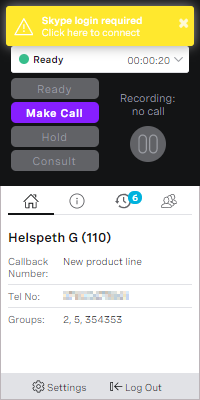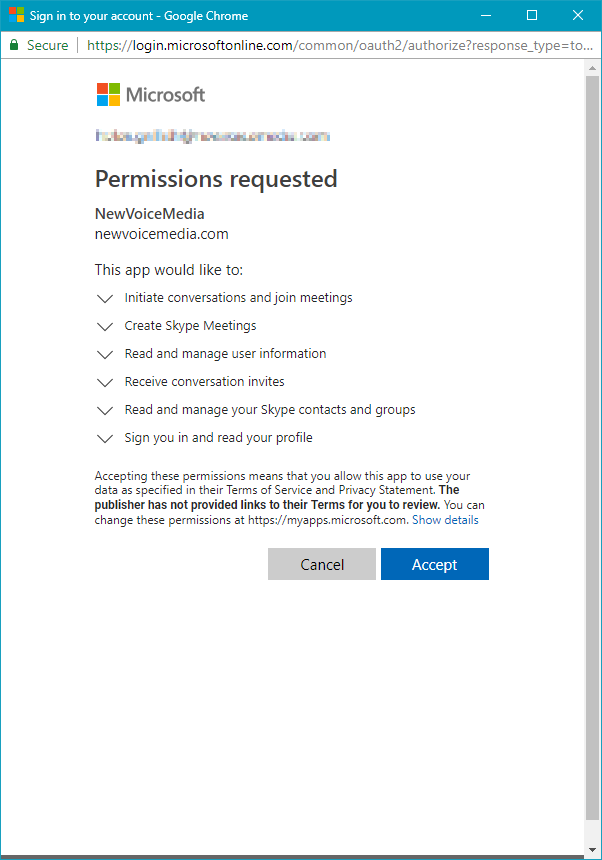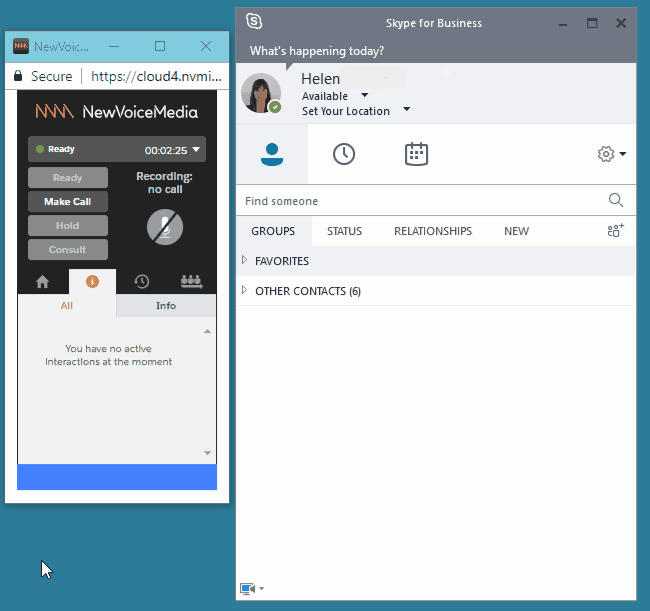Synchronizing ContactPad state with Skype for Business presence
If Skype for Business has been enabled and configured for your account, your ContactPad state and Skype for Business presence are synchronized. For more information about Skype for Business integration including default state and presence mappings, see Integration with Skype for Business.
How do I synchronize my ContactPad state and Skype for Business presence?
To synchronize your ContactPad states and Skype for Business presences, if you are logged in to Skype for Business, you simply need to log in to ContactPad.
If you are not logged in to Skype—either directly or using your Office365 or Windows domain credentials—when you log in to ContactPad, one of the following occurs:
A message appears in ContactPad requesting you to connect to Skype:
This message reappears whenever your Microsoft session expires.If this is the first time you have logged in to ContactPad since Skype for Business was enabled for your account, a new window opens in which you must grant permission for Vonage Contact Center to access your Skype for Business account.
A Sign in window appears. Provide your username and password for the specified domain and click Sign in.
This message reappears whenever your Microsoft session expires.
Now, when you or Vonage Contact Center changes your state in ContactPad, your presence updates in Skype for Business. The presence updates in line with the state to presence mapping for your account. If you or Skype for Business change your presence in Skype for Business, Vonage will update your state in ContactPad. Vonage Contact Center updates your state in line with the presence to state mapping for your account.
For general assistance, please contact Customer Support.
For help using this documentation, please send an email to docs_feedback@vonage.com. We're happy to hear from you. Your contribution helps everyone at Vonage! Please include the name of the page in your email.