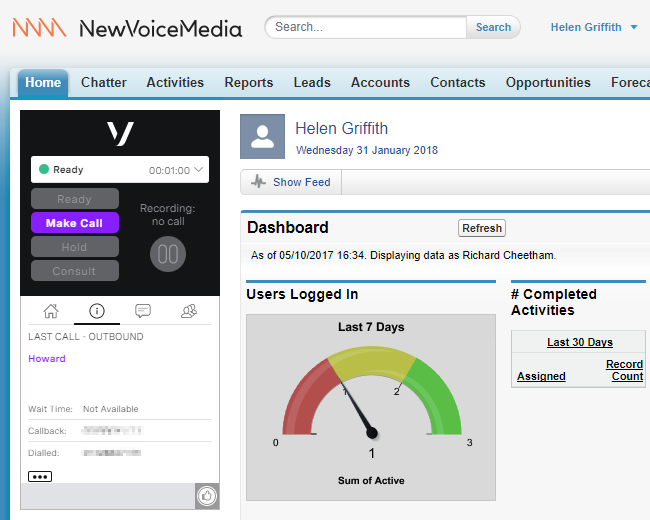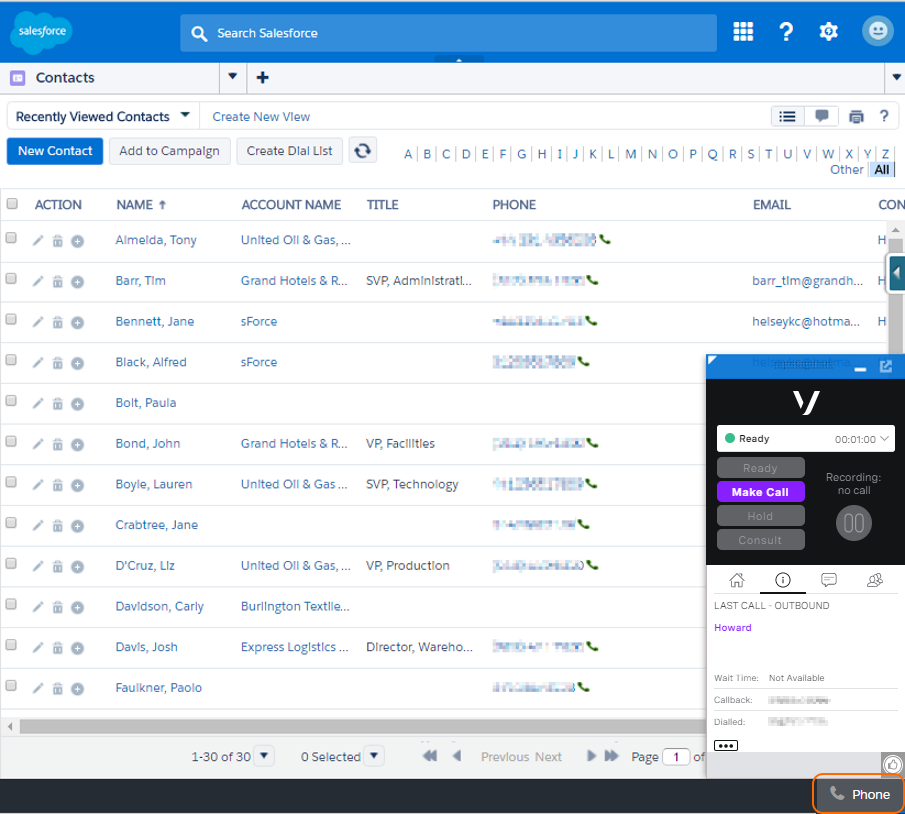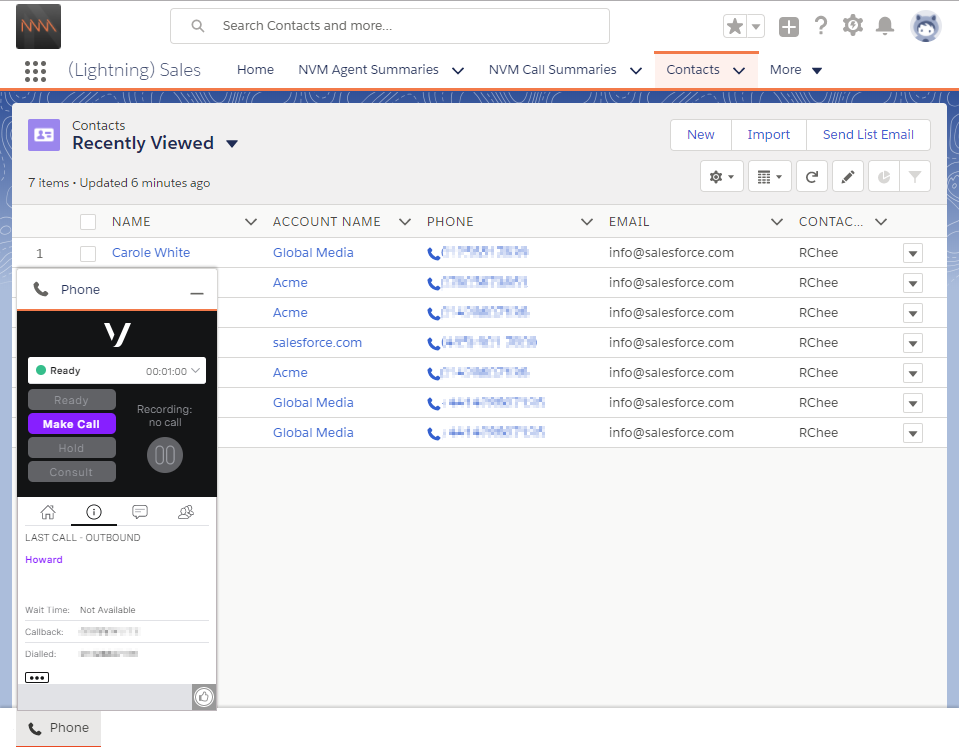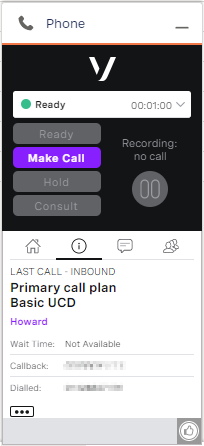ContactPad in Salesforce
ContactPad is available within Salesforce, in both Salesforce Classic (Sales Cloud and Service Cloud) and Salesforce Lightning Experience.
ContactPad in Salesforce Classic
Sales Cloud
In the Sales Cloud, ContactPad appears in the left-hand sidebar.
Service Cloud
In the Service Cloud, ContactPad appears when you click Phone link at the bottom-right of the browser.
ContactPad in Salesforce Lightning Experience
ContactPad appears when you click Phone at the bottom-left of the browser in ContactWorld-enabled Lightning Experience apps.
To use ContactPad, you must log in. For information about logging in to ContactPad, see Logging in to and out of ContactPad in Salesforce.
When you use ContactPad in Salesforce, you get the same functionality as you would using ContactPad outside of Salesforce. For information about standard ContactPad features, see Getting started with ContactPad. You also get an advanced feature whereby you can open a Salesforce record relating to the caller from ContactPad.
On the Information panel, you see some additional information:
- Below the queue name, if the caller's telephone number matches an existing record in Salesforce, the name of the caller appears. Click this name to pop, or open, the Salesforce record.
- Below the caller name, if available, if the caller has provided a case number this number appears. If this number matches an existing Case record in Salesforce, you can click this number to pop, or open, the record.
For further information on opening Salesforce records from ContactPad, see Receiving inbound calls using Vonage Contact Center in Salesforce.
For general assistance, please contact Customer Support.
For help using this documentation, please send an email to docs_feedback@vonage.com. We're happy to hear from you. Your contribution helps everyone at Vonage! Please include the name of the page in your email.