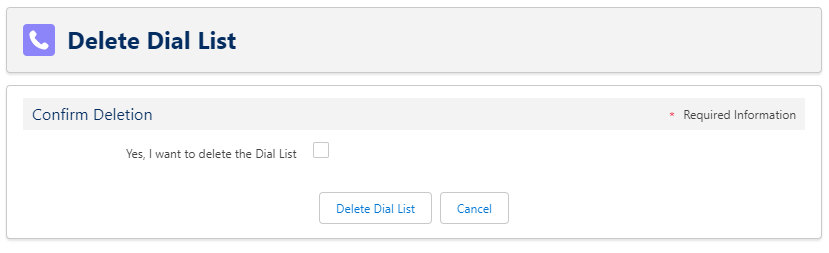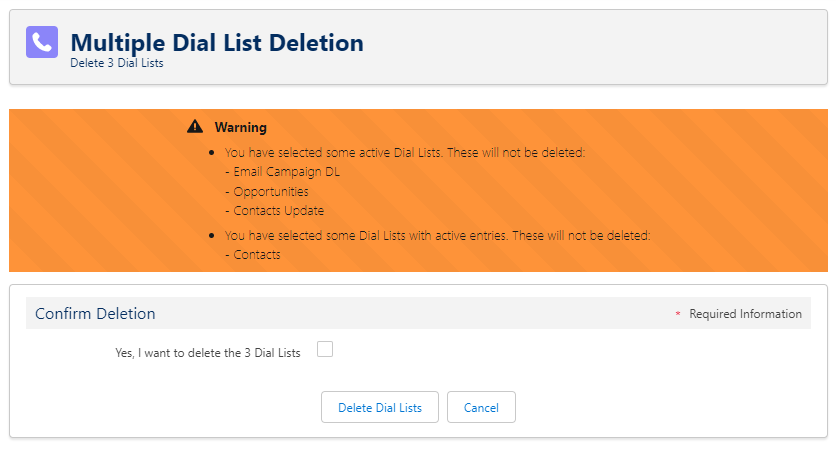Deleting Dial Lists
How do I delete a dial list?
To delete a single dial list, use the standard Salesforce Delete buttons. Click to confirm deletion and then click Delete Dial List.
How do I delete multiple dial lists?
To delete multiple dial lists, open any dial list list view. Click alongside the dial list names to select the dial lists you want to delete, and click Delete. Salesforce deletes related records first and then the dial list record.
If the Delete button is not available in the view, add the button to all relevant dial list search and list view layouts. For information about adding custom buttons to list views, see Adding a custom button to a dial list list view.
You can only delete inactive dial lists with no active calls. If you select any active dial lists or any with active calls, you receive a warning.
Click to confirm deletion and then click Delete Lists.
- Connect does not delete your dial list or lists immediately and instead queues the deletion request. When Connect processes your deletion requests, Connect deletes the dial lists and all associated calls (pending, completed and skipped) and statistics.
- If there are more than 100,000 processed dial entry records related to the dial list, the dial list may not be deleted even after all the related records are deleted. Salesforce may take some time deleting the related records and remove the reference to the dial list. In such cases, try to delete the dial list again after 24 hours. For more information, see Error 'Delete Operation Too Large' or too slow when you delete records (Salesforce help).
For general assistance, please contact Customer Support.
For help using this documentation, please send an email to docs_feedback@vonage.com. We're happy to hear from you. Your contribution helps everyone at Vonage! Please include the name of the page in your email.