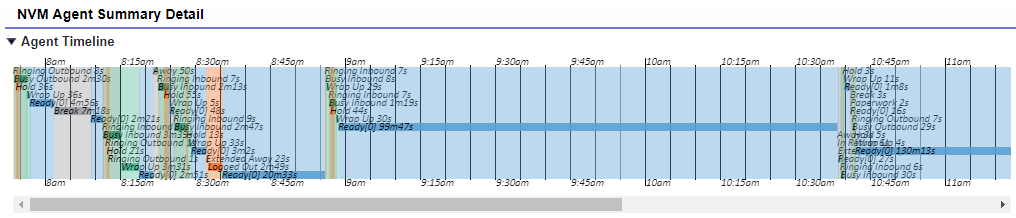Working with Vonage Agent Summary records
Vonage Agent Summary records contain a significant amount of statistical data.
How do I access Vonage Agent Summary records?
To access Vonage Agent Summary records, go to the Vonage Agent Summaries tab. Optionally enable the tab for specified user profiles. If you are using Lightning Experience, you will need to add the Vonage Agent Summaries tab to Lightning apps as required.
Open an available view and click to open an Vonage Agent Summary record.
What does the information mean?
The Vonage Agent Summary record page comprises a visualization of the agent's activity that day, a filterable table of details and over 60 fields of metrics on counts and durations of activities. The visualization in the Agent Timeline section presents data in the agent's time zone.
For information about the fields of an Vonage Agent Summary record, see Vonage Agent Summary fields.
The following example shows the sequence of activity or presence types, their labels and durations.
Clicking the visualization zooms out so that you can see patterns of busy, idle, away, extended away or logged out periods over the whole agent day.
The following example shows times where the agent put a customer on hold. The on hold times are overlaid with the agent's states.
For general assistance, please contact Customer Support.
For help using this documentation, please send an email to docs_feedback@vonage.com. We're happy to hear from you. Your contribution helps everyone at Vonage! Please include the name of the page in your email.