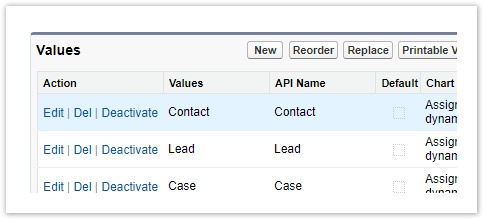Configuring available Dial List types
When you create a Dial List you must specify the type of object that is included in the list. By default you can create Dial Lists of Contact, Lead, Case, Campaign Member, and Task types.
You can enable creating Dial Lists based on other object types—such as Accounts and Opportunities—or custom objects.
How do I enable Dial Lists for additional standard or custom objects?
If you want to add an additional Dial List type, you must perform the following tasks:
- Add the object type to the Dial List Type picklist. As a result, when you create a Dial List, the object type is available to select.
- Optionally add a new entry or entries in phone number field picklists. Your object might have a new phone number field or fields that Connect must use when calling the customer.
- Make applicable phone number fields available to the new Dial List type.
For this example, we have a custom object with the following settings:
| Setting | Value |
|---|---|
| Object name | Customer |
| Object API name | Customer__c |
| Phone field 1 | Land Line |
| Phone field 1 API name | Land_Line__c |
| Phone field 2 | Mobile |
| Phone field 2 API name | Mobile__c |
We want the option to specify both Mobile and Land Line as primary or secondary phone numbers.
To enable creating Dial Lists for a object, perform the following steps:
- Go to Setup in Salesforce.
- Locate and open your Dial List object in Object Manager or Custom Objects.
In the Fields & Relationships or Custom Fields & Relationships section, locate and click Type. Type (Managed) appears.
Scroll to the Values section.
Click New. Type appears.In the text area, type the API name, or names, of the new Dial List type, or types, you want to add. API names of custom objects always end in "__c".
In our example, we would type Customer__c.Click Save. Type (Managed) appears with the new picklist value, or values, listed.
When you create a Dial List, you can now select the new type in the List type field.
For general assistance, please contact Customer Support.
For help using this documentation, please send an email to docs_feedback@vonage.com. We're happy to hear from you. Your contribution helps everyone at Vonage! Please include the name of the page in your email.