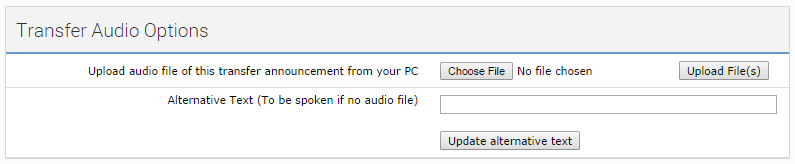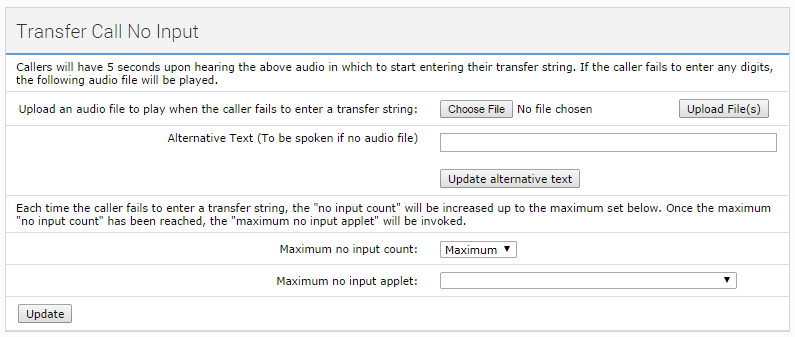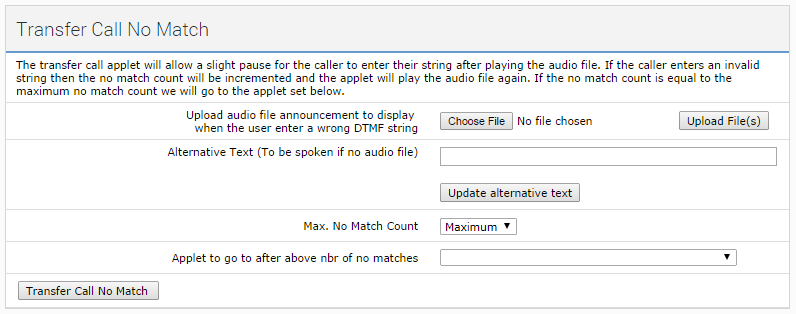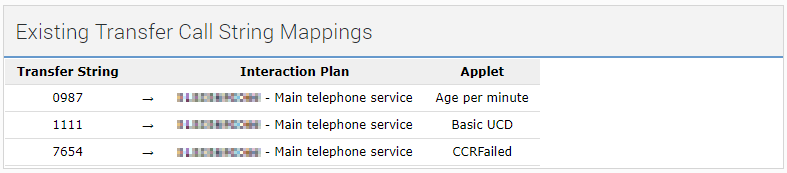Transfer Call applet
The Transfer Call applet prompts a caller to enter a number on their telephone key pad. The applet then transfers the call to the applet that the number is mapped to.
Transfer Audio Options
| Field | Options | Description |
|---|---|---|
| Upload audio file of this transfer announcement... | Audio (.wav) file | Click Choose File to launch an Open dialog box. Select the audio file you want to use for the announcement that tells the user to enter a phone number. For information about the format of the audio file, see Recording and preparing audio used in applets. If you have uploaded an audio file, you cannot delete it. You can only replace it with a different file. |
| Alternative Text | Text | If you do not provide an audio file, you can type text that Vonage Contact Center converts to speech. The speech is played when the call is routed to this applet. |
Transfer Call No Input
| Field | Options | Description |
|---|---|---|
| Upload an audio file to play when the caller fails to enter a transfer string | Audio (.wav) file | Click Choose File to launch an Open dialog box. Select the audio file you want to use for the announcement that plays if the caller does not enter a number after 5 seconds. For information about the format of the audio file, see Recording and preparing audio used in applets. |
| Alternative Text | Text | If you do not provide an audio file, you can type text that Vonage Contact Center converts to speech. The speech is played if the caller does not enter a number. |
| Maximum no input count | 1-10 or Maximum | The maximum number of times the announcement is played when a caller does not enter a number. Maximum value The maximum value of Maximum no input count (Maximum) is 20. Select the maximum number of times (1-10 or Maximum) that the announcement should be played. |
| Maximum no input applet | List of available applets | The applet that the call is routed to after the maximum no input count is reached. |
Transfer Call No Match
| Field | Options | Description |
|---|---|---|
| Upload an audio file to play when the user enter a wrong DTMF string | Audio (.wav) file | Click Choose File to launch an Open dialog box. Select the audio file you want to use for the announcement that plays if the caller enters a wrong number. The announcement plays each time the caller enters a wrong number. A wrong number is a number that is not mapped to an applet. For information about the format of the audio file, see Recording and preparing audio used in applets. |
| Alternative Text | Text | If you do not provide an audio file, you can type text that Vonage Contact Center converts to speech. The speech is played if the caller enters a wrong number. |
| Max. No Match count | 1-10 or Maximum | The maximum number of times the caller can enter a wrong number. Maximum value The maximum value of Max. No Match count (Maximum) is 20. Select the maximum number of times (1-10 or Maximum) that the caller can enter a wrong number. |
| Applet to go to after above nbr of no matches | List of available applets | The applet that the call is routed to after the maximum no match count is reached. |
Existing Transfer Call String Mappings
List of configured transfer strings. For information about configuring transfer strings, see Configuring applet transfer strings. Using the number that the caller enters on their telephone keypad, the Transfer Call applet routes the call to the applet that the number is mapped to.
For general assistance, please contact Customer Support.
For help using this documentation, please send an email to docs_feedback@vonage.com. We're happy to hear from you. Your contribution helps everyone at Vonage! Please include the name of the page in your email.