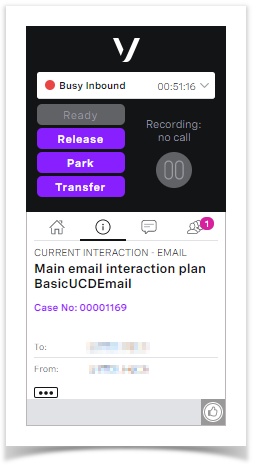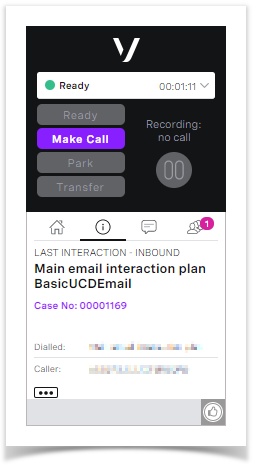Creating a field update that overrides the case origin
Unite (omni-channel routing) is deprecated Unite (omni-channel routing) is now deprecated. To route cases, use Salesforce external routing. For information, see Integration with Salesforce external routing in Vonage Contact Center omni-channel solution.
By default ContactPad displays the origin of the case, such as Email, in the Information panel, either of the current interaction (if the agent is busy on a case) or of the previous interaction (if the agent has finished with the case).
To override the case origin that ContactPad displays, you must update the NVMCaseOrigin field.
To update the NVMCaseOrigin field perform the following steps:
- Go to the Administration Setup Page in Salesforce.
- On the left-hand side of the Salesforce window, in the App Setup or Build section, expand Create and then Workflow and Approvals.
- In the expanded list of items, click Field Updates. All Workflow Field Updates appears.
- Click New Field Update. New Field Updates appears.
Provide the following information:
Field Description Name The name for the field update. For example Override case origin. Description A description of the field update. For example, This field update overrides the case origin that appears in ContactPad. Object The object on which to update the field. To update the case origin when the case is created, in the Object list click Case. Field to Update The field to update. The field you want to update is NVM Case Origin on the Case object. Specify New Field Value The value to set the field to. Click Use a formula to set the new value. Type the text that you want to appear in ContactPad after 'Current Interaction - ' or 'Last Interaction - '. Click Save.
Add the field update to the appropriate workflow rule. You can create a new workflow rule or add the field update to an existing rule. If you want to change the case origin for cases that originate, for example, in an email, add the field update action to a workflow rule that runs when Salesforce creates a case from a new email message. For information on creating a workflow rule that runs when a new case is created from an incoming email, see Creating a workflow rule that routes new cases.
For general assistance, please contact Customer Support.
For help using this documentation, please send an email to docs_feedback@vonage.com. We're happy to hear from you. Your contribution helps everyone at Vonage! Please include the name of the page in your email.