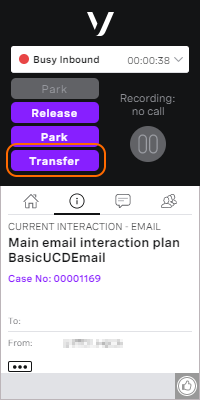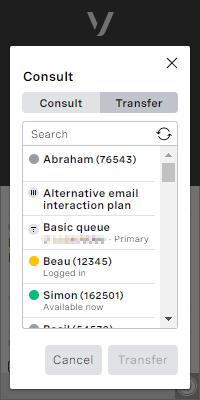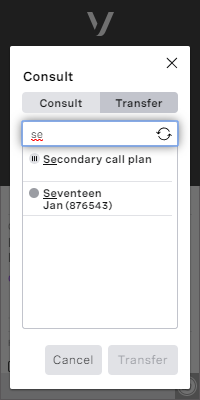Transferring a case to another agent or service in Unite
Unite (omni-channel routing) is deprecated Unite (omni-channel routing) is now deprecated. To route cases, use Salesforce external routing. For information, see Integration with Salesforce external routing in Vonage Contact Center omni-channel solution.
You can only transfer cases to another service if the feature is enabled for your account. At this time you cannot transfer a case to another telephone number.
To transfer the case to another agent or service, in ContactPad, click Transfer. A new dialog box appears displaying all agents and interaction plans in alphabetical order.
You can transfer a case to any agent but how soon they can handle the case depends on their status:
- Available now. The agent can handle the case immediately.
- Logged in. The agent can handle the case when they become available.
- Logged out. The agent cannot handle the case until they are next logged in.
For more information, see Extended agent presence (cases) in Unite.
Perform one of the following steps:
To find the agent or service you want to transfer the case to, scroll down the list of agents and interaction plans, using arrow keys or mouse. Press Return or click the name to select the appropriate name.
- In the Search field, to filter the list, type part or all of the name of the agent or service you want to transfer the case to. Use the arrow keys or mouse to scroll down the filtered list to the agent or service. Press Return or click the name to select the appropriate name.
Press Return or click Transfer to transfer the case.
For general assistance, please contact Customer Support.
For help using this documentation, please send an email to docs_feedback@vonage.com. We're happy to hear from you. Your contribution helps everyone at Vonage! Please include the name of the page in your email.