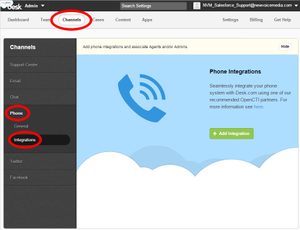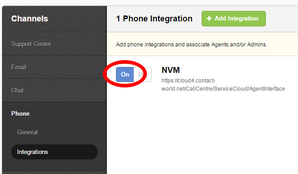Configuring NewVoiceMedia with Desk.com
Unsupported product From March 13, 2020, we will no longer support the Vonage Contact Center and Desk.com integration.
NewVoiceMedia only works within the new Next Gen Agent area of Desk.com. You must enable Next Gen Agent for all of the agents who you intend to use NewVoiceMedia in Desk.com. For information on enabling Next Gen Agent, see Desk.com help.
NewVoiceMedia only works in Desk.com if enabled for your NewVoiceMedia account. If ContactPad does not appear in the Next Gen Agent area of Desk.com, contact support.
For more prerequisites for integrating a phone into Desk.com, see Desk.com help.
To integrate ContactPad into Desk.com, perform the following steps:
- Log in to Desk.com and go to the Admin area.
Click Channels, click Phone, and then Integrations.
Phone Integrations appears.
- Click Add Integration. Add Phone Integration appears.
Provide the following information:
Field Description Name A name for the integrated phone. For example, NVM URL The URL for the ContactPad user interface.
Use https://***.newvoicemedia.com/CallCentre/ServiceCloud/AgentInterface?newlogin=true, replacing *** with the correct subdomain for your region:
Region URL subdomain URL EMEA emea https://emea.newvoicemedia.com USA nam https://nam.newvoicemedia.com APAC apac https://apac.newvoicemedia.com Height The height of ContactPad in pixels. Type 400. Width The width of ContactPad in pixels. Type 200. In the lower area of Add Phone Integration, you can assign access to agents to ContactPad. Optionally use Search to filter the agents listed, and click the agent or agents that you want to give access to. Click Add Integration.
Your new phone integration appears in the list of phone integrations. Ensure that your new integration is switched on.
ContactPad will now appear in the Next Gen Agent area of Desk.com for logged in agents with access.
For general assistance, please contact Customer Support.
For help using this documentation, please send an email to docs_feedback@vonage.com. We're happy to hear from you. Your contribution helps everyone at Vonage! Please include the name of the page in your email.