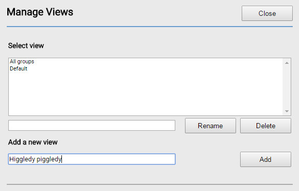Using Real Time views
Real Time (legacy) is deprecated Real Time (legacy) is now deprecated. For more information, see User Admin, Real-time Analytics, Historical Analytics, and Team Monitoring.
How do I use Real Time views?
A particular setup of agents, groups, and queues, and their locations on the Real Time desktop is collectively known as a view. You can name, store, and retrieve views enabling you to quickly switch between often used setups.
Creating a Real Time view
To create a Real Time view, perform the following steps:
In the manage section in the toolbar area of Real Time, click views. For information about the toolbar, see Overview of Real Time.
The Manage views dialog box appears.
In the Add a new view box, type the name of the view you want to create. Click Add. Your new view is created and appears in the list of views in Manage views and in the select view list on the toolbar.
- Close Manage views. Now you can organize your Real Time desktop as required. For information on organizing your sidebar, see Organizing the Real Time desktop. Any changes you make are saved in the new view.
Switching between Real Time views
To switch between Real Time views, in the select view section in the toolbar area, click the view you want to open. The desktop appears exactly as organized the last time you used the view.
If you are a wallboard user and cannot see items—agents, groups, queues—that you believe you should be able to see, contact your supervisor to give you access to view those items. For information about configuring access, see Configuring admin and supervisor feature permissions.
Renaming a Real Time view
To rename a view, in the manage section in the toolbar area of Real Time, click views. The Manage views dialog box appears. Click to select the view you want to rename. Type the new name in the box in which the current name appears, and then click Rename. Your view is renamed.
Deleting a Real Time view
To delete a view, in the manage section in the toolbar area of Real Time, click views. The Manage views dialog box appears. Click to select the view you want to delete and then click Delete. A message appears—click OK to confirm the deletion.
For general assistance, please contact Customer Support.
For help using this documentation, please send an email to docs_feedback@vonage.com. We're happy to hear from you. Your contribution helps everyone at Vonage! Please include the name of the page in your email.