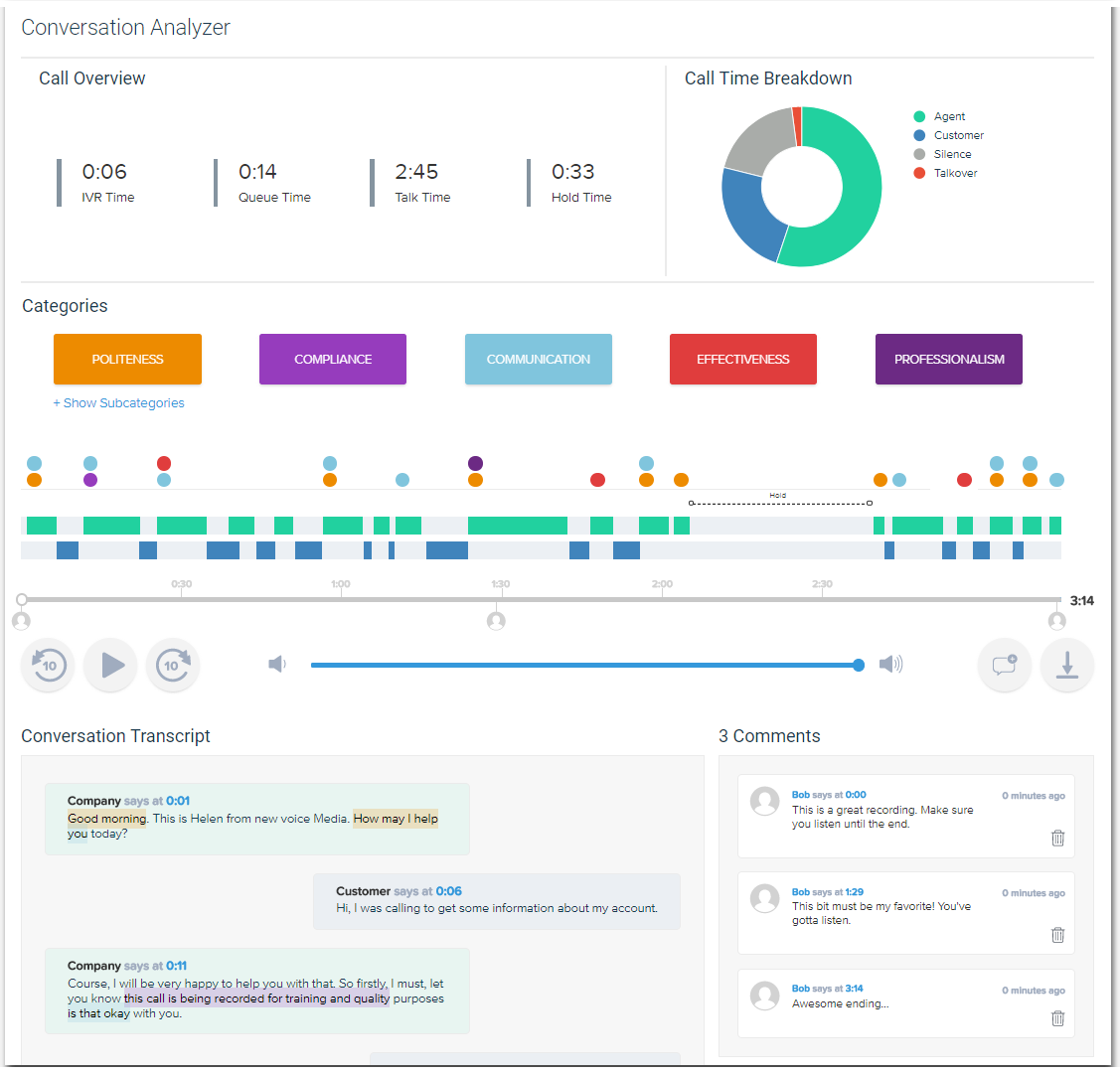Analyzing a call recording
The Interaction Content area of the VCC Admin Portal contains all the call recordings for your account.
For information about accessing and opening call recordings, see Listening to, viewing, and commenting on interaction content.
How do I analyze a call recording?
If enabled for your account, along with being able to add and delete comments about a call recording, you can view analysis of the recording. This analysis includes: The call summary element consists of Call Overview and Call Time Breakdown areas. The Call Overview displays the following times in mm:ss format: Queue Time: How long the inbound call spent in a queue before being answered. Queue Time will always be 00:00 for an outbound call. IVR Time: The time before the inbound call reached a queue. IVR Time will always be 00:00 for an outbound call. Talk Time: How long the agent and caller spent talking The voice visualization element is a graphical representation of the recording. The visualization represents which party spoke and when. This information enables you to see if the agent gave the customer ample time to respond to the agent, and ask their own questions for example. The event timeline displays events including call recording (start, pause, resume, stop), transfers, consults, and hold events. The events appear above the voice visualization. The transcript of the call recording includes the actual words spoken by the different parties. As the recording plays, the transcript scrolls automatically to the applicable place in the conversation. To stop the transcript from scrolling, click the transcript icon: Categories in the transcript relate to defined phrases that an agent or customer uses during a call. Categories could include Politeness, Compliance, Communication, Effectiveness, and Professionalism. Each category has one or more subcategories. Within the Politeness category, you could have a subcategory such as 'Thank client for calling'. This subcategory might correspond to a phrase in which the agent thanks the customer for calling. If a transcript contains such a phrase, the subcategory's check box is selected. You can clear check boxes alongside individual subcategories. Clearing the check box removes the highlighting of corresponding phrases in the transcript. Select the check boxes to highlight the phrases again. Where the phrase appears is displayed above the voice visualization and event timeline as a circle. The color of the circle corresponds to the phrase's category. Hover over the circle to see the phrase that was identified.Call summary
The Call Time Breakdown consists of a donut chart that displays the relative agent talk, customer talk, silence, and talkover times.Voice visualization and event timeline
A transcript
Categorization
Additionally, the text corresponding to the subcategory is highlighted in the transcript.
How do I re-analyze a call recording?
If you or your supervisor changes categorization or substitution rules, or both, in your categorization profile, if enabled for your account, you can re-analyze the call recording. To do so, open the recording you want to re-analyze and click RE-ANALYZE CALL. Conversation Analyzer will re-analyze the recording and updated information will be available after a few minutes. You will need to refresh the page.
For general assistance, please contact Customer Support.
For help using this documentation, please send an email to docs_feedback@vonage.com. We're happy to hear from you. Your contribution helps everyone at Vonage! Please include the name of the page in your email.