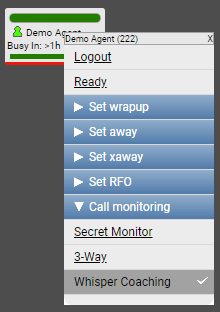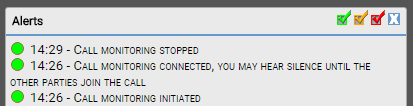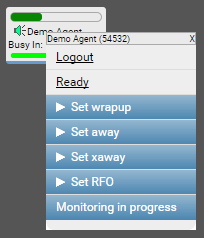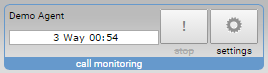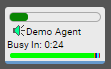Supervising a call
Real Time (legacy) is deprecated Real Time (legacy) is now deprecated. For more information, see User Admin, Real-time Analytics, Historical Analytics, and Team Monitoring.
How do I supervise an agent's call?
If Supervisor Monitoring is enabled for your account, and if you have permission to use it:
- the call monitoring section appears in the Real Time toolbar
- you can listen to other agents' calls
To supervise a call, perform the following steps:
Locate the agent whose call you want to listen to on the Real Time desktop. If you cannot find the agent on the desktop, double-click their name in the agent list in the sidebar to add them to the desktop. For information about the desktop and sidebar, see Overview of Real Time.
The agent must be in either Busy In, Busy Out, or Transfer In state.
Right-click the agent.
In the menu that appears, click Call monitoring. Click one of the following options:
- Secret monitor
- 3-Way
- Whisper Coaching
For information about the different options, see Supervisor Monitoring. Your phone rings. When you answer your phone, you can listen to the call in progress.
The following changes occur:
Relevant alerts appear in the Alerts window.
For information on viewing the alerts, see Viewing Real Time alerts.
For information about supervisor monitoring alerts, see Supervisor Monitoring alerts.
A Monitoring in progress message appears on the menu that appears when you right-click the agent.
The name of the agent that you are supervising and the time for which you have been listening to the call appear in the call monitoring section.
The icon alongside the name of the agent you are supervising changes to a speaker.
- When you have finished supervising the call, click the stop button in the call monitoring section in the toolbar. The call between the agent and the customer continues until one of them hangs up their phone or the agent releases the call.
For general assistance, please contact Customer Support.
For help using this documentation, please send an email to docs_feedback@vonage.com. We're happy to hear from you. Your contribution helps everyone at Vonage! Please include the name of the page in your email.