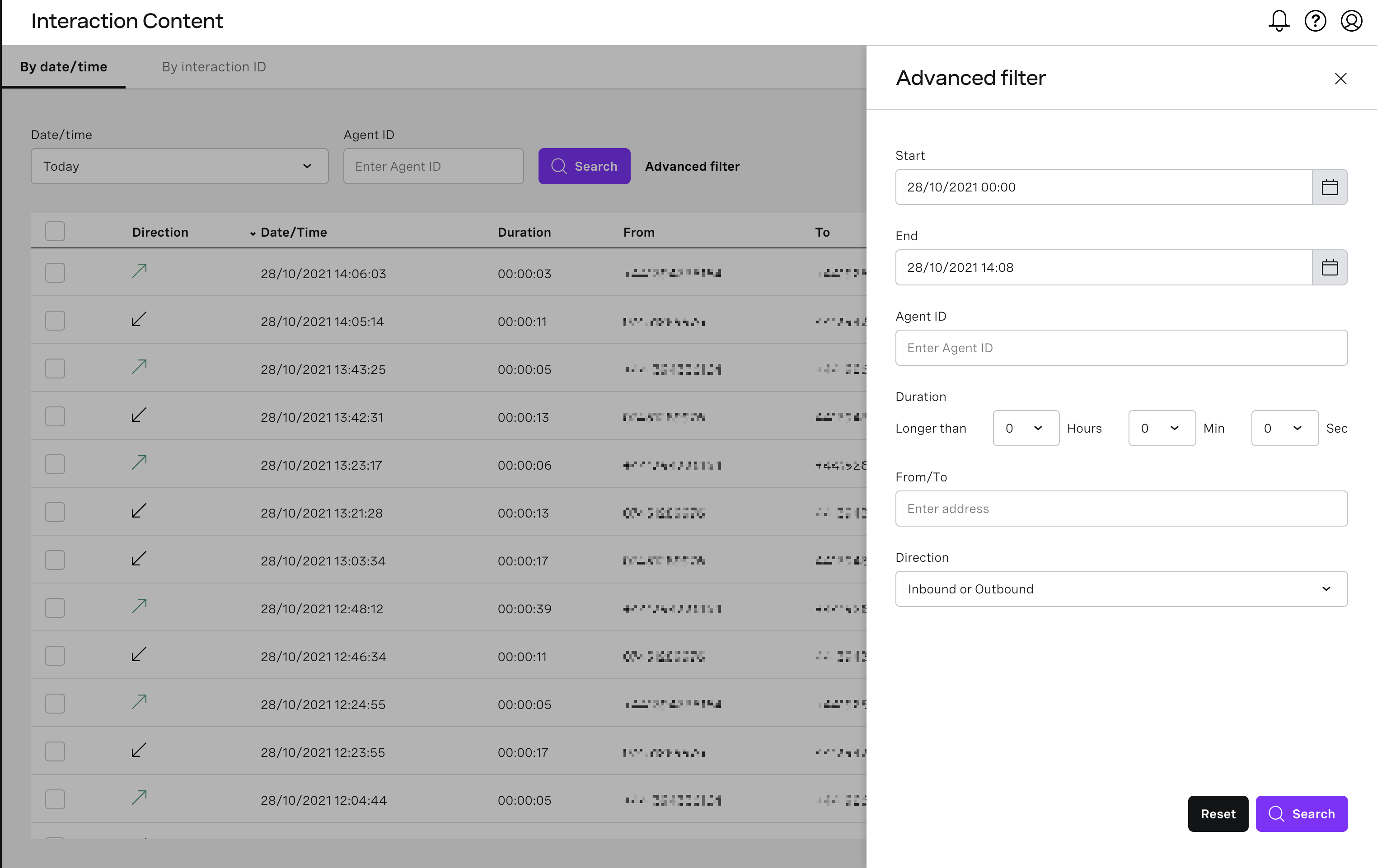The Interaction Content area of the Vonage Contact Center (VCC) Admin Portal contains the interaction content—audio and screen—recordings for your account.
...
By date/time - this allows you to search for interaction within some time period and other properties of an interaction
- By interaction ID - this will allow you to find a specific interaction ID
How do I search or filter interaction content search results?
...
- Go to Interaction Content in VCC.
- Make sure that "By date/time" tab is selected
In the search parameters section above the results table, specify the parameters you want to use to filter the results. You can use the default basic filter or the advanced filter. To use the advanced filter, click Advanced filter next to Search.
Search criteria
Description
Basic filter
Date/time Use the Date/time list to search for interactions that took place in one of the following time periods:
- Last 1 hour
- Last 12 hoursLast 24 hours
- Today
- Last 2 days
- Last 7 days
- Last 30 days
- Last 60 days
- Last 90 days
Agent ID The identifier of an agent who took part in handling of the interaction (an interaction might have been handled by multiple agents)
Type the ID of an agent to search for a particular agent's interactions.Advanced filter
Start
The start date and time for the interaction content search.
Using the calendar field, select the start date and time for your interaction content search.End The end date and time for the interaction content search.
Using the calendar field, select the end date and time for your interaction content search.Agent ID
The identifier of an agent who took part in handling of the interaction (an interaction might have been handled by multiple agents)
Type the ID of an agent, to search for a specific agent's interactions.Duration Audio recordings longer than the duration you specify will be returned.
Select the minimum duration (in hours, minutes, and seconds) of audio recordings you want to search for.Note Interactions without an audio recording are treated as having a duration of 0 seconds. Therefore, setting this filter to a value greater than 0 seconds will not only filter out interactions with an audio recording shorter than that value, but will also filter out interactions with no audio recording. From/To
To get the interaction content for calls made to or from a specific VCC account, customer, or agent telephone number or numbers, type the first part of the number or whole number.
Use the first part of a number to search for multiple numbers that have the same beginning. Alternatively, use a % wildcard character at the beginning or end, or both, of a number to find interactions to or from numbers that contained that number. For example, searching for %123456789% will find calls to or from both +441234567890 and 01234567890.
Direction Use the Direction list to search for the following interactions:
- Inbound or Outbound for both inbound and outbound interactions.
- Inbound for inbound interactions only.
- Outbound for outbound interactions only.
Click Search to perform your interaction content search.
Info Multiple Advanced filter search criteria might be active, indicated by a number visible in the Advanced filter link in Basic filter view. You can clear these criteria by clicking Reset and then Search in Advanced filter tab.
...
- Go to Interaction Content in VCC.
- Make sure that "By interaction ID" tab is selected
- Paste interaction ID in single search field. If the matching interaction is found, the results table refreshes with the details of that interaction.
...