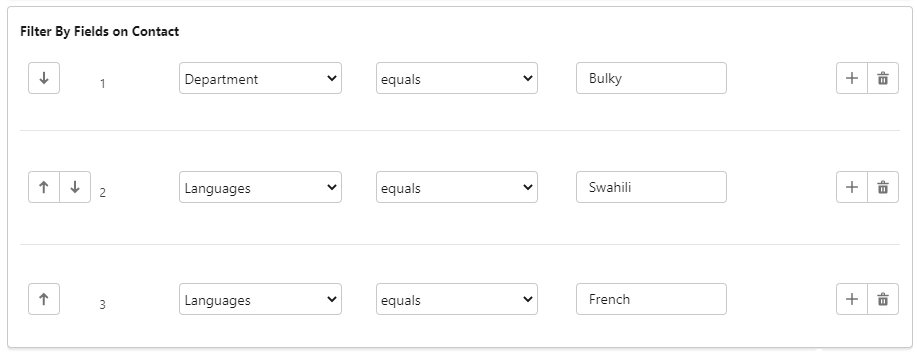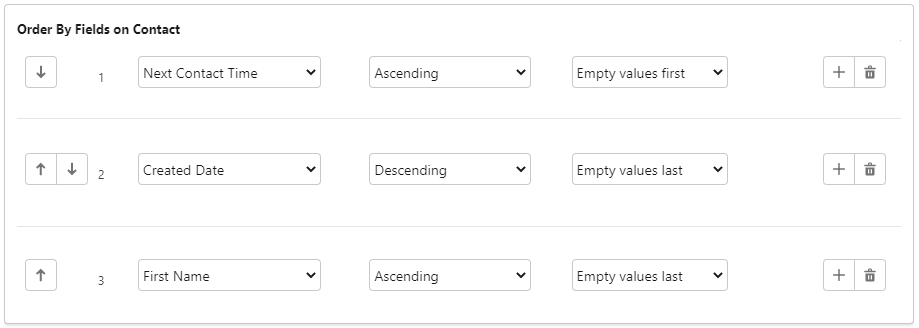Used in Creating multiple individual Dial Lists for agents, Creating a single Dial List (first-come, first-served), Editing a Dial List If you are creating a Dial List of Campaign Member type, see Creating a Dial List of Campaign Member type. In the Filter By Fields section, you must define at least one filter that is used to select customers. You can filter by fields on the object you're using to create the Dial List and on related objects. The steps here describe using fields on the object being used to create the Dial List. For information about using related objects in filtering Dial Lists, see Using related object types in filtering and ordering Dial Lists. If you want to include additional filters, click More Fields. Another row of fields appears. Repeat this step for all filters you want to define. You can add up to 20 filters but best practice is to keep the number of filters to a minimum. For information about defining filter settings for large dial list objects, see Defining filter settings for where the dial list object has more than 1000 custom fields. Optional. In the Filter Logic section, you can override the filter logic used. The NOT operator is not supported. If you want to filter record detail records by date — for example, the date the records were created, birth date of customers, date of last contact with customers — you must specify the date as an exact date or using a date literal. For further information about specifying dates, see Date Formats and Date Literals in Salesforce help. Using the following example: the default filter logic returns customers whose details match all of the criteria. A filter logic of '((1 OR 2) AND 3)' returns the following customers: Customers whose last name is Jones OR whose record was last modified before 19th June 2014 Optional. In the Order By Fields section, define the order in which you want filter results to appear in the Dial List. You can order by fields on the object you're using to create the Dial List and on related objects. The steps here describe using fields on the object being used to create the Dial List. For information about using related objects in ordering Dial Lists, see Using related object types in filtering and ordering Dial Lists If you want to define additional sort options, click More Fields. Another row of fields appears. Repeat this step for all sort orders you want to define. You can filter by fields on the object you're using to create the Dial List and on related objects. The steps here describe using fields on the object being used to create the Dial List. For information about using related objects in filtering Dial Lists, see Using related object types in filtering and ordering Dial Lists.
The default logic operator is AND—the filters you define in the Create New Filter section are joined. To override the default logic, refer to the filters by their numbers, for example, ((1 AND 3) OR (2 AND 5)) OR (4 AND 2).Filter 1 Last Name equals Jones Filter 2 Last Activity less than 2014-06-19 Filter 3 Department equals Sales
AND
who are in the Sales department
Manage space
Manage content
Integrations