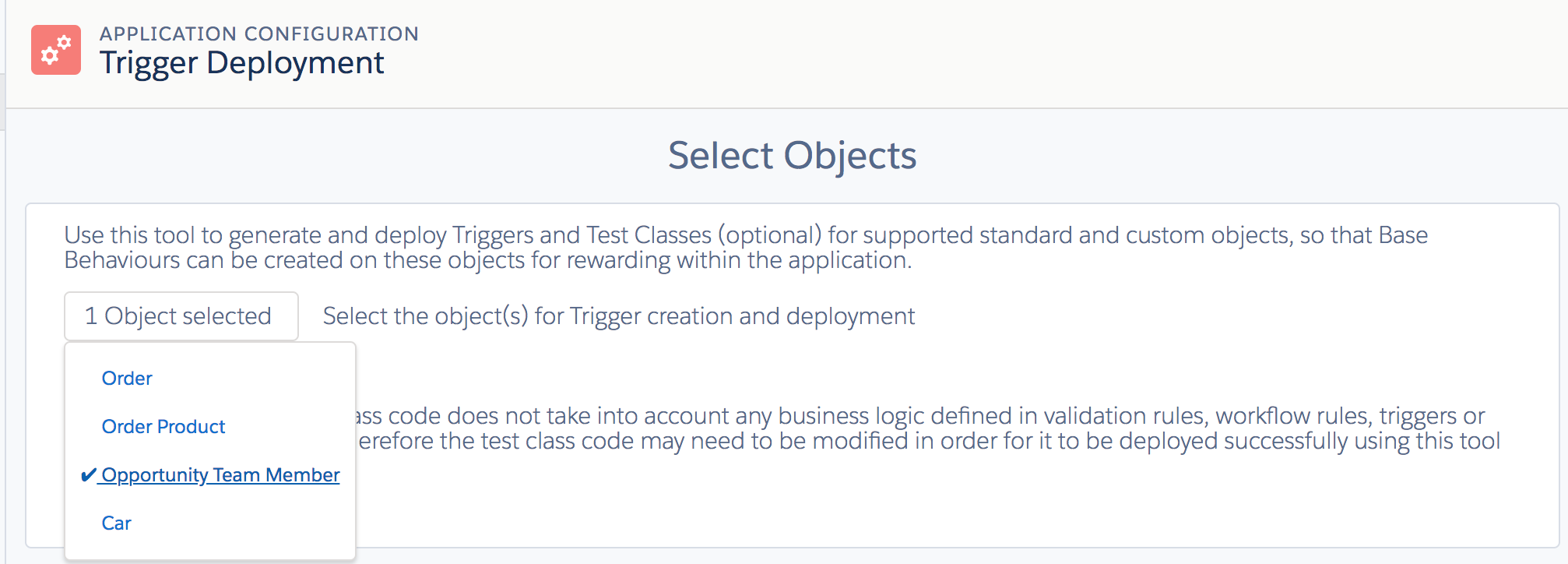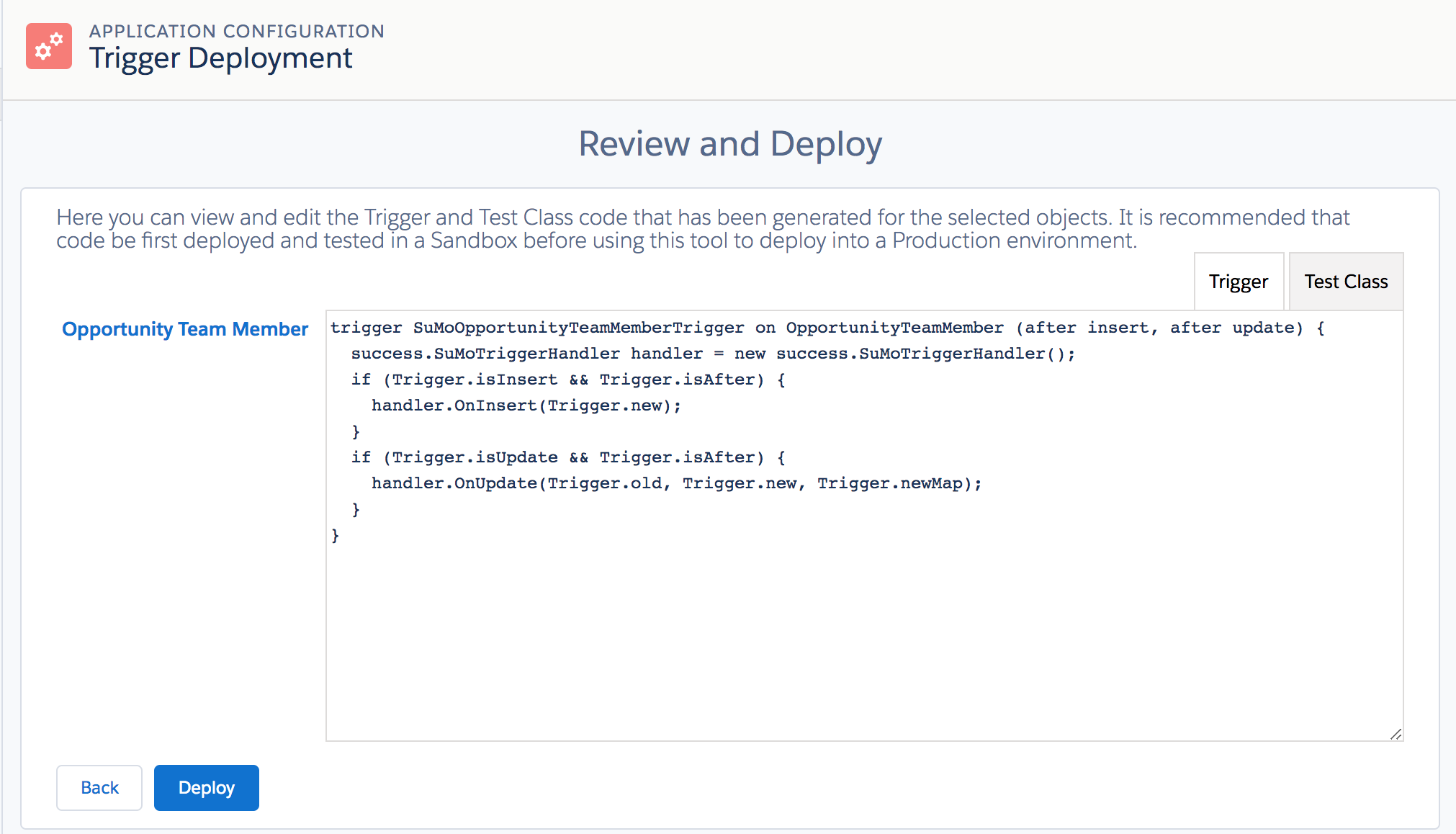Trigger Deployment Tool for Motivate v3 (base app v7)
The Trigger Deployment Tool can be used to generate and deploy the triggers necessary to allow standard, optional or custom objects to generate Rewards via the Assessment Engine.
The Tool can also optionally be used to generate test classes, but it should be noted that the code which is generated does not take into account any business logic defined in validation rules, workflow rules, triggers or any other configurations. Therefore, the test class code may need to be modified before it can be deployed successfully using this tool.
To access the Trigger Deployment Tool:
- Enter Setup by clicking on the Setup link at the top of the screen
- Within the sidebar select Build | Installed Packages
- Click on Configure next to the Motivate package name
- On the Application Configuration page, expand the Configuration section
- Click the Trigger Deployment Tool link in the 3rd paragraph of the Objects sub-section.
- On the first (informational) screen, click Start
- Select the Object(s) you wish to generate Triggers for:
- By default, the "Generate Test Class" checkbox is selected, but you can deselect it if you do not want the tool to generate a template test class.
- Click "Next"
- On the next screen, you'll see the Trigger code for the Object(s) you have chosen. If you elected to generate Test Classes there will also be a tab which displays the template Test Class code for you to amend if necessary:
- Click Deploy
- The deployment may take a few minutes, so you'll probably see message such as: "Packaged code and uploading to Salesforce", followed by "Deployment in progress". Once the Object(s) have deployed successfully, you will see a "Deployment Successful!" message.
If the Deployment fails, you may need to edit the Test Class Code as mentioned at the beginning of this section.
For general assistance, please contact Customer Support.
For help using this documentation, please send an email to docs_feedback@vonage.com. We're happy to hear from you. Your contribution helps everyone at Vonage! Please include the name of the page in your email.