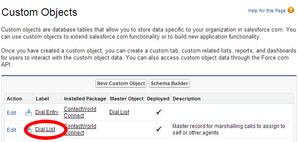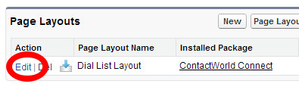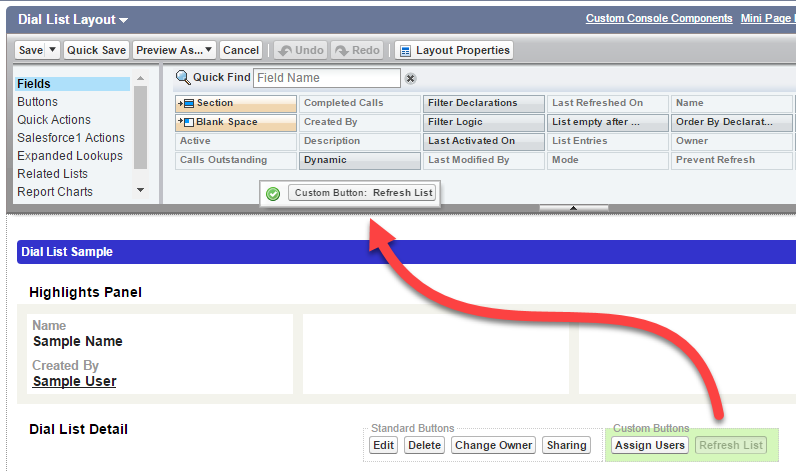Removing the dial list refresh button
How do I remove the Refresh List button from the Dial List page layout?
If you are using Dial List page layouts that have a Refresh List button, perform the following steps to remove the button.
- Go to the Administration Setup Page in Salesforce.
- Scroll down until you see the Build section on the left-hand side. In the section, expand Create.
In the expanded list of items, click Objects. Custom Objects appears.
Locate Dial List in the list of custom objects.
Click Dial List to open the Dial List custom object.
Scroll down to Page Layouts.
Click Edit alongside Dial List Layout.
If the Refresh List button is available in the layout, drag the button to the Dial List Layout area at the top of the screen.
The button is removed from the layout and and appears in the Dial List Layout section at the top of the page.
For general assistance, please contact Customer Support.
For help using this documentation, please send an email to docs_feedback@vonage.com. We're happy to hear from you. Your contribution helps everyone at Vonage! Please include the name of the page in your email.