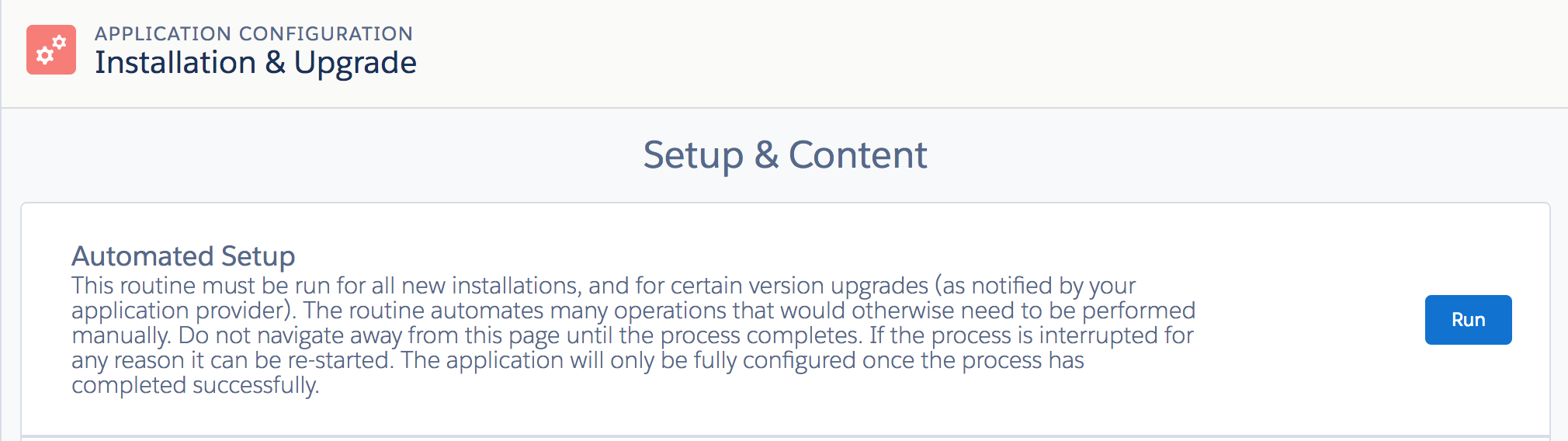Post-Upgrade Steps for Motivate Inspire
The following post-installation steps should be performed when upgrading from SuMo v6 to v7. These post-insallation steps are not required if upgrading from an earlier version of SuMo v7.
Prior to using Motivate, it is necessary for a System Administrator to customise certain aspects of the application that cannot be done automatically during the package upgrade. The steps are necessary due to the changes that have been introduced in this version.
Automated Setup
The Automated Setup routine must be re-run in order to add new Help Text to existing Base Behaviour fields.
- Enter Setup by clicking on the Setup link at the top of the screen
- Within the sidebar select Build | Installed Packages
- Click on Configure next to the Motivate package name
- On the Application Configuration page, expand the Installation & Upgrade section
- Click Run next to Automated Setup and wait for the "COMPLETED" message before continuing.
Update the NVM app logo
The NewVoiceMedia app logo cannot be replaced during the automated upgrade steps, so needs to be carried out manually:
1. Enter Setup by clicking on the "Setup" link at the top of the screen
2. Within the sidebar select Build | Create | Apps
3. Click Edit next to the "Motivate" link
4. Click the "Insert an Image" button
5. Select "NewVoiceMedia Documents" from the File Location picklist
6. Click on the "Motivate Application Logo 3"
7. Click Save
The Inspire Upgrade is now complete!
For general assistance, please contact Customer Support.
For help using this documentation, please send an email to docs_feedback@vonage.com. We're happy to hear from you. Your contribution helps everyone at Vonage! Please include the name of the page in your email.