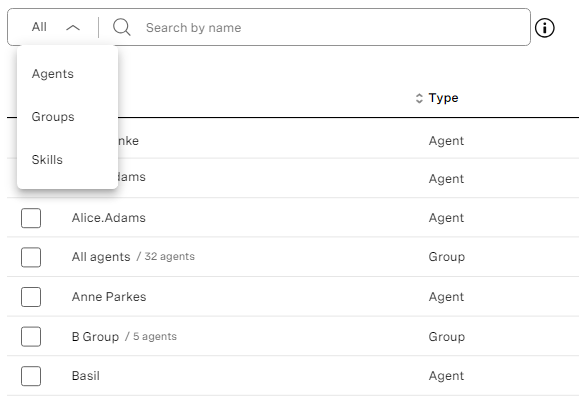Creating and editing dashboards in Team Monitoring
Team Monitoring is located within the Insights product area in Vonage Contact Center admin portal. For information about accessing and navigating Team Monitoring, see Accessing and navigating Insights products.
| In this page |
|---|
Creating a new Team Monitoring dashboard
To create a new dashboard, perform the following steps:
- From the Team Monitoring homepage, if there are existing dashboards available, click Create dashboard in the top-right corner. If you have no dashboards available, Create dashboard appears in the center of the page. The new dashboard wizard appears.
- In Dashboard overview:
- Provide a name for your dashboard. This name must be unique in your account.
- Optionally select Private so that only you can see this dashboard. Alternatively, leave unselected to make the dashboard visible to all users with access to Team Monitoring. (Other users of this dashboard will see only agents and Real-time dashboards they have access to.)
- In Agents, add up to 200 agents to your dashboard. You can add agents in the following ways:
- Individually.
- By group. If you select a group, all agents in the group will be visible on this dashboard. If you later change the agents in this group, the list of agents displayed on the dashboard will automatically update.
- By skills. If select a skill, all agents who are assigned the skill will be visible on this dashboard. If you later assign this skill to different agents, the list of agents displayed on the dashboard will automatically update.
Search all agents, groups, and skills by name, or filter the list first to show only agents, groups, or skills.
Click Continue. - In Real-time Analytics dashboards, select up to three related Real-time Analytics dashboards to embed in or link to from the dashboard. Search available Real-time Analytics dashboards by name.
Users will be able to quickly access the these dashboards to gain insights into the performance of the team.
Click Create dashboard.
The newly created dashboard appears.
Editing a Team Monitoring dashboard
To edit an existing dashboard, perform the following steps:
- From the Team Monitoring homepage, if there are existing dashboards available, click the dashboard you want to edit.
- When the dashboard has loaded, click Edit dashboard in the top-right corner. The Edit dashboard panel appears.
- You can change all the values set while creating the dashboard.
In Dashboard overview, change the name and availability of the dashboard. Only the user who created the dashboard can make it private. - In Agents, add or remove agents individually, by groups, or by skills.
- In Real-time Analytics dashboards, add or remove Real-time Analytics dashboards.
- After making changes, click Apply changes to store the new settings or click Cancel to discard them.
The dashboard appears with changes applied.
Support and documentation feedback
For general assistance, please contact Customer Support.
For help using this documentation, please send an email to docs_feedback@vonage.com. We're happy to hear from you. Your contribution helps everyone at Vonage! Please include the name of the page in your email.