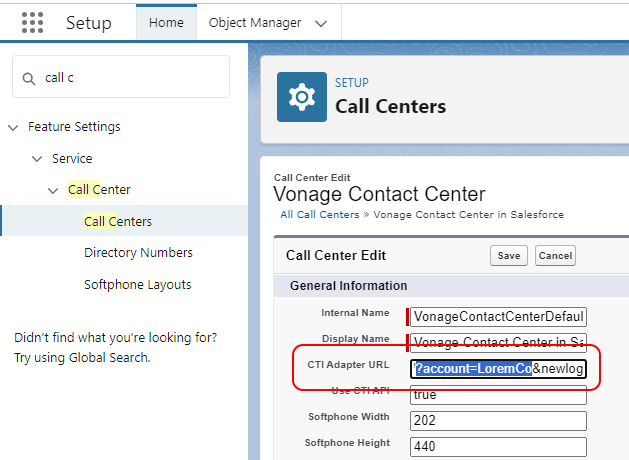Configuring the updated login for embedded ContactPad
Vonage is introducing a new login process for ContactPad embedded within iFrames, such as within Salesforce. This update aligns with changes in web privacy, including the phasing out of third-party cookies by browsers like Google Chrome.
| In this page |
|---|
Key changes
Single login button
Agents will see a streamlined login interface with a single button and any single sign-on options enabled.
Pop-out authentication
A separate authentication window will appear when logging in or logging out.
Pop-up permissions
Users must enable pop-ups for Vonage on their first logout.
General release
This change will go live on May 6, 2024.
Early release
If you have worked with Vonage to enable this change before May 6, 2024, to migrate to the new login flow, perform the following steps:
- Locate your Vonage Contact Center (VCC) account name in the VCC admin portal. For information about locating your account name, see Account in Vonage Contact Center Admin Portal user interface.
Wherever you have embedded ContactPad as an iframe, update the login URL to include your account name:
For example, for a VCC account with the name LoremCo in the USA region, updated the login URL to https://nam.newvoicemedia.com/CallCentre/AgentInterface?account=LoremCo&newlogin=true.
The steps above are only required before May 6, 2024. After this date, the new login flow will be enabled for all logins by default.
Configuration for Vonage Contact Center in Salesforce
If you use Vonage Contact Center in Salesforce, you must update the CTI Adapter URL in the call center definition file for VCC. Update the URL to include your account name as described earlier in this page.
For more information about configuring this for Salesforce, follow the steps described in Configuring your Salesforce call center to use Vonage Contact Center in your region, using the URL listed above.
For general assistance, please contact Customer Support.
For help using this documentation, please send an email to docs_feedback@vonage.com. We're happy to hear from you. Your contribution helps everyone at Vonage! Please include the name of the page in your email.