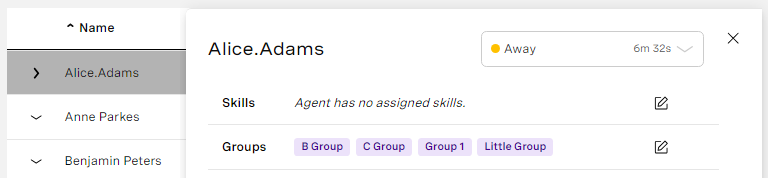Managing the groups an agent belongs to in a Team Monitoring dashboard
To add an agent to or remove an agent from a group, you must have permission to edit agents' groups and write access to any of the groups that the agent is already in. You must also have write access to the specific group you want to add the agent to or remove the agent from.
To manage an agent's groups, click the agent's row to expand their details in a panel.
If you have access, click the edit icon in the Groups row. Edit groups appears.
- To add an agent to a group, click Select groups to add to user and, optionally, start typing the name of the group you wish to add the agent to. A list of available groups, filtered by any text you have typed, appears. Only groups you have write access to are available.
Select the group or groups you want to add the agent to and click Apply. The group or groups appear in the list. - To remove an agent from a group, click the minus icon alongside the group. The group is removed from the list. If an eye icon appears alongside the group, you have only read access to this group; you cannot remove the agent from the group.
When you have made all your changes, click Apply.
Support and documentation feedback
For general assistance, please contact Customer Support.
For help using this documentation, please send an email to docs_feedback@vonage.com. We're happy to hear from you. Your contribution helps everyone at Vonage! Please include the name of the page in your email.