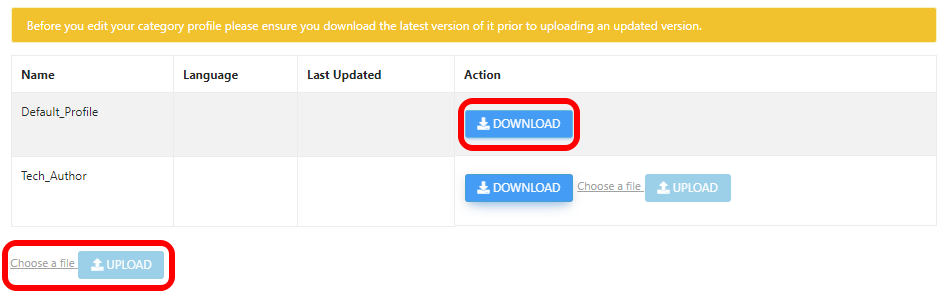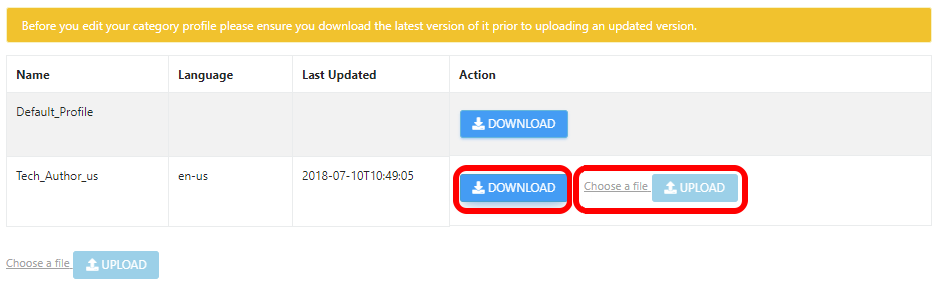The Conversation Analyzer feature transcribes recordings of calls, and provides analysis of those recordings. The analysis includes substitution and redaction of words and phrases in the transcript, and categorization of the processed text. Conversation Analyzer uses substitution, redaction and categorization rules in a categorization profile to analyse and categorize text.
To configure Conversation Analyzer, you must create a categorization profile. Within your categorization profile, you define rules that substitute any commonly mis-transcribed or mis-spelt words and phrases or redact any sensitive information, and add any categories you want Conversation Analyzer to apply to transcripts.
How do I create a categorization profile?
Use an existing profile as a starting point when creating a new categorization profile.
To create a categorization profile perform the following steps:
- Go to https://***.newvoicemedia.com/CallCentre/callAnalytics/categorization, replacing *** with the correct subdomain for your region:
Region URL subdomain URL EMEA emea https://emea.newvoicemedia.com USA nam https://nam.newvoicemedia.com APAC apac https://apac.newvoicemedia.com - Alongside the profile you want to base your new categorization profile on, click Download and open the downloaded file in a text editor.
- Write your categorization, substitution and redaction rules in the text editor using the categorization expression language. For information about these rules and the categorization expression language, see Categorization profiles.
- When complete and ensuring that the modified text compiles, click Choose a file at the bottom of the screen. An Open dialog box appears. Locate and open your file. Click Upload at the bottom of the screen.
How do I edit a categorization profile?
To edit a categorization profile, perform the following steps:
- Go to https://***.newvoicemedia.com/CallCentre/callAnalytics/categorization, replacing *** with the correct subdomain for your region:
Region URL subdomain URL EMEA emea https://emea.newvoicemedia.com USA nam https://nam.newvoicemedia.com APAC apac https://apac.newvoicemedia.com - Alongside the profile you want to edit, click Download and open the downloaded file in a text editor.
- Edit your categorization, substitution and redaction rules in the text editor using the categorization expression language. For information about these rules and the categorization expression language, see Categorization profiles.
- When complete and ensuring that the modified text compiles, click Choose a file at the alongside the profile you are editing. An Open dialog box appears. Locate and open your file. Click Upload alongside the profile you are editing.