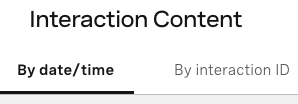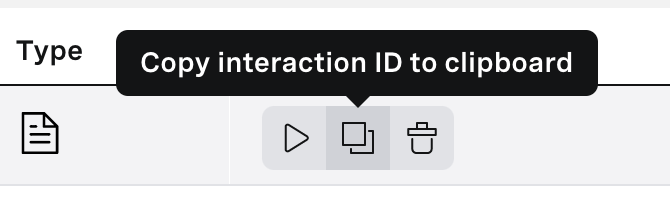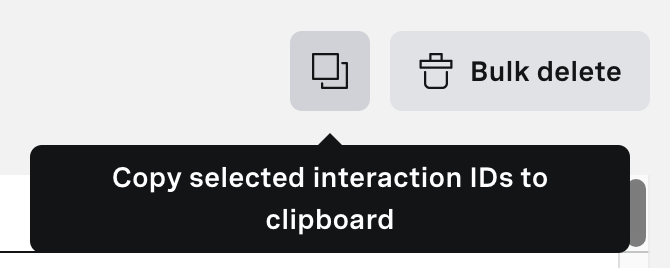The Interaction Content area of the Vonage Contact Center (VCC) Admin Portal contains the interaction content—audio and screen—recordings for your account.
In this page |
|---|
How do I access Interaction Content?
To access Interaction Content, perform the following steps:
Log in to the VCC Admin Portal as a supervisor. For information about logging in to the VCC Admin Portal, see Logging in to the Vonage Contact Center Admin Portal.
If you are the supervisor of multiple accounts, select the account that you want to access Interaction Content for, and click Select.
Vonage Contact Center appears.
From the VCC homepage, move your mouse pointer over the menu icons on the left or bottom of the page.
In the menu that appears, click Interaction Content. Interaction Content appears.
You can now use the search section within Interaction Content to filter and sort interaction content, as well as annotate and download audio recordings.
On the search page you will see two tabs:
By date/time - this allows you to search for interaction within some time period and other properties of an interaction
- By interaction ID - this will allow you to find a specific interaction ID
How do I search or filter interaction content search results?
To search and filter the interactions that appear, perform the following steps:
- Go to Interaction Content in VCC.
- Make sure that "By date/time" tab is selected
In the search parameters section above the results table, specify the parameters you want to use to filter the results. You can use the default basic filter or the advanced filter. To use the advanced filter, click Advanced filter next to Search.
Search criteria
Description
Basic filter
Date/time Use the Date/time list to search for interactions that took place in one of the following time periods:
- Last 1 hour
- Last 12 hours
- Last 24 hours
- Last 2 days
- Last 7 days
- Last 30 days
- Last 60 days
- Last 90 days
Agent ID The identifier of an agent who took part in handling of the interaction (an interaction might have been handled by multiple agents)
Type the ID of an agent to search for a particular agent's interactions.Advanced filter
Start
The start date and time for the interaction content search.
Using the calendar field, select the start date and time for your interaction content search.End The end date and time for the interaction content search.
Using the calendar field, select the end date and time for your interaction content search.Agent ID
The identifier of an agent who took part in handling of the interaction (an interaction might have been handled by multiple agents)
Type the ID of an agent, to search for a specific agent's interactions.From/To
To get the interaction content for calls made to or from a specific VCC account, customer, or agent telephone number or numbers, type the first part of the number or whole number. Use the first part of a number to search for multiple numbers that have the same beginning.
Direction Use the Direction list to search for the following interactions:
- Inbound or Outbound for both inbound and outbound interactions.
- Inbound for inbound interactions only.
- Outbound for outbound interactions only.
Click Search to perform your interaction content search.
Multiple Advanced filter search criteria might be active, indicated by a number visible in the Advanced filter link in Basic filter view. You can clear these criteria by clicking Reset and then Search in Advanced filter tab.
How do I search for a specific interaction by its ID?
- Go to Interaction Content in VCC.
- Make sure that "By interaction ID" tab is selected
- Paste interaction ID in single search field. If the matching interaction is found, the results table refreshes with the details of that interaction.
How do I sort interaction content search results?
In Interaction Content, you can sort search results by Date/Time. To sort results, click the header of the Date/Time column. An arrow appears in the column header to indicate which order the results are sorted in.
How do I copy interaction IDs?
To copy individual interaction IDs, click the Copy interaction ID to clipboard icon in the rightmost column of the interaction's row:
To copy multiple IDs, select the checkbox in the applicable interactions' rows. Then click the Copy selected interaction IDs to clipboard icon in the top right corner above the results table: