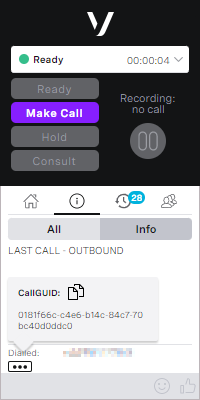Accessing the call GUID in ContactPad
At times you may need to access the unique identifier for an interaction—the call GUID. You might need the call GUID in a support case, for example. You can access the call GUID while you are busy on an interaction or after the interaction, before you work on another interaction.
To access the call GUID, during or after dealing with an interaction, go to the information tab. At the bottom of ContactPad, click the ellipsis button. The call GUID appears in pop-up window. Click the copy icon to copy the GUID to your clipboard. Click the ellipsis button again to hide the call GUID.
When copied, you can paste the ID into a message to send to support, for example.
For general assistance, please contact Customer Support.
For help using this documentation, please send an email to docs_feedback@vonage.com. We're happy to hear from you. Your contribution helps everyone at Vonage! Please include the name of the page in your email.