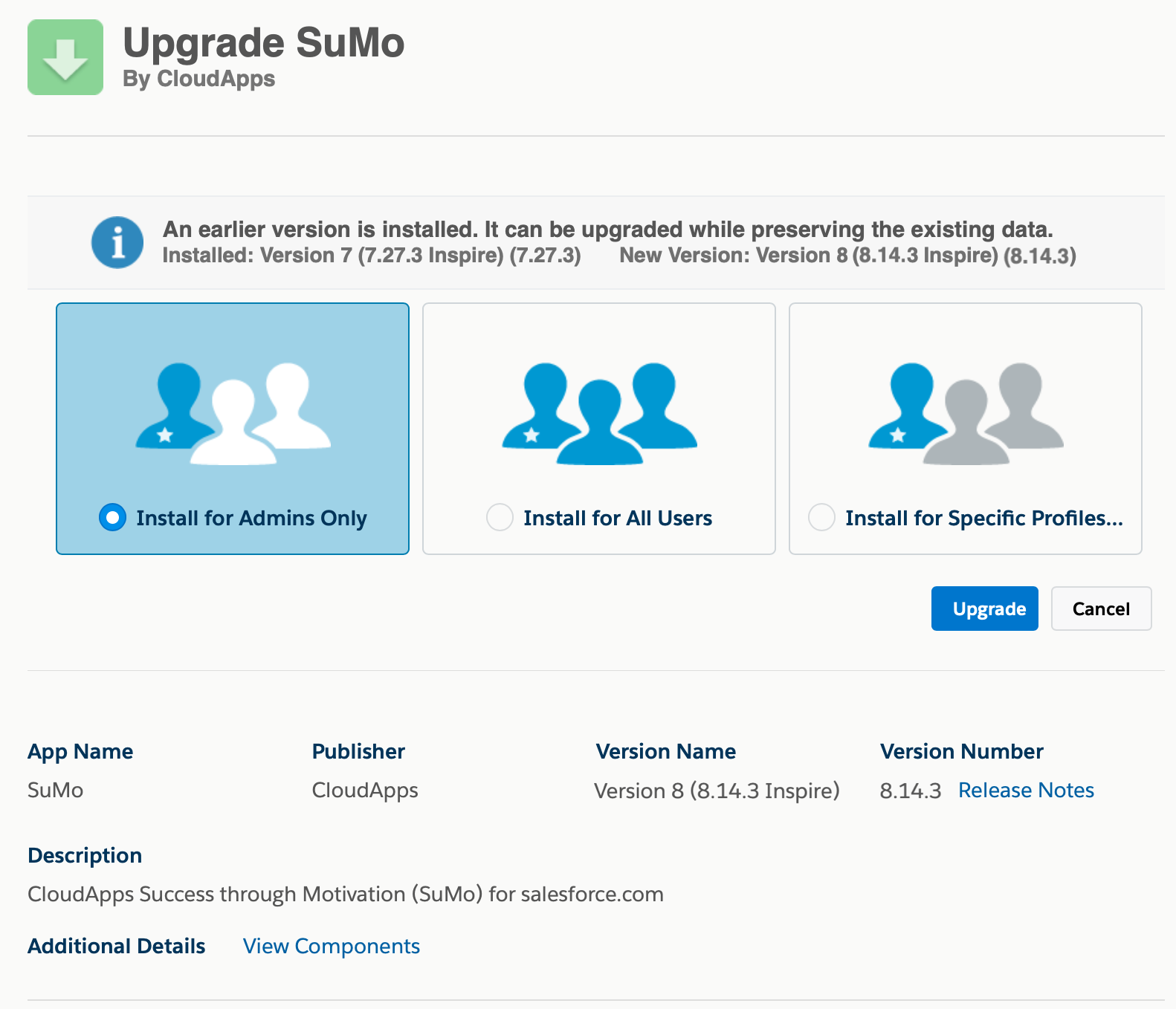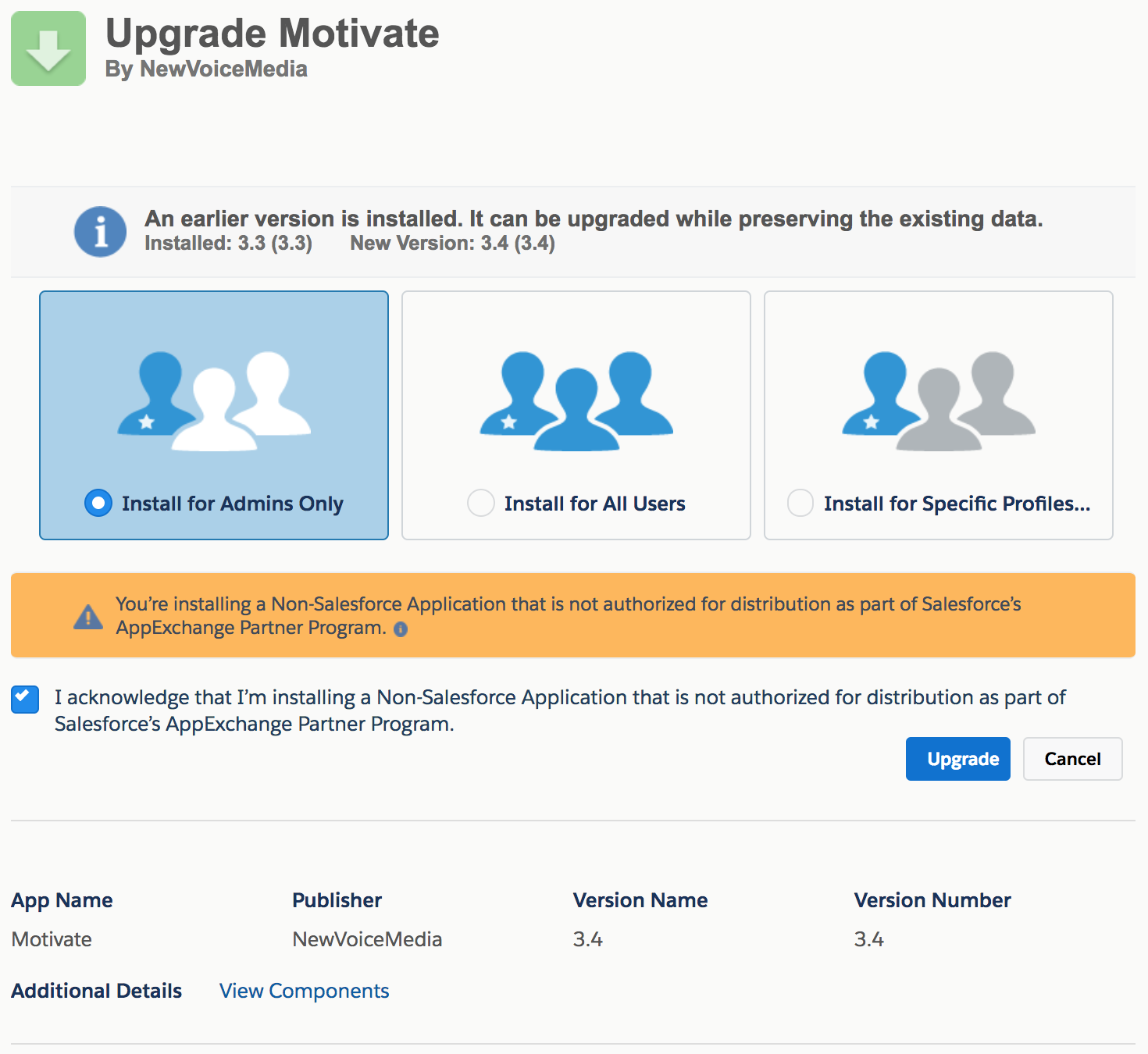Automated Upgrade for Motivate Inspire
You should have already been provided with 2 URLs - one for upgrading the SuMo Base Application and one for the Motivate package; please contact NewVoiceMedia if you have not received them.
Upgrade the Base Application
To begin the installation process, click on the Base Application's URL link (or paste the URL into your browser address bar).
If you aren't already logged in, you will be re-directed to the Salesforce.com login screen and prompted to enter login credentials for the org into which you wish to install the application. Log in using your System Administrator credentials to begin the installation.
Following a successful login you will be presented with the "Package Upgrade" screen.
- Select the "Install for Admins Only" radio button
- If you would like to see the full details, click on the "View Components" and "API Access" links at the bottom of the screen.
- Click the "Upgrade" button:
The upgrade usually takes several minutes to complete, and you will typically see a message indicating this. In these circumstances you will receive an email notification message once the upgrade has completed.
Upgrade Motivate
To begin the installation process, click on the Motivate URL link (or paste the URL into your browser address bar).
If you aren't already logged in, you will be re-directed to the Salesforce.com login screen and prompted to enter login credentials for the org into which you wish to install the application. Log in using your System Administrator credentials to begin the installation.
Following a successful login you will be presented with the "Package Upgrade" screen.
- Select the "Install for Admins Only" radio button
- If you would like to see the full details, click on the "View Components" and "API Access" links at the bottom of the screen.
- Click the "Upgrade" button:
The upgrade may take several minutes to complete; if so, you will typically see a message indicating this. In these circumstances you will receive an email notification message once the upgrade has completed.
Once the upgrade to the SuMo base application Version 7 and Motivate Version 3.4 have completed you will be able to continue with the Post-Upgrade Steps. A System Administrator must complete the Post-Upgrade steps described in the following sections before using the package.
For general assistance, please contact Customer Support.
For help using this documentation, please send an email to docs_feedback@vonage.com. We're happy to hear from you. Your contribution helps everyone at Vonage! Please include the name of the page in your email.