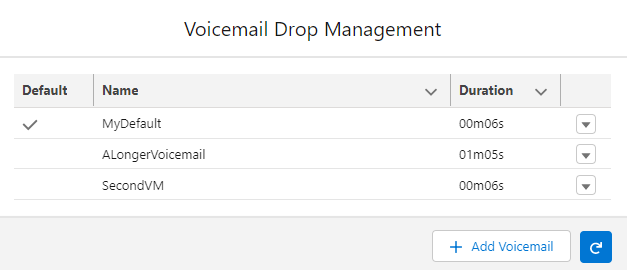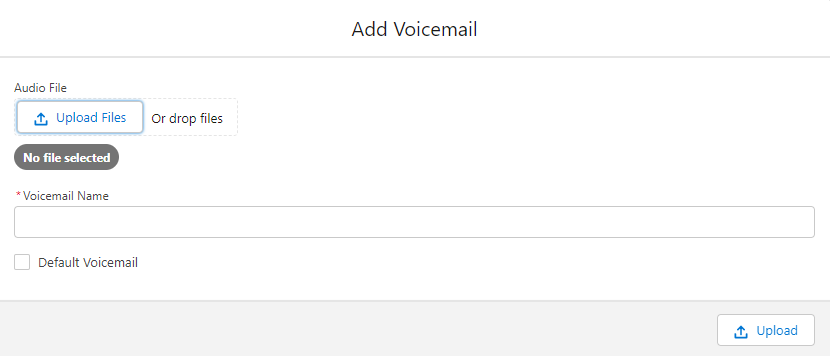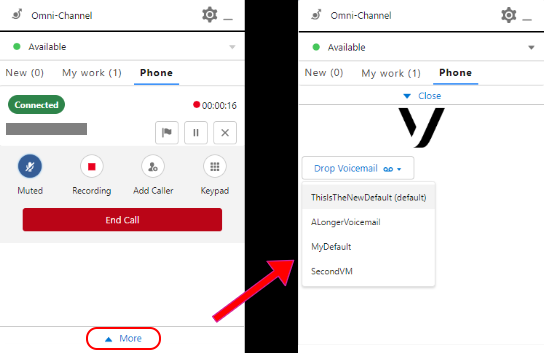Using voicemail drop in Vonage Premier for Service Cloud Voice
If your outbound call is answered by voicemail or an answering machine, Vonage for Service Cloud Voice's voicemail drop feature enables you to automatically leave a prerecorded message while you continue with other tasks.
Managing existing voice messages
In Voicemail Drop Management, you can view and delete voice messages. You can also set a message as the default message to drop.
To manage voice messages, perform the following steps:
- In the Omni-channel Widget, open Settings. If voicemail drop is enabled for your account, a Voicemail Drop Management button will appear near the bottom of the panel.
- Click Voicemail Drop Management. Voicemail Drop Management appears.
- Voicemail Drop Management contains a list of voice messages including the following information:
- A check mark alongside the default message.
- Name of each message.
- Duration of each message.
- Alongside each message is a dropdown menu of actions you can perform on the message. Actions include:
- Make default. Click to make the message the default. A check mark will appear alongside the message.
- Delete. Click to delete the message. You must confirm the deletion.
Uploading a new voice message
In Voicemail Drop Management, you can upload new voice messages.
To upload a new voice message, perform the following steps:
- In the Omni-channel Widget, open Settings. If voicemail drop is enabled for your account, a Voicemail Drop Management button will appear near the bottom of the panel.
- Click Voicemail Drop Management. Voicemail Drop Management appears.
- Click + Add Voicemail. Add Voicemail appears.
Click Upload Files and select the required field or drop the file onto the page.
The audio file must be less than 11 MB and must be a WAV (.wav) file.- Provide a name for the file and, optionally select Default voicemail to make this message the default.
- Click Upload to upload the message. A successful upload will close Add Voicemail. The newly uploaded voice message appears in the list.
Using a voice message
If you are connected to a customer's voicemail when you make an outbound call to them, to drop a voice message, click More at the bottom of the Omni-Channel widget or utility. The Vonage Voice Extension opens. Click Drop Voicemail. A list of available voice messages appears with the default message at the top of the list. Click the message you want to drop. The message is played to the customer's voicemail and you are disconnected from the call.
For general assistance, please contact Customer Support.
For help using this documentation, please send an email to docs_feedback@vonage.com. We're happy to hear from you. Your contribution helps everyone at Vonage! Please include the name of the page in your email.