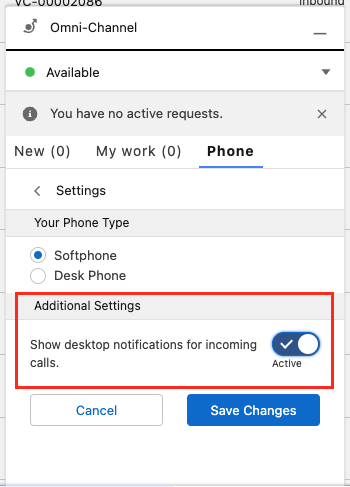Making and receiving calls using Vonage Premier for Service Cloud Voice
Using SCV with VCC you can make and receive calls.
To make an outbound call using SCV, click a phone number in a Salesforce record, or enter the phone number in the Omni-Channel utility.
When an inbound call is routed to you by VCC, the call appears in the Omni-Channel utility in Salesforce.
Desktop notifications for inbound calls
The Omni-Channel utility can also present a desktop notification when you receive an inbound call. To enable the notifications, click the Phone tab in the utility and then click the gear icon. In Additional Settings, turn on the Show desktop notifications for incoming calls toggle.
The first time SCV tries to send you a desktop notification, your browser will ask you to allow notifications. Click to allow notifications.
The notification appears in the lower-right corner (Windows) or upper-right corner (Mac) of your computer's desktop in your primary monitor. If you block notifications, notifications will not appear.
While connected to an inbound or outbound call, you can work with that call in the Omni-Channel utility. You can mute the call, put the call on hold, record the call, and so on. For information about making and receiving calls in SCV, see Answer and Make Calls (Salesforce help).
For general assistance, please contact Customer Support.
For help using this documentation, please send an email to docs_feedback@vonage.com. We're happy to hear from you. Your contribution helps everyone at Vonage! Please include the name of the page in your email.