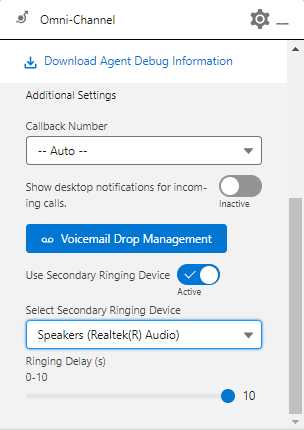Secondary ringing in Service Cloud Voice with WebRTC
If secondary ringing is enabled for your account and you are using Service Cloud Voice with WebRTC, you can configure a secondary ringing device (output audio device). When you receive an inbound call, you hear ringing in your primary audio device. If you do not answer the call within the configured time period and if you have selected a secondary ringing device, you will then hear ringing in your secondary ringing device. This helps you avoid missing calls you may otherwise have missed.
Setting up secondary ringing in Service Cloud Voice with WebRTC
To set up secondary ringing in Service Cloud Voice with WebRTC, perform the following steps:
- In the Omni-channel Widget, open Settings. If the secondary ringing feature is enabled for your account, a Use Secondary Ringing Device toggle appears near the bottom of the panel.
- By default, the Use Secondary Ringing Device toggle is inactive. Switch to Active. A Select Secondary Ringing Device list and Ringing Delay (s) slider appear.
- In Select Secondary Ringing Device, choose the device you'd like to hear ringing in when your primary ringing device stops ringing. Move the Ringing Delay (s) slider to set the number of seconds before ringing starts in the secondary ringing device. Specify the number of seconds (0–10) to wait before ringing starts in your secondary ringing device. By default, the delay is 5 seconds; the maximum is 10.
Audio device changes
If you change your audio device — for example, by unplugging it or changing where it is plugged in — VCC and Service Cloud Voice will aim to re-identify your preference. If this fails, you will be notified and secondary ringing is inactivated.
Recommendations
You should set your default audio device for your system to your primary audio device (generally your headset). If you set your secondary ringing device to your default audio device, you will hear ringing twice through the same device. In this situation, opening Settings in the Omni-channel Widget, will void the secondary ringing options and you will need to reset them.
For general assistance, please contact Customer Support.
For help using this documentation, please send an email to docs_feedback@vonage.com. We're happy to hear from you. Your contribution helps everyone at Vonage! Please include the name of the page in your email.