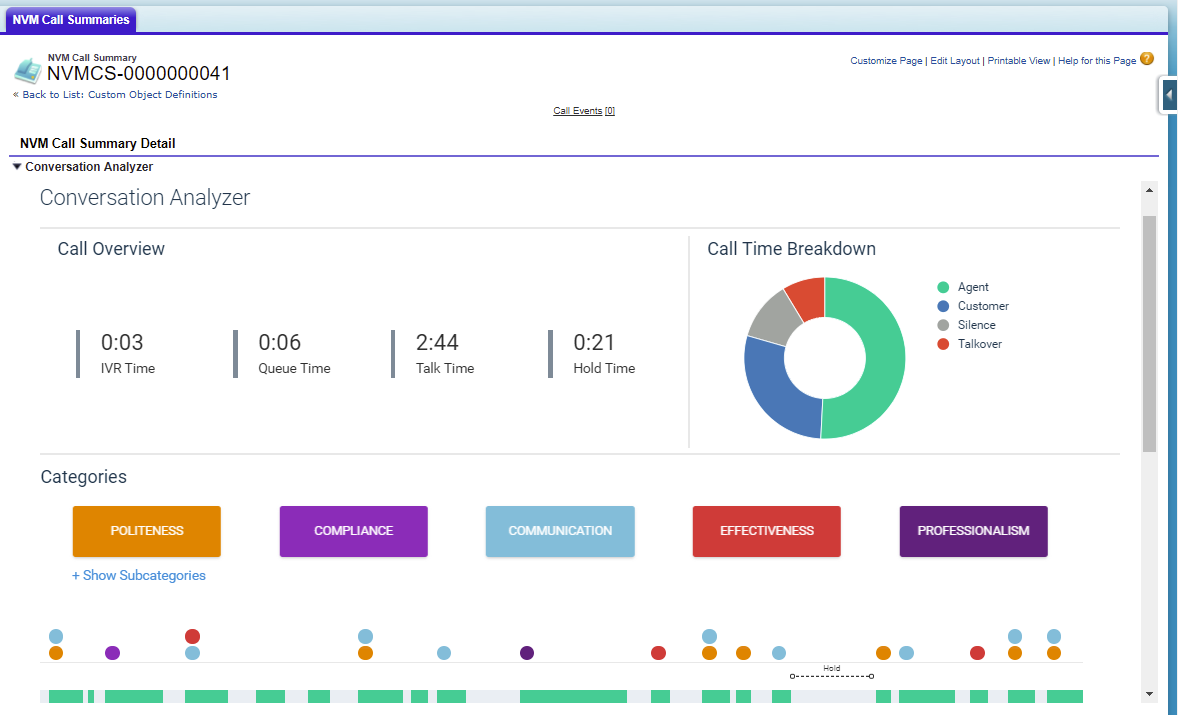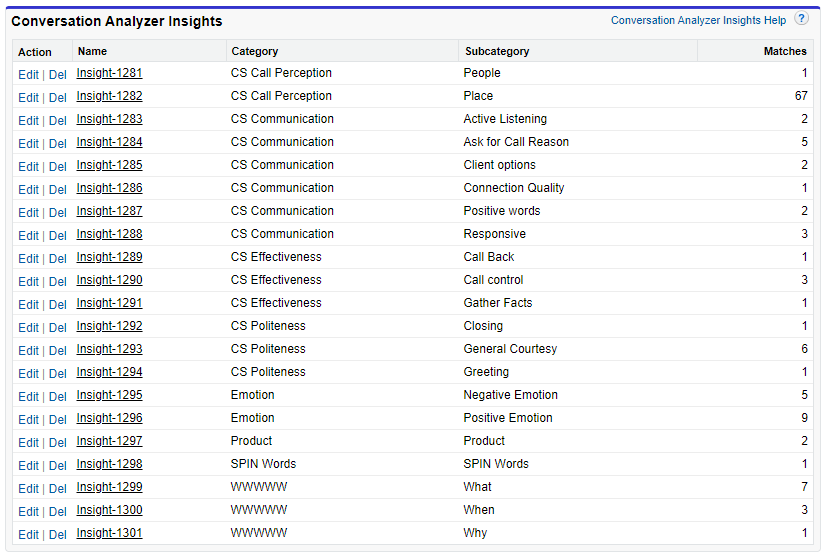Analyzing a call recording in Conversation Analyzer in Salesforce
If you are using Conversation Analyzer and you have the Advanced Reporting and Statistics package installed and configured in Salesforce, you see Conversation Analyzer data within Vonage Call Summary records. For information about configuring Conversation Analyzer in Salesforce, see Configuring Conversation Analyzer in Salesforce.
When you view a Vonage Call Summary record, an embedded view of Conversation Analyzer for the related call appears. For information about the contents of the Conversation Analyzer, see Analyzing a call recording.
In addition, the call summary record includes the following fields which contain Conversation Analyzer data. (The fields must have been added to the appropriate page layouts to be visible in records.)
You can use the data in these fields in reports.
Example Conversation Analyzer Insights records
If Conversation Analyzer Insights records have been configured, these will appear for each combination of category or subcategory matches for each call. For information about configuring Conversation Analyzer Insights records, see Configuring Conversation Analyzer Insights records in Configuring Conversation Analyzer in Salesforce.
Example sentiment scores at intervals
The following graphic shows the scores during each of the ten equally sized intervals and how these are calculated:
For example:
For interval 41-50%, the average score is calculated by:
(Turn 2 score + Turn 3 score)/2 = (0.1+(-0.3))/2 = -0.2/2 = -0.1
For interval 81-90%, the average score is calculated by:
(Turn 3 score + Turn 4 score + Turn 5 score)/3 = -0.2/3 = -0.07
For general assistance, please contact Customer Support.
For help using this documentation, please send an email to docs_feedback@vonage.com. We're happy to hear from you. Your contribution helps everyone at Vonage! Please include the name of the page in your email.