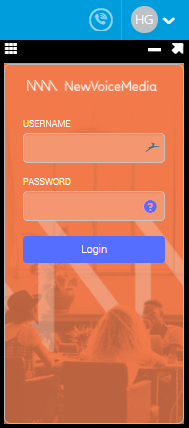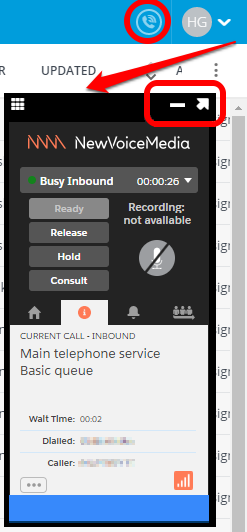Using ContactPad in Desk.com
Unsupported product From March 13, 2020, we will no longer support the Vonage Contact Center and Desk.com integration.
To use ContactPad in Desk.com, log in to Desk.com and go to the Next Gen Agent area. Click the telephone icon in the top right navigation bar of Desk.com.
If you cannot see the icon, contact your supervisor as your account might not be enabled to work in Desk.com.
Click the icon and ContactPad appears below, giving you a single desktop in which to operate Desk.com and handle ContactWorld phone calls. Click the icon again to hide ContactPad.
For information on logging in to and using ContactPad, see Getting started with ContactPad.
- To move ContactPad anywhere within the Desk.com dashboard, move your mouse pointer over the top of ContactPad and drag ContactPad to the desired location.
- To return ContactPad to the upper-right corner of the dashboard, click the arrow in the upper-right corner of ContactPad.
- To hide ContactPad, click the Minimize button.
- To show ContactPad again, click the telephone icon.
For general assistance, please contact Customer Support.
For help using this documentation, please send an email to docs_feedback@vonage.com. We're happy to hear from you. Your contribution helps everyone at Vonage! Please include the name of the page in your email.