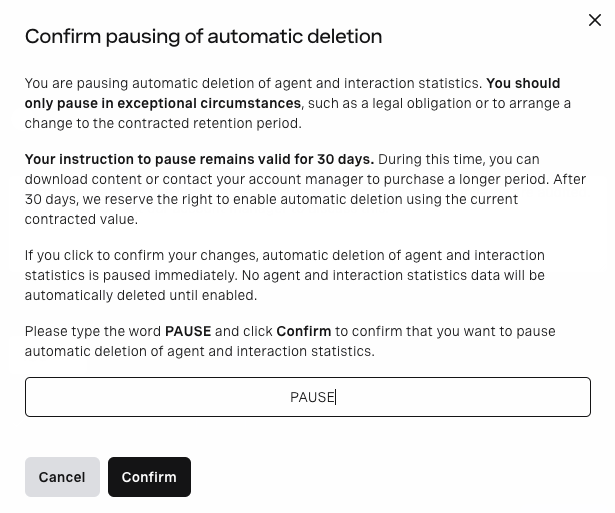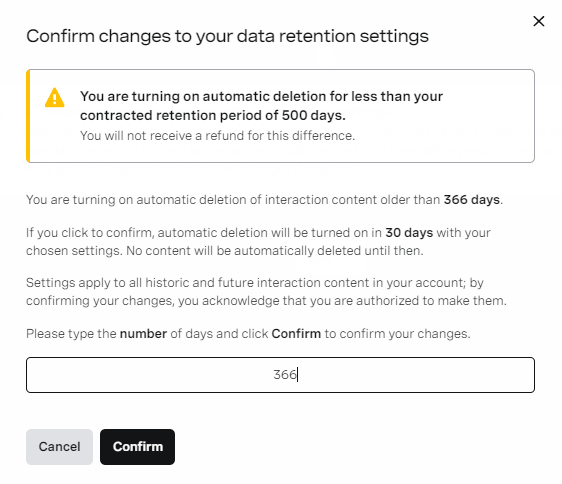...
In this page | |
|---|---|
|
...
Enabling automatic deletion
To turn on automatic deletion for an account, perform the following steps:1.
- Log in to the VCC Admin Portal as an admin user. For information about logging in to the VCC Admin Portal, see Logging in to the Vonage Contact Center Admin Portal.
...
- Go to Data Retention (within Account Settings). Data Retention appears with a warning message. The message informs you that automatic deletion is paused for your account.
...
- In Automatic deletion, click On to turn on automatic deletion. Optionally change the number of days in Automatically delete content older than.
...
- Select the check box to confirm you have read and understood the service description and the impact of the changes you are about to apply.
...
- Click Save. A confirmation dialog box appears.
...
- Type the number of retention days in the confirmation field. The number must be the same as in the Automatically delete content older than field, otherwise VCC displays an error message. Click Confirm to confirm changes to your data retention settings.
A confirmation message appears. Automatic deletion is Pending and will remain in this state for 30 days after which it will be On. For information about automatic deletion states, see Automatic deletion states in Overview of Data Retention. Your name and the current date and time appear in Last update.
...
To pause automatic deletion for an account, perform the following steps:1.
- Log in to the VCC Admin Portal as an admin user. For information about logging in to the VCC Admin Portal, see Logging in to the Vonage Contact Center Admin Portal.
...
- Go to Data Retention (within Account Settings). Data Retention appears.
...
3. In Automatic deletion, click Paused to pause deletion.
...
- In Reason for pausing automatic deletion, type a reason for pausing automatic deletion.
...
- Select the check box to confirm you have read and understood the service description and the impact of the changes you are about to apply.
...
- Click Save.
...
- Type PAUSE (case-sensitive) in the confirmation field and click Confirm to confirm changes to your data retention settings.
A message to confirm pausing of automatic deletion appears. Automatic deletion is Paused. Your name and the current date and time appear in Last update. A warning message appears in Data Retention and on the VCC Admin Portal homepage, and a warning icon appears next to the Data Retention menu item.
...
To change the retention period (up to the value of contracted retention), perform the following steps:1.
- Log in to the VCC Admin Portal as an admin user. For information about logging in to the VCC Admin Portal, see Logging in to the Vonage Contact Center Admin Portal.
2. From the VCC Admin Portal homepage, move your mouse pointer over the menu icons on the left of the page.
3. In the menu that appears, click Data Retention.
...
- Go to Data Retention (within Account Settings). Data Retention appears.
Change the retention period in Automatically delete content older than. Type the number of days you want Vonage to store your data for, up to the contracted number.
Note You cannot exceed the contracted period. Contact your VCC account manager to purchase an extension to your contracted retention period.
...
Select the check box to confirm you have read and understood the service description and the impact of the changes you are about to apply.
...
- Click Save. A confirmation dialog box appears.
...
- Type the number of days you wish to change your settings to into the confirmation field. The number must be the same as in the Automatically delete content older than field, otherwise VCC displays an error message.
- Click Confirm to confirm changes to your data retention settings.
...
- A message confirming changes to your settings appears. Automatic deletion is Pending and will remain in this state for 30 days. For information about automatic deletion states, see Automatic deletion states in Overview of Data Retention. Your name and the current date and time appear in Last update.
| Note |
|---|
| Vonage does not provide refunds for reducing the retention period. |
...