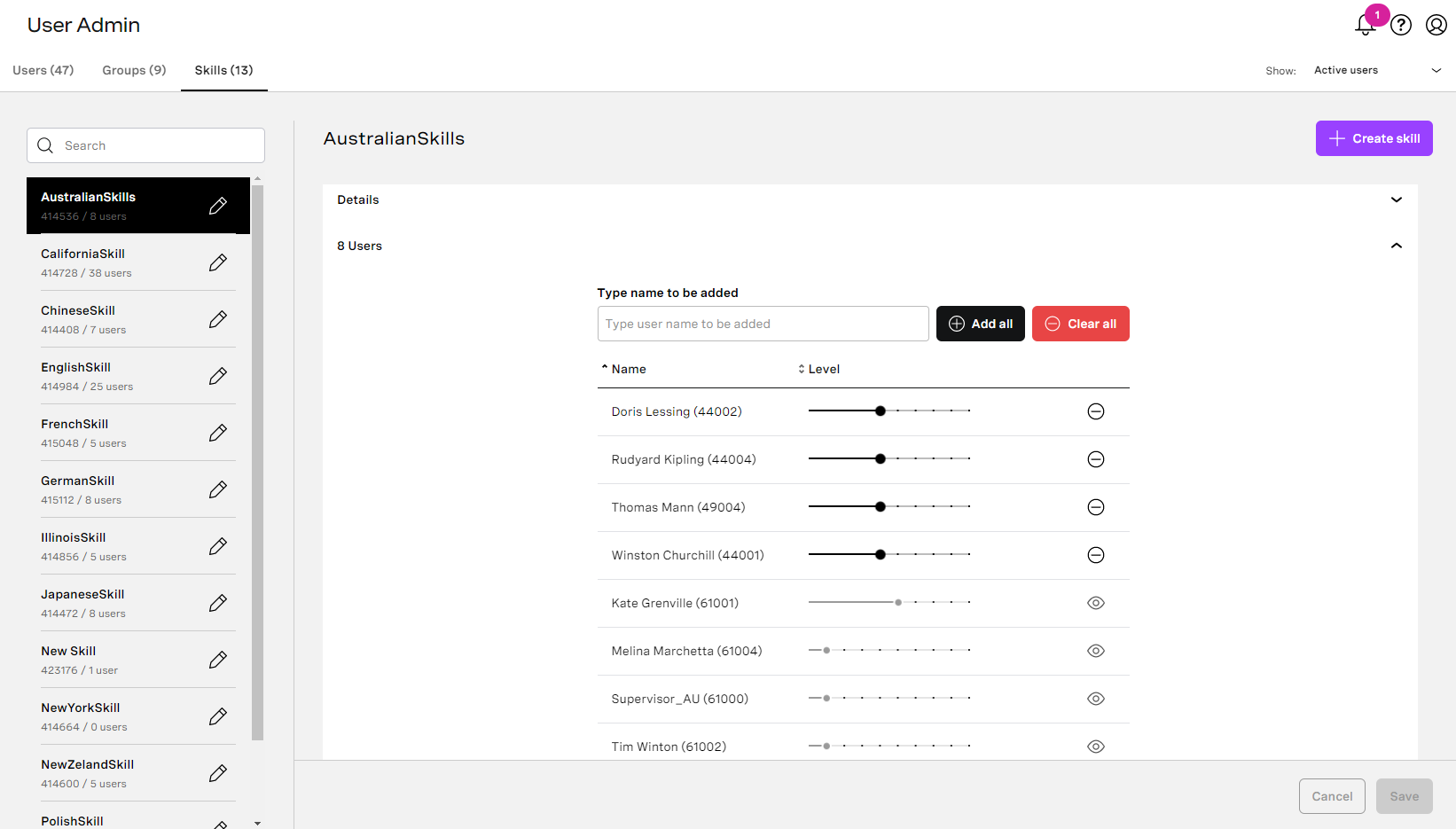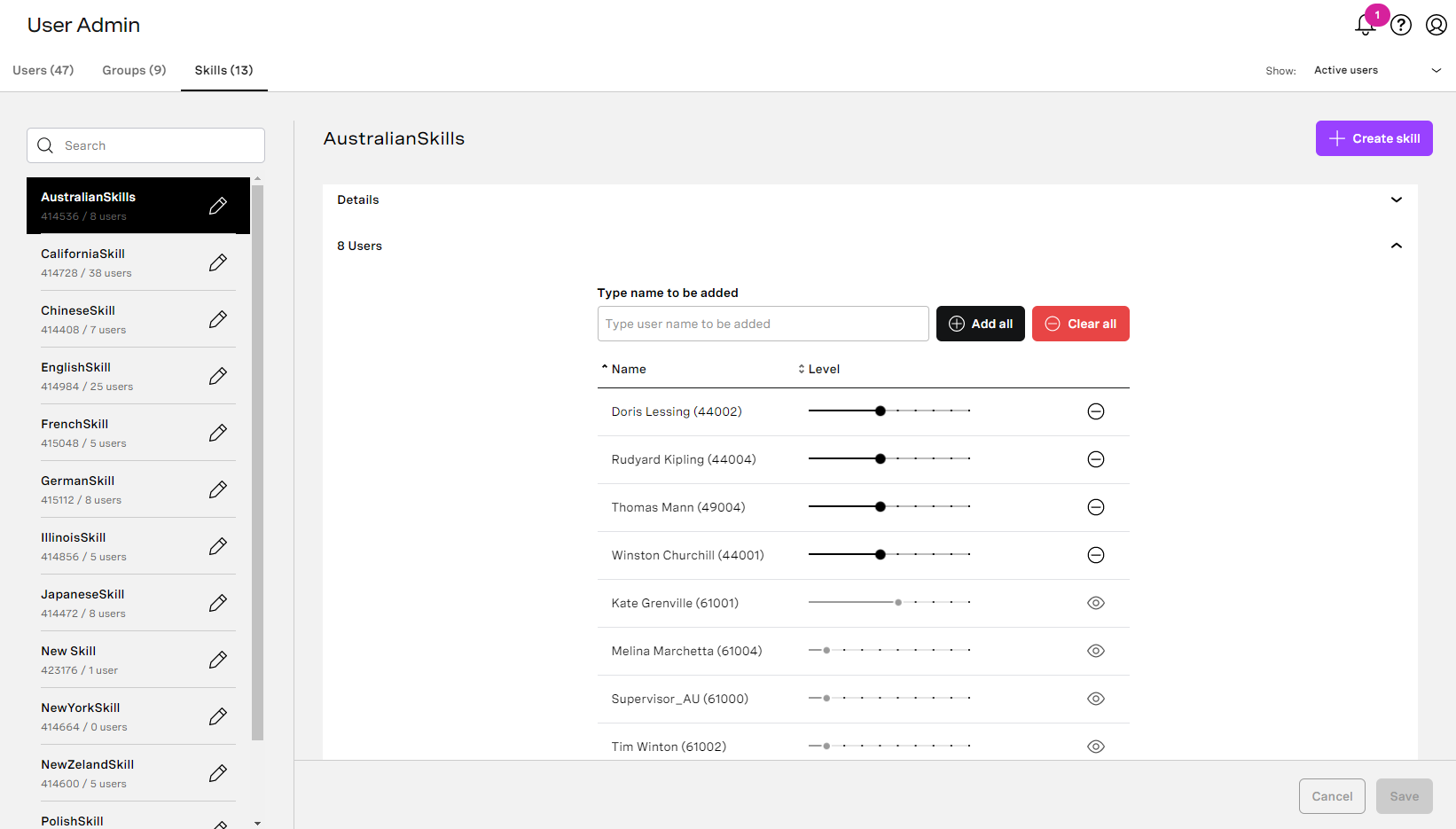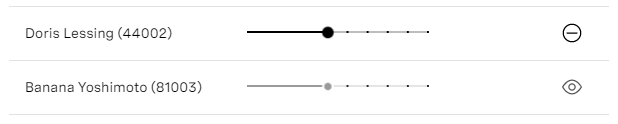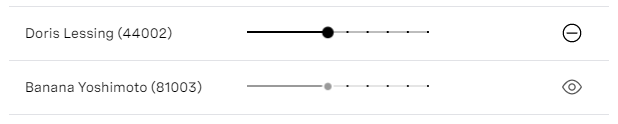| Insert excerpt | ||||||
|---|---|---|---|---|---|---|
|
...
| Panel | ||||||||||||||
|---|---|---|---|---|---|---|---|---|---|---|---|---|---|---|
| ||||||||||||||
|
How do I navigate skills?
...
- Go to User Admin, Skills tab. For information about accessing User Admin, see Accessing and finding your way around User Admin.
- To create new skill, click Create Skill in the top right corner. If the button is disabled, you don't have enough permissions to create new group.
- A new skill appears. Provide the following information:
Insert excerpt _ExcerptCreateEditSkill _ExcerptCreateEditSkill nopanel true
If you leave a mandatory field empty or enter a value that is not valid, an error message appears. The number of errors appears alongside Create. You cannot click Create until you have corrected all the errors.
Change the data accordingly. You cannot save the skill until you provide a valid name. When you have provided valid information in all mandatory fields, click Create. Your new skill is created. Alternatively click Cancel to cancel creating this new skill.
How do I view an existing skill's details?
...
When skill details displayed, in the users section you will see users with skill assigned. The users list contains all users that you can access in the account you are logged in to. If you have only view access to some users, you will see them listed, however you cannot remove/assign the skill to this user. Those users are marked with eye icon.
How do I edit an existing skill?
...
To edit an existing skill in the account you are logged in to, perform the following steps:
- Go to User Admin, Skills tab. For information about accessing User Admin, see Accessing and finding your way around User Admin.
- Locate the skill you want to edit using search or by scrolling the list.
- Click the skill you want to edit. The skill's details appear.
- Update the information in the fields as required.
Insert excerpt _ExcerptCreateEditSkill _ExcerptCreateEditSkill nopanel true
If you leave a mandatory field empty or enter a value that is not valid, an error message appears. The number of errors appears alongside Save. You cannot click Save until you have corrected all the errors. - When you have finished making your changes, click Save. Your changes are saved. Alternatively click Cancel to undo your changes.
...