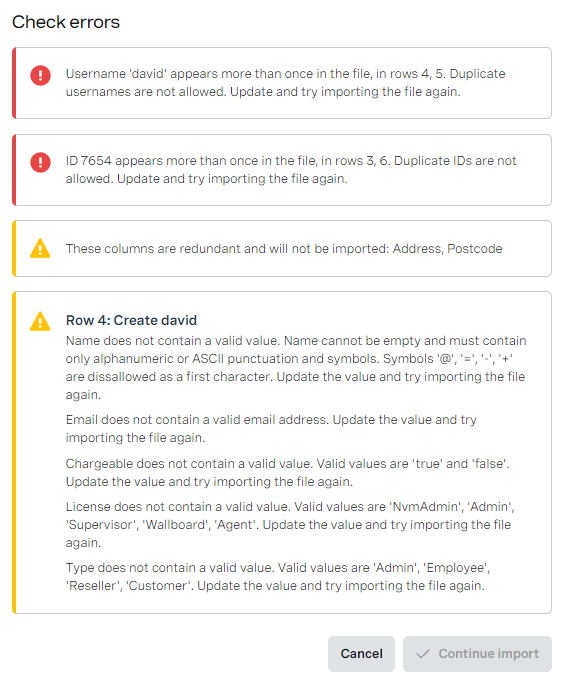| Insert excerpt |
|---|
| _ExcerptWhatAreUsers |
|---|
| _ExcerptWhatAreUsers |
|---|
| nopanel | true |
|---|
|
For more information about users, see User Admin.If enabled for your account, you can import a CSV file to create or edit multiple users in the account you are logged in to at the same time. In this file each row represents a new or existing user. If the username already exists in Vonage Contact Center, importing the file should result in an update to the existing user. If the username does not already exist in the Vonage Contact Center, importing the file should result in the creation of a new user.
| Insert excerpt |
|---|
| _ExcerptAddingLinkedAccountsInUserAccess |
|---|
| _ExcerptAddingLinkedAccountsInUserAccess |
|---|
| nopanel | true |
|---|
|
...
| Info |
|---|
| Insert excerpt |
|---|
| _ExcerptUserAdminUsersEdit |
|---|
| _ExcerptUserAdminUsersEdit |
|---|
| nopanel | true |
|---|
|
|
Before you start
...
Exporting CSV file
...
...
| filtering users by active or archived users when you export, the exported CSV file contains only active or archived users respectively. For information about filtering users, see Accessing and finding your way around User Admin. |
To export the users that currently exist in your account, perform the following steps:
- Go to the Users tab in User Admin. For information about accessing User Admin, see Accessing and finding your way around User Admin.
Click the menu icon (
...
 Image Added)
Image Added)
...
and then click
...
Export in the menu that appears.
...
Your browser
...
downloads a CSV file containing your existing users to your default downloads location.
...
The file name begins with your account name, contains the date and time of the download (as determined by your browser settings), and is appended with _users. For example, TechAuthor_7_20_2017_09_29_58_163_users.csv. or TestAccount_25_07_2017_12_56_03_167_users.csv.
User Last Login
The downloaded CSV file contains the User Last Login column. The column contains the date and time when the user in each row last logged in to the VVC (through either standard login or SSO). If a user is linked to more than one account, the last login date represents the last successfully login to any of the VCC accounts the user is linked to. You can use this information to identify users who no longer need access to VCC and are potential candidates for archiving or deleting. This column is ignored when importing the file.
Importing CSV file
| Note |
|---|
| If you are filtering users by active or archived users when you import, the imported CSV file should contain only active or archived users respectively. For information about filtering users, see Accessing and finding your way around User Admin |
...
Click the menu icon ( Image Removed) and then click Export in the menu that appears. Your browser downloads a CSV file containing your existing users to your default downloads location. The file name begins with your account name, contains the date and time of the download (as determined by your browser settings), and is appended with _users. For example, TechAuthor_7_20_2017_09_29_58_163_users.csv. or TestAccount_25_07_2017_12_56_03_167_users.csv.
Image Removed) and then click Export in the menu that appears. Your browser downloads a CSV file containing your existing users to your default downloads location. The file name begins with your account name, contains the date and time of the download (as determined by your browser settings), and is appended with _users. For example, TechAuthor_7_20_2017_09_29_58_163_users.csv. or TestAccount_25_07_2017_12_56_03_167_users.csv.
...
Creating import file
Firstly you need to create your CSV file.
- If you are mostly creating new users, download a template which contains the required columns and some examples of valid users.
To download a template for creating users, perform the following steps:- Go to User Admin, Users tab. For information about accessing User Admin, see Accessing and finding your way around User Admin.
- Click the menu icon (
 Image Added) and then click Download Template in the menu that appears. Your browser downloads users-template.csv to your default downloads location.
Image Added) and then click Download Template in the menu that appears. Your browser downloads users-template.csv to your default downloads location.
- If you are mostly updating existing users, you should start by exporting the existing users and make your edits in the exported file. For information about exporting the CSV file, see section above Exporting the file
Open the downloaded CSV file and add new rows representing new users or edit existing rows representing existing users.
| Info |
|---|
The downloaded CSV file contains the User Last Login column. The column contains the date and time when the user in each row last logged in. This information enables you to identify inactive users and accounts for potential removal, for example. When you reimport the CSV file, this column is ignored. |
...
users or edit existing rows representing existing users.
Validating import file
The following section contains detailed information about the import file—required values, validation of values, and so on.
| Expand |
|---|
|
Importing a file processes the following columns: | Column | Description |
|---|
| Username | A username for the user. The username must be unique in the account. The user uses this username to log in to the VCC Admin Portal or ContactPad. Username can only contain alphanumeric characters, underscores (_), hyphens (-) or @ symbols. Username cannot contain spaces. You cannot edit an user's username after you have saved the user. | | Name | The name of the user. If the user is also an agent, Name appears when the agent is logged in to ContactPad. | | Email | The user's email address. | | SSO External Id | Used for single sign-on | | User Active | Determines whether this user is active or not. | | License | The user's license which, along with the user's type, determines which tasks the user can perform. | | ID | A unique ID for the user if access to ContactPad enabled. You cannot edit a user's ID after you have saved the user. | | Physical Location | The country code relating to the ContactPad user's telephone number. Physical Location (for example, GB) sets the international dialing prefix for the user's phone number (for example, +44). | | Phone Number | The telephone number of the user's phone that will ring when a call is assigned to them. Provide the telephone number in national format. | | Virtual Location | The virtual location that the ContactPad user is operating from. Using Vonage Contact Center, a ContactPad user can make and receive calls from anywhere. For example, if the user is in France but they are receiving calls from the United Kingdom, set the virtual location to United Kingdom. The virtual location determines the format of the telephone numbers that appear in ContactPad. In this example:- telephone numbers appear in UK format
- when the user makes an outbound call:
- the number that appears on the handset of the target is in UK format
- the user can dial a UK number as if from the UK without using the international prefix
| | VBC Username | The VBC Username column is only available if your Vonage Contact Center account is linked to a Vonage Business Communications account. For information about using VBC Username, see Configuring Vonage Contact Center and Vonage Business Communications integration. | | In Country Display | Determines whether phone numbers are displayed in national or international format in ContactPad. | | ContactPad enabled | Determines whether the user can access and use ContactPad. | Web RTC
(if WebRTC is available for your account) | Determines whether the user uses WebRTC as a ContactPad user. | Enforced Disposition Codes
(if enforced disposition codes are available for your account) | Determines whether this ContactPaduser ContactPad user must provide a disposition code for an interaction. | Transcribe Calls
(if call transcription is available for your account) | Determines whether Vonage Contact Center should transcribe the calls made and received by this ContactPad user. | | Telephony Region | The telephony region in which the ContactPad user is located. Vonage Contact Center uses a user's telephony region to determine the telephony server to use when the user makes an outbound call. | | Callback Numbers | The callback numbers available to the user as a ContactPad user. Enclose callback numbers in double-quotes and separate multiple callback numbers with new lines. | | Skills | The IDs of the skills that are assigned to this ContactPad user. Enclose skills IDs in double-quotes and separate multiple skill IDs with new lines. | | Groups | The IDs of the groups that this ContactPad user is in. Enclose group IDs in double-quotes and separate multiple group IDs with new lines. | IsAgentLevel
(if interaction capacity by agent is available for your account) | Determines whether custom interaction capacities are set for the user. | Live
(if interaction capacity by agent is available for your account) | The percentage of capacity that a live interaction, such as a phone call, uses. The value must be between 51 and 100 percent. The default value is 51. | Non-Live
(if interaction capacity by agent is available for your account) | The percentage of capacity that a non-live interaction, such as an email, uses. The value must be between 1 and 100 percent. The default value is 25. | Semi-Live
(if interaction capacity by agent is available for your account) | The percentage of capacity that a semi-live interaction, such as a chat, uses. The value must be between 1 and 100 percent. The default value is 33. | User Last Login | The date of the user's last successful login into the platform. |
Whether you have downloaded a new template or exported your existing users, your import file must be a valid CSV file, must contain required values, and must not contain the same ID or Username value in more than one row. All values in the import file must be valid. The file requires values in the following columns for all new and existing users: - Username
- Name
- Email
- User Active
- License
In addition to these, depending on other values in a row, you might also need to provide values in the following columns: - If you set the value of License in a row to 'agent', the following columns also require values:
- If you provide a value for ID in a row, the following columns require values for that row:
- Phone Number
- Country. If you do not provide a value, Vonage Contact Center uses the default country code for the account.
- Location. If you do not provide a value, Vonage Contact Center uses the default location code for the account.
- ContactPad enabled
If you do not provide required values, the row is not imported. Values are subject to the following validation. If you do not provide valid values, any row with an invalid value is not imported. | Column | Validation criteria |
|---|
| Username | Must contain only alphanumeric or _-@. characters. | | Name | Must contain only alphanumeric or ASCII punctuation and symbols. | | Email | Must be empty or contain a valid email address. | | User Active | Must contain 'true' and 'false'. | | License | Must contain 'NvmAdmin', 'Admin', 'Supervisor', 'Wallboard', or 'Agent'. | | Type | Must be empty or contain 'Admin', 'Employee', 'Reseller', or 'Customer'. | | ID | Must be empty* or contain a number. | | Physical Location | Must be empty** or a valid ISO 3166-1 alpha-2 country code. | | Phone Number | Must be empty* or contain a number. | | Virtual Location | Must be empty** or a valid ISO 3166-1 alpha-2 country code. | | In Country Display | Must be empty** or contain 'National' or 'International'. | | ContactPad enabled | Must be empty** or contain 'true' or 'false'. | Web RTC
(if WebRTC is available for your account) | Must be empty** or contain 'true' or 'false'. | Enforced Disposition Codes
(if enforced disposition codes are available for your account) | Must be empty** or contain 'true' or 'false'. | Transcribe Calls
(if call transcription is available for your account) | Must be empty** or contain 'true' or 'false'. | | Callback Numbers | Must be empty or contain valid callback numbers for your account. | | Live | Must be a whole number in the range 51-100. Non-default values are ignored if IsAgentLevel is empty or 'false'. | | Non-live | Must be a whole number in the range 1-100. Non-default values are ignored if IsAgentLevel is empty or 'false'. | | Semi-live | Must be a whole number in the range 1-100. Non-default values are ignored if IsAgentLevel is empty or 'false'. |
*The value must be empty if the user has never been given access to ContacPadContactPad. This value cannot be empty for user with an agent license.
**The value must be empty if the user has never been given access to ContacPadContactPad. If value is required, but not provided, Vonage Contact Center uses account defaults. | Note |
|---|
When you save your CSV file, ensure that your file editor does not remove leading zeros from any number values. For example, you may have an Phone Number value of 00441234567890 and an ID of 007. Some editors will remove the leading zero resulting in an Phone Number value of 441234567890 and an ID of 7. Changing the format of the cell, or column, containing the number to text often solves this problem. |
|
...
To upload your import file, perform the following steps:
- Go to the Users tab in User Admin. For information about accessing User Admin, see Accessing and finding your way around User Admin.
- Click the menu icon (
 Image Removed
Image Removed Image Added) and then click Import in the menu that appears. Upload file section appears.
Image Added) and then click Import in the menu that appears. Upload file section appears.

- In the Upload file section, click Browse.... An Open dialog box appears. Locate and open your import file from the Open dialog box. Any validation messages or errors appear in the Check errors section.
 Image Removed
Image Removed
Checking errors
The Check errors section contains messages about missing, duplicate or invalid values, redundant columns, license limits and so on. Some of these messages require you to take action; others are for information only.
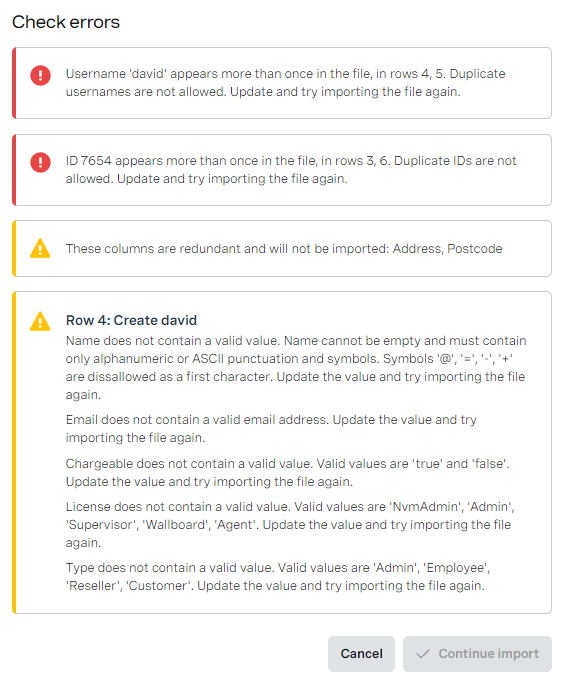 Image Added
Image Added
Whole-file upload messages
...
If you have exceeded your maxiumum maximum agent user license limit, or creating or activating one or more users will cause you to exceed your maximum agent user license limit, a Maximum Agent Limit Exceeded message appears. You cannot continue with your import until you have deleted or deactivated the required number of agent users.
...
Expand the Passed section to see the rows that were successfully imported. These rows correspond to new users or updates to existing users.

Errors
The following section includes a table of row-specific errors that might appear at both upload and import stages.
| Expand |
|---|
|
| Column | Required column? | Upload validation | Import failures |
|---|
| Username | Yes | (If empty or invalid) Username does not contain a valid value. Username cannot be empty and must contain only alphanumeric or _-@. characters. | (If empty) The Username field is required. (If invalid) The field Username must match the regular expression '[a-zA-Z0-9-_@.]+'. (If username already exists) Username is taken | | Name | Yes | (If empty or invalid) Name does not contain a valid value. Name cannot be empty and must contain only alphanumeric or ASCII punctuation and symbols. | (If empty) The Name field is required. (If invalid) The field Name must match the regular expression '[!-~ ]+'. | | Email | Yes | (If empty or invalid) Email does not contain a valid email address. | (If empty) The Email field is not a valid e-mail address. The Email field is required. (If invalid) The Email field is not a valid e-mail address. | | SSO External Id |
| None |
| | User Active | Yes | (If empty or invalid) User Active does not contain a valid value. Valid values are 'true' and 'false'. | (If empty) The Active User field is required. (If invalid) 'value' is not a valid value for active user, valid values are: true, false. | | License | Yes | (If empty or invalid) License does not contain a valid value. Valid values are 'Admin', 'Supervisor', 'Wallboard', 'Agent'. | (If empty) The License field is required. (If invalid) 'value' is not a valid value for license, valid values are: NvmAdmin, Admin, Supervisor, Wallboard, Agent. | | Type |
| (If empty or invalid) Type does not contain a valid value. Valid values are 'Admin', 'Employee', 'Reseller', 'Customer'
| (If invalid) 'value' is not a valid value for type, valid values are: Admin, Employee, Reseller, Customer. | | ID | Yes (for Agent license type) | (If invalid) ID does not contain a valid value. Agent ID must be a number. or (If invalid) ID is too long (maximum is 11 characters).
| (If empty and Agent license type) The Id field is required. (If invalid) The field Id must match the regular expression '[0-9]+'. or (If invalid) The field Id must be a string with a maximum length of 11. | | Physical Location | Yes (if ID present) | (If empty and required, or if invalid) Physical Location does not contain a valid value. Physical Location must be a valid ISO 3166-1 alpha-2 country code. | (If empty) Agent details required for Agent license (If invalid) Country must be a valid ISO 3166 alpha-2 country code. | | Phone Number | Yes (if Agent license type and ID present) | (If empty and required, or if invalid) Phone Number does not contain a valid value. Phone Number must be a number.
| (If empty) The PhoneNumber Phone Number field is required. (If invalid) The field PhoneNumber Phone Number must match the regular expression '[0-9]+'. | | Virtual Location | Yes (if ID present) | (If empty and required, or if invalid) Virtual Location does not contain a valid value. Virtual Location must be a valid ISO 3166-1 alpha-2 country code. | (If empty) Agent details required for Agent license (If invalid) Location must be a valid ISO 3166 alpha-2 country code. | | In Country Display |
| (If empty and required, or if invalid) In Country Display does not contain a valid value. Valid values are 'National' and 'International'. | (If invalid) 'value' is not a valid value for agent.displayFormat, valid values are: National, International. | | ContactPad enabled |
| (If empty and required, or if invalid) ContactPad enabled does not contain a valid value. Valid values are 'true' and 'false'. | (If invalid) The request was not valid. | | Web RTC (if WebRTC is available for your account) |
| (If empty and required, or if invalid) WebRTC does not contain a valid value. Valid values are 'true' and 'false'. | (If invalid) The request was not valid. | | Enforced Disposition Codes (if enforced disposition codes are enabled for your account) |
| (If empty and required, or if invalid) Enforced Disposition Codes does not contain a valid value. Valid values are 'true' and 'false'. | (If invalid) The request was not valid. | | Callback Numbers |
| Callback Numbers do not contain valid values: invalid values. Valid values are valid values. Update the value and try importing the file again. | (If invalid) Invalid callback number: invalid values | | Groups |
| None | (If non-numeric text used) Group IDs must be numeric. Please check input.
(If provided groups don't exist) Following Group IDs have not been found: missingGroupId1, missingGroupId2, ... | | Skills |
| None | Skill IDs must be numeric. Please check input.
Following Skill IDs have not been found: missingSkillId1, missingSkillId2, ... | | Live |
| Live does not contain a valid value. Capacity must be a whole number in range 51-100. Update the value and try importing the file again. | The field Live must be between 51 and 100. | | Non-live |
| Non-live does not contain a valid value. Capacity must be a whole number in range 1-100. Update the value and try importing the file again. | The field Nonlive Non-live must be between 1 and 100. | | Semi-live |
| Semi-live does not contain a valid value. Capacity must be a whole number in range 1-100. Update the value and try importing the file again. | The field Semilive Semi-live must be between 1 and 100. |
|
...