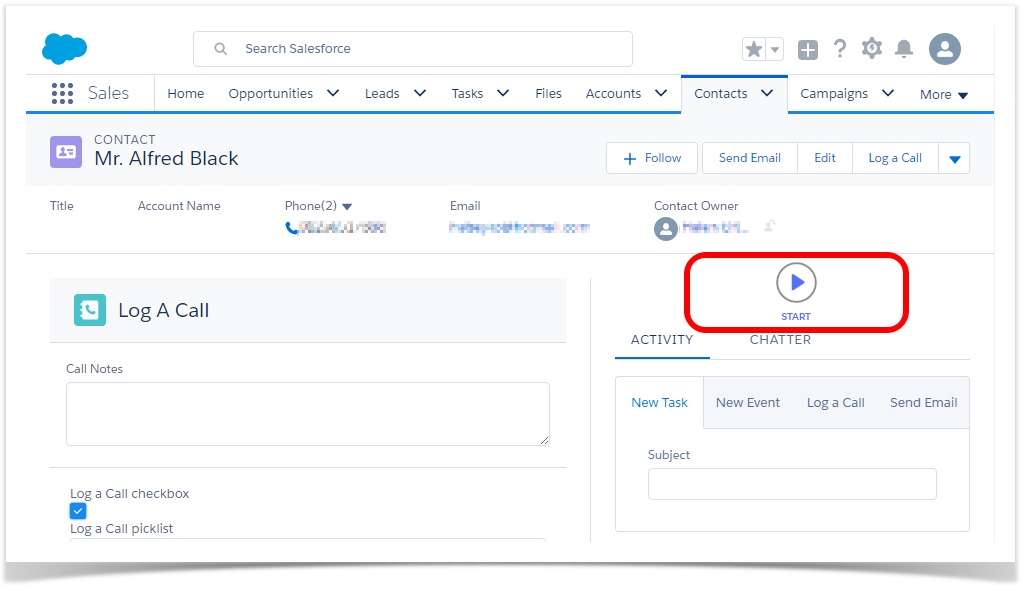When you are logged in to Salesforce and ContactPad, and you are assigned to one or more Dial Lists, you are ready to make calls using Connect.
To initiate a call, perform the following steps:
Log in to ContactPad. For information about ContactPad, see Getting started with ContactPad.
The Start button appears in the ContactWorld Connect component.
Connect in a console app in Salesforce Classic
Connect in a non-console app in Salesforce Classic
Connect component in an object's page layout in Salesforce Lightning Experience
Connect component on the utility bar in Salesforce Lightning Experience
To put yourself into an active dialing mode, click Start.
The name of the next person to call appears, along with Dial, Next and Stop buttons. A corresponding record should also pop in the main Salesforce window. If the record does not pop, click the person's name to open the record.
Next call in Salesforce Classic
Next call in Salesforce Lightning Experience
If you are working on a list in Automatic mode, the call is initiated immediately.
If you are working on a list in Preview mode, click Dial to initiate the call. (Alternatively click Next to skip the current call without dialling. This call is marked as skipped.)
The Log a Call area in the open record refreshes.
Sometimes, due to Salesforce timeouts, the Log a Call area does not refresh. In this case, click Refresh to refresh it manually.
If the Log a Call area does not appear, you must enable feed tracking for the object.
You can now take notes and set a call action.
For information about adding notes and setting a call action during a call, see Logging a call during the call and Setting disposition codes in Connect.
To finish the call, click Release in ContactPad. When you are in a Ready state, click Next to see the next call that you are assigned to. The previous call is marked as complete. The name of the next person to call, if any, appears (go to step 3).
When you have completed or skipped all the calls, or if you have no active dial lists, a message appears in the ContactWorld Connect component that informs you that there are no calls to make.
If Salesforce data has changed in the background, for example if new records are added or you are assigned to a new list, Connect may have created new calls for you. Click Stop followed by Start in Connect, or refresh your browser window to see any new calls.
If you click Stop you will be taken out of active dialing mode and must click Start again to make calls using Connect.