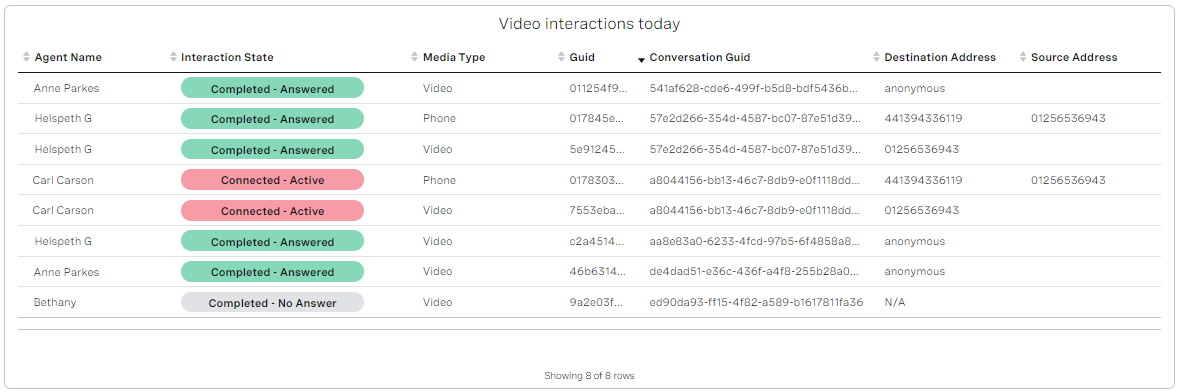If the video and screen sharing (Visual Engagement) feature is enabled for your account, agents can escalate interactions from phone calls, cases, or emails to video interactions. Using Dashboards, you can display both ongoing and complete and video interactions.
For information about video and screen sharing, see Video and screen sharing (Visual Engagement).
How do I display video interactions in Dashboards?
You can configure a List widget to display video interactions.
The example widget above includes the following metrics:
- Interaction State
- The Interaction State for ongoing video interactions will be Connected - Active
- The Interaction State for completed video Interactions will be Completed - Answered or Completed - No Answer. The Interaction State will be Completed - No Answer if the agent did not to join the video meeting.
- Media Type
- The Media Type for video interactions is Video.
- GUID and Conversation Guid
- A video interaction will have its own Guid, but the Conversation Guid links a video interaction with its related Phone interaction, if a Phone interaction was in progress when the agent escalated to video. For example, agent Carl Carson's Phone and Video interactions have the same Conversation Guid.
- Destination Address
- The Destination Address will be N/A until the agent clicks to join a video meeting. When the agent joins the meeting, Destination Address changes to anonymous if there is no ongoing call or the customer's phone number if the video interaction was started while the agent was on a phone call with the customer.
- Source Address
- The Source Address for video interactions will always be empty.