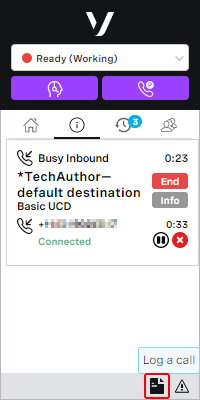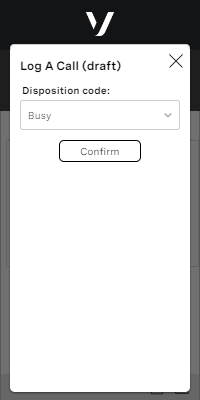Logging an interaction in ContactPad
If the Call Logging feature is enabled and configured for your account, you can use disposition codes in ContactPad to log the outcome of your interactions. You can do so during, or after an interaction. If the enforced disposition codes feature is enabled, you must provide a disposition code for every interaction.
For information about Call Logging, see Call Logging.
In this page |
|---|
How do I log an interaction?
When you are working on an interaction and are ready to log the interaction's outcome, click the Log a call button in the information panel in ContactPad. You can do so either during the interaction, or while in the Wrap up state after the interaction.
To log an interaction, perform the following steps:
When you are ready to add a disposition code, click the Log a call button in ContactPad. The Log A Call dialog box appears.
- In the Disposition code list, click the disposition code you want to use for that interaction. The list of available codes comes from the Call Logging area in VCC.
- Click Confirm. VCC adds the disposition code for your interaction.
If you haven’t already ended the interaction, continue the interaction and then release it when ready. You go back into a ready state in ContactPad to continue working on other interactions.
You can change the logged disposition codes several times if required. VCC only stores the last disposition code.
How do I log disposition codes on a transferred interaction?
During an interaction, you can consult another agent and then transfer the interaction to them. The agent receiving the transferred interaction is like any other agent receiving an inbound interaction. That agent is then responsible for logging a disposition code for the interaction.
For information about transferring a interaction to another agent, see How do I consult with and, optionally, transfer to a third party? in Making and receiving calls in ContactPad.
When you transfer an interaction, your status changes to Call Transferred. After 5 seconds, your status changes to Wrap-up (Auto). After transferring your interaction, you cannot use the logging feature; the Log a call button is no longer available. VCC automatically add a Call Transferred disposition code for the interaction.
The agent who you transferred the interaction to can add a disposition code using the Log a call button.
How do I use the logging feature with enforced disposition codes?
The logging feature also works with enforced disposition codes. If the feature is enabled for you or your account, you cannot release the interaction until you have provided a disposition code.
If you transfer the interaction, VCC automatically adds the Call Transferred disposition for the interaction, regardless of whether the enforced disposition codes feature is enabled for you or your account. You cannot add a code yourself.
If the agent you transferred the interaction to has the enforced disposition codes feature enabled, they cannot release the interaction without adding a disposition code.
If the agent you transferred the interaction to does not have the enforced disposition codes feature enabled, they can choose not to add a disposition code. In such a case, the interaction's disposition code remains as the Call Transferred code that VCC automatically added.
For general assistance, please contact Customer Support.
For help using this documentation, please send an email to docs_feedback@vonage.com. We're happy to hear from you. Your contribution helps everyone at Vonage! Please include the name of the page in your email.