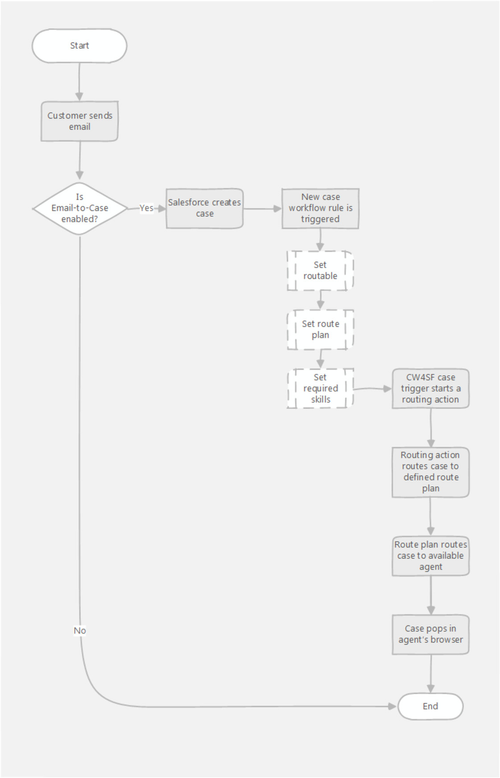Omni-channel routing process in Unite
Unite (omni-channel routing) is deprecated Unite (omni-channel routing) is now deprecated. To route cases, use Salesforce external routing. For information, see Integration with Salesforce external routing in Vonage Contact Center omni-channel solution.
- A customer sends an email to an address configured as a Routing Address in the Email-to-Case definition. For information on enabling Email-to-Case and defining a routing address, see Configuring Email-to-Case.
- Because Email-to-Case is enabled, Salesforce creates a case that contains the contents of this email.
- As soon as Salesforce creates the case, the new case workflow rule is triggered. This rule flags the case as routable and sets the route plan in Vonage Contact Center to use to route the case to the appropriate agent. Optionally the rule also assigns skills that the agent that the case is routed to must possess. For information on creating the new case workflow rule and assigning skills to a new case, see Creating a workflow rule that routes new cases and Updating a workflow rule to tag a case with required skills.
- When the workflow rule saves the changes in the case, a Vonage Contact Center case trigger starts a routing action. For information about mapping case statuses to actions, see Mapping actions to and from case statuses.
- The routing action routes the case to the route plan specified in the case. The route plan is defined in Interaction Architect and uses settings to route the case to the appropriate agent. For information on creating a route plan, see Using Interaction Plans Architect.
- When an appropriate agent becomes available, the case pops in the agent's Salesforce browser window.
For general assistance, please contact Customer Support.
For help using this documentation, please send an email to docs_feedback@vonage.com. We're happy to hear from you. Your contribution helps everyone at Vonage! Please include the name of the page in your email.