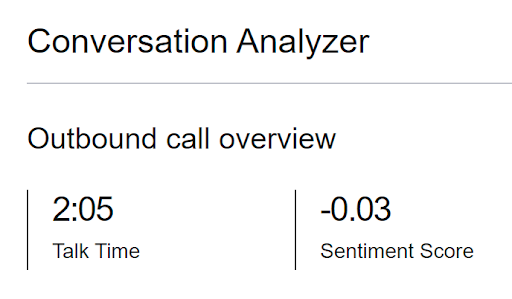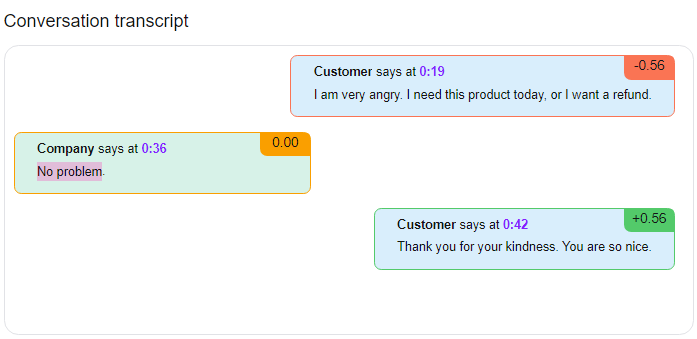Sentiment analysis
Sentiment analysis allows you to understand more about a customer's experience on a call and how they felt during that call. You can use this information to act on the customer's sentiment, whether good or bad. Sentiment analysis is generated from sections of dialogue between the customer and the agent and their sentiments are displayed independently.
Beta release
Sentiment analysis is currently in beta and currently works only for conversations in English.
How does sentiment analysis work?
Each section of dialogue spoken by each party in the call, known as a speaker turn, is given a score between -1 and 1, where -1 indicates the most negative sentiment and 1 indicates the most positive sentiment. Five levels of sentiment are mapped to a range of sentiment scores, and to a color. The colors are used consistently within the interaction content player to convey the sentiment at a glance.
| Sentiment | Sentiment score range | Color |
|---|---|---|
| Very negative | -1 <= score < -0.6 | Dark red |
| Negative | -0.6 <= score < -0.2 | Red |
| Neutral | -0.2 <= score <= 0.2 | Yellow |
| Positive | 0.20 < score <= 0.6 | Green |
| Very positive | 0.60 < score <= 1 | Dark green |
The sentiment is represented in three ways in the interaction content player: overall sentiment score, sentiment trend lines for agent and customer, and transcript highlighting.
Overall sentiment score
The overall sentiment score of the call is an average of sentiment scores throughout the call. The individual score of every section of dialogue spoken by each party in the call is included in the calculation. The score appears in the top section.
In the example, the overall sentiment score was -0.03 indicating a neutral sentiment for the call.
Sentiment trend lines
Sentiment lines appear underneath the voice visualization and event timeline section in the interaction content player. The agent and the customer have their own sentiment lines, showing the changes in sentiment throughout the call. The Customer or Agent switch indicates whose trend line is highlighted — the customer's or the agent's. Clicking on the line scrolls to the relevant point in the transcript.
Positive customer sentiment
In this example, the Customer or Agent switch is set to Customer, therefore the customer's sentiment line is selected and highlighted in color, and the agent's sentiment line is in the background in gray. The customer's sentiment score at the indicated point on the line is +0.5 which represents positive sentiment. This part of the line is colored in green.
Negative sentiment
In this example, the Customer or Agent switch is set to Agent, therefore the agent's sentiment line is selected and highlighted in color, and the customer's sentiment line is in the background in gray. The agent's sentiment score at the indicated point on the line is -0.5 which represents negative sentiment. This part of the line is colored in red.
Transcript highlighting
In the conversation transcript, each section of dialogue has a sentiment score in the top right corner, and the section has a colored border, indicating the section's sentiment.
For general assistance, please contact Customer Support.
For help using this documentation, please send an email to docs_feedback@vonage.com. We're happy to hear from you. Your contribution helps everyone at Vonage! Please include the name of the page in your email.