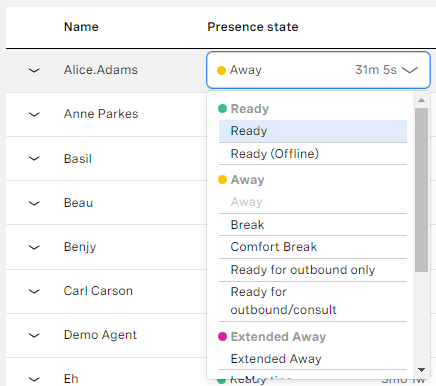Managing an agent's presence state in a Team Monitoring dashboard
To change an agent's presence state, click the agent's presence state and then select the applicable presence state.
If you change an agent presence state while they are working on one or more interactions, their actual state does not change immediately and the presence state column shows the agent's intended presence. The agent's intended presence state is indicated by an icon.
When the agent finishes working with their interactions, including any wrap time, their state changes to their intended presence state.
For general assistance, please contact Customer Support.
For help using this documentation, please send an email to docs_feedback@vonage.com. We're happy to hear from you. Your contribution helps everyone at Vonage! Please include the name of the page in your email.