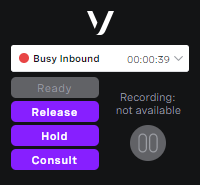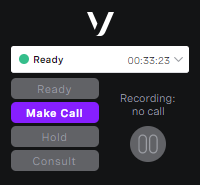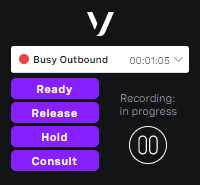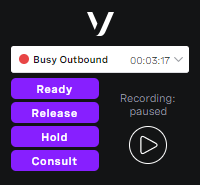How do I stop and start recording a call?
Vonage Contact Center can record all inbound and outbound calls. Whether all or just a subset of calls are recorded is determined by your account and interaction plan settings. For information on call recording, see Call recording.
If you do not have the call recording toggle enabled within your account, the recording control area does not appear in ContactPad:
If you have the call recording toggle enabled within your account, a recording control area appears in ContactPad:
If the toggle is enabled, when a call arrives, a message indicating that the call is being recorded appears along with a Pause icon. To pause the recording, click the pause icon.
The message changes to show that the recording is paused and the Pause button changes to a Resume icon. To continue recording, click the resume icon.
Information
Depending on your account settings and interaction plans, calls may arrive with call recording both In Progress and Paused.