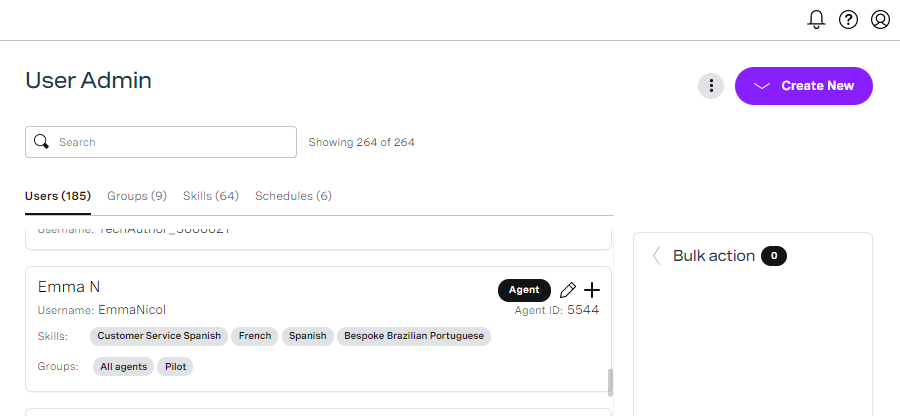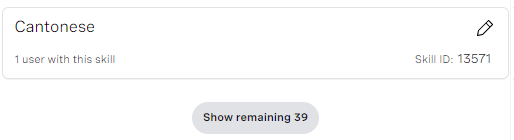In the User Admin area of the VCC Admin Portal, you can manage your users, skills and groups in the account you are logged in to.
How do I access User Admin?
User Admin is the area within the VCC Admin Portal in which you can create, edit and delete users in the account you are logged in to.
To access User Admin, perform the following steps:
- Log in to the VCC Admin Portal as a supervisor or administrator. For information about logging in to the VCC Admin Portal, see Logging in to the Vonage Contact Center Admin Portal.
From the VCC Admin Portal homepage, move your mouse pointer over the menu icons on the left of the page.
In the menu that appears, click User Admin. User Admin appears.User Admin appears, containing a list of all of the users in the account you are logged in to.
How do I find what I'm looking for?
When you first access User Admin, a list of the users in the account you are logged in to appears. In User Admin, you can find users, groups and skills in various ways.
Tabs
Use the Users, Groups, Skills, and Schedules tabs to switch between users, groups, skills, and schedules lists.
Search
Use the Search field to filter the lists of users, groups, skills and schedules in the account you are logged in to. Type the value you want to search for. As you type, the number of users, groups, skills and schedules in each list that match your search query updates.
Scroll
Each list displays up to 25 entries. If your list contains more than 25 users, groups, skills, or schedules, only the first 25 are displayed. Scroll to the end of the list. A Show remaining x entries button appears. Click the button to display all the entries.