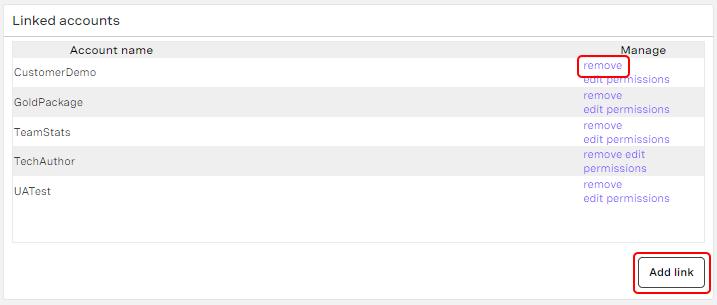Vonage recommends editing users in User Admin. This topic describes how to edit users in User Access only. For information on editing users in User Admin, see Configuring individual users. For differences between User Admin and User Access, see An overview of user administration.
How do I edit an existing user's access?
You can create and edit your own managees. A managee is a user that you manage. For information about creating a new user, see Creating a new user.
To edit an existing user, perform the following tasks:
- From the User Access module, click edit alongside the user you want to edit. For information on accessing User Access, see Configuring user access. An existing user record appears in edit mode.
Provide or modify the relevant details in the fields in the Managee details section.
In the User Type list, select Customer or Reseller. For information on user types, see Vonage Contact Center user types.Click Save.
If you change the user's email address in the Email field, Vonage Contact Center sends an email to both the new and old email addresses to notify the user of this change. This link is valid for 14 days. After 14 days, either send the user a reset password email or the user can reset their own VCC Admin Portal password. For information about resetting passwords, see Logging in to the Vonage Contact Center Admin Portal.The Linked accounts section contains a list of accounts that this user can access and use.
You can perform the following tasks:
- Add a linked account. To add a linked account, click Add link. A list of accounts appears. Click the check box or boxes alongside the name or names of the account or accounts you want to add, and click Add. The account or accounts appear in the list of linked accounts.
Remove the link to an account. To remove the link to an account, click remove alongside the linked account. The account is removed from the list of linked accounts. You cannot remove all account links for a user—the user must be linked to at least one account.
API credentials
If the user has user-level API credentials associated with this account, you cannot remove the link. You must delete their API credentials and then remove the link. For information about deleting API credentials, see How do I delete API credentials? in Configuring API credentials.
- The Hierarchy section contains a list of the user's managees.
You can add a new managee. To add a managee, click Add managee. A list of users that you can add appears. Click the check box alongside the user's name or users' names and click Add. The user or users are added to the hierarchy.