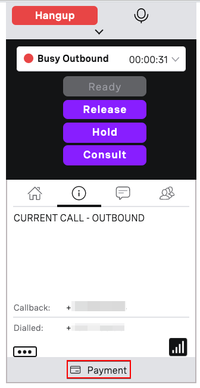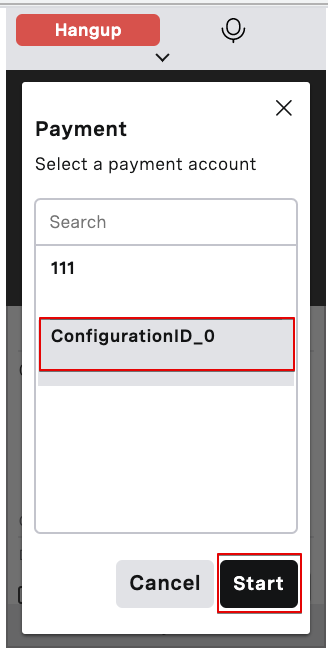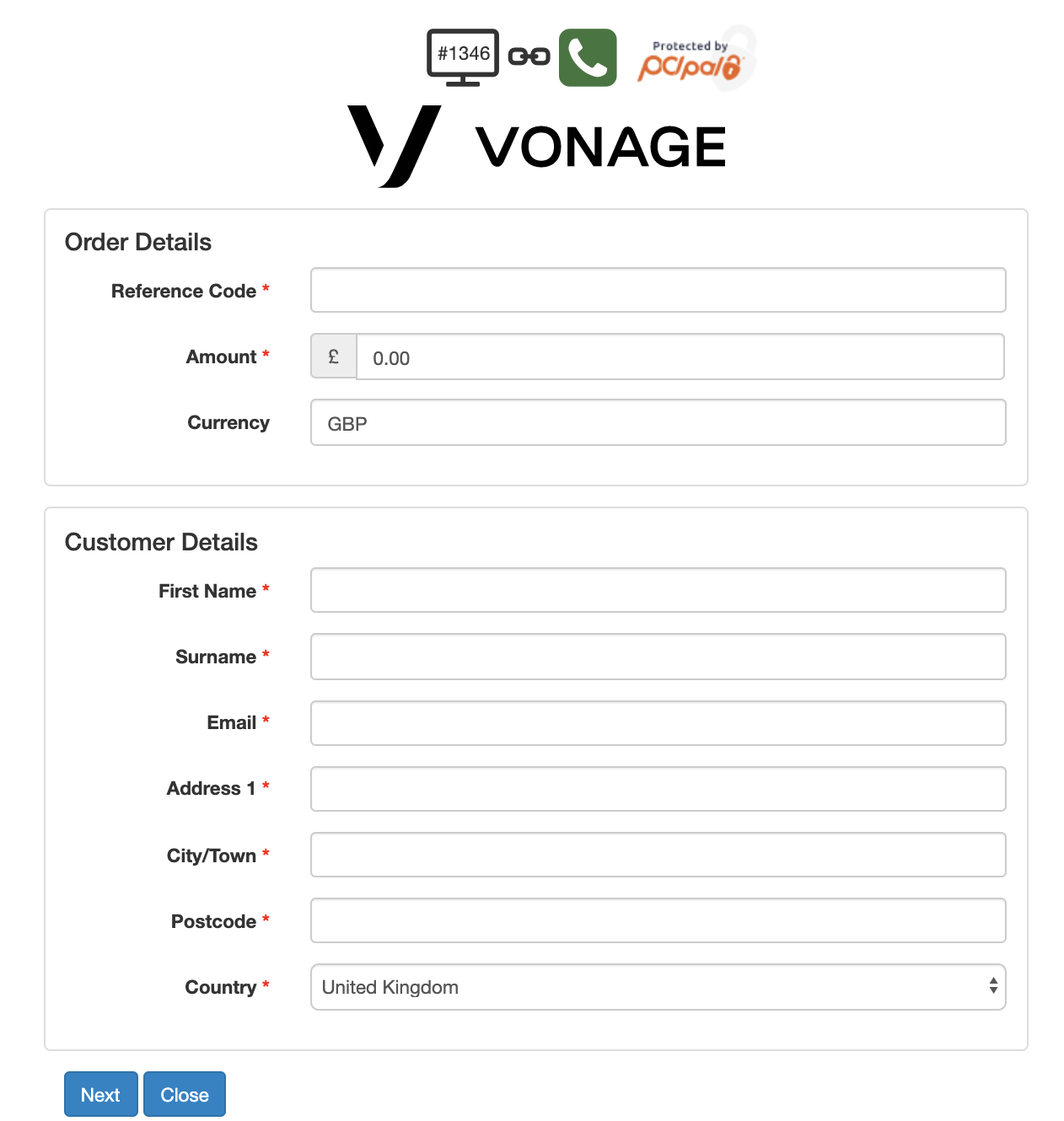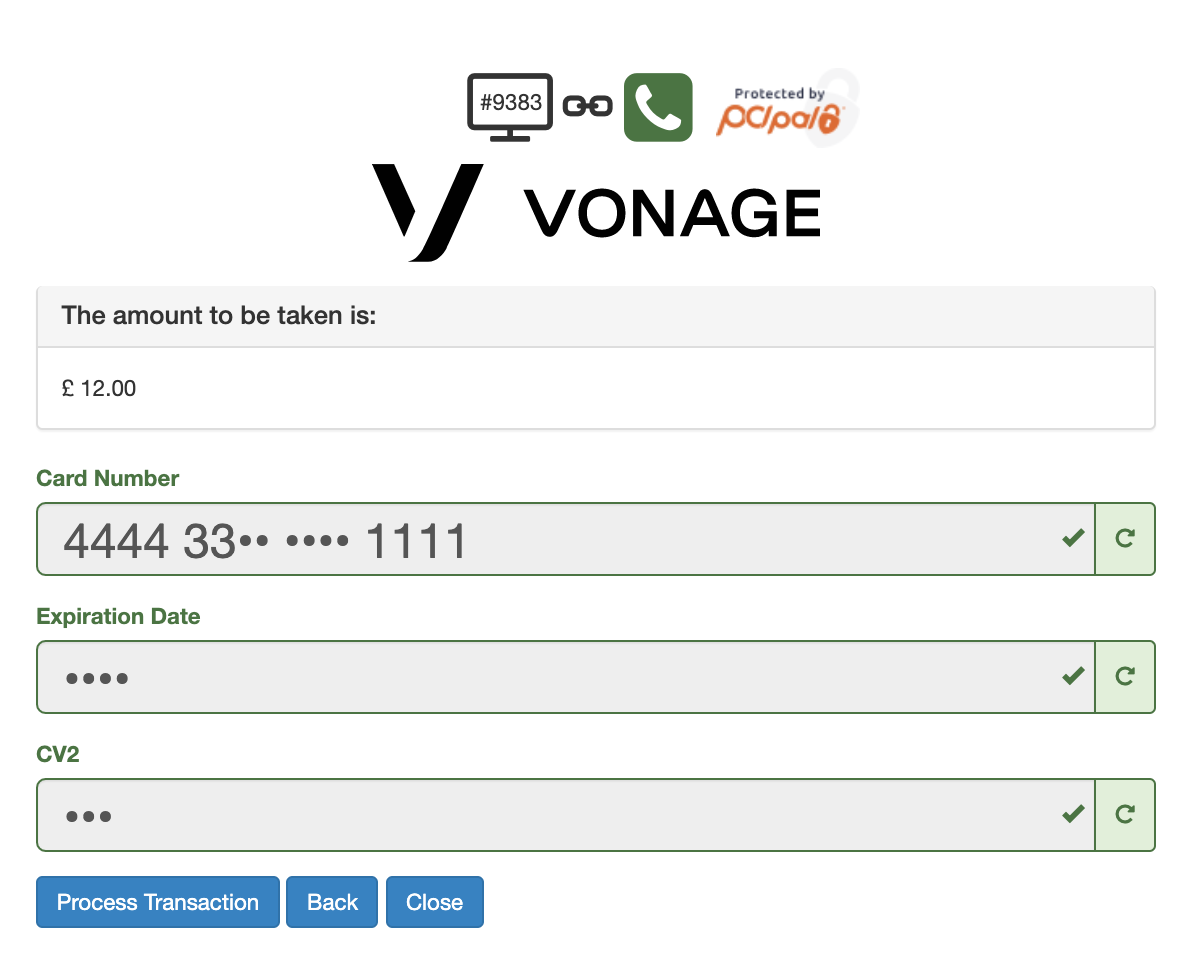How do I handle mid-call payments using the Payment button?
If enabled for your account, you can securely handle payments using the Payment button. Taking a payment during a call consists of three stages:
- After clicking the Payment button, you select a PCI Pal configuration to use for the payment. The configuration settings are pre-configured by Vonage.
You start the payment session and send the payment data to NewVoiceMedia Payment API. An online form appears for you to fill in.
You transfer the caller to a secure platform where they use their telephone keypad to provide their payment card details. The platform for payments is provided by a PCI DSS compliant provider PCI Pal. You will see the result of this payment in the online form.
To take payments during a call, perform the following steps:
Click the Payment button in ContactPad.
If there is more than one configuration available for the account, the Payment window appears, listing the configurations for the account. Vonage sets up the configuration settings for you, based on the data received from PCI Pal.Click the name of the configuration to use during the call and click Start. VCC skips this step If there is just one configuration available for the account.
An online payment form appears and your state in ContactPad changes to Busy Payment IVR. The available fields and the layout of the payment form are customized for your implementation. A red asterisk appears alongside mandatory fields.
The below instructions refer to an example form. Your implementation may contain different buttons and fields.
Type information into the fields. When you have finished, click Next.
If you do not provide all the required information or you provide incorrect information, the payment is declined.
Help the caller provide their card details; using their telephone keypad, the caller must provide their card number.
You will hear tones as the caller presses keys, but the tones are all the same and you are not able to recognize the numbers pressed. You cannot see the card number in the form either.
Click each field required and help the caller provide the remaining card details using their telephone keypad in the same way as for the card number. If the caller makes a mistake at any point, you can erase the entered data using a dedicated refresh button in each field.
- When the caller has entered all the required data, process the transaction. The payment result message appears.
Use a dedicated button available in your online form to end the payment session. If required, you can now start a new payment session on the same call.
When the payment session ends, your status changes to Busy Out Return or Busy In Return, depending on whether the original call was outbound or inbound.
Complete the call as normal.
You can take multiple payments during a call, however none of the sessions can exceed a 5-minute timeout. If any session exceeds the timeout, close the payment form. You can then reinitiate the payment session. Do not close the popup window; closing the popup window will leave you in Busy payment IVR state.
During the payment session you can click the Protected by PCI Pal logo to access additional information about the session, such as time, web session ID, primary and secondary call IDs, caller number and called number. The logo should always appear with a link image and the phone icon in green. If a broken-link image appears and the logo is greyed out, the session is not secure.
How do I handle mid-call payments using the Payment API?
You can implement your own solution for taking mid-call payments using the Payment API. It offers additional capacity, such as retrieving the online form information automatically from a backend system or automatically updating the system with the payment result. The backend system can be your CRM for example.
The Payment API is intended for use by developers, engineers and anyone else who is comfortable integrating APIs.
For information about NewVoiceMedia APIs, see NewVoiceMedia Developer Portal.