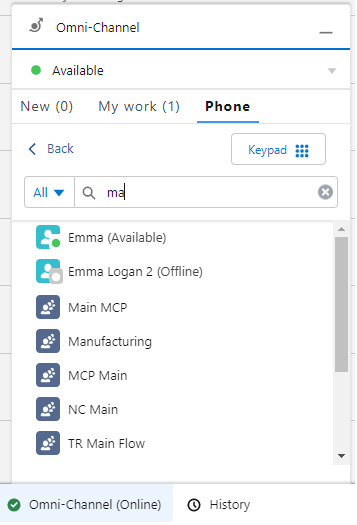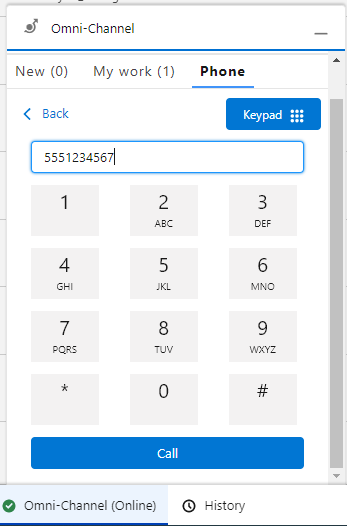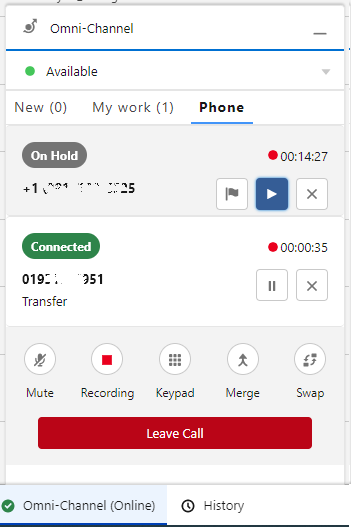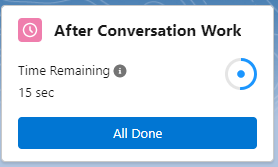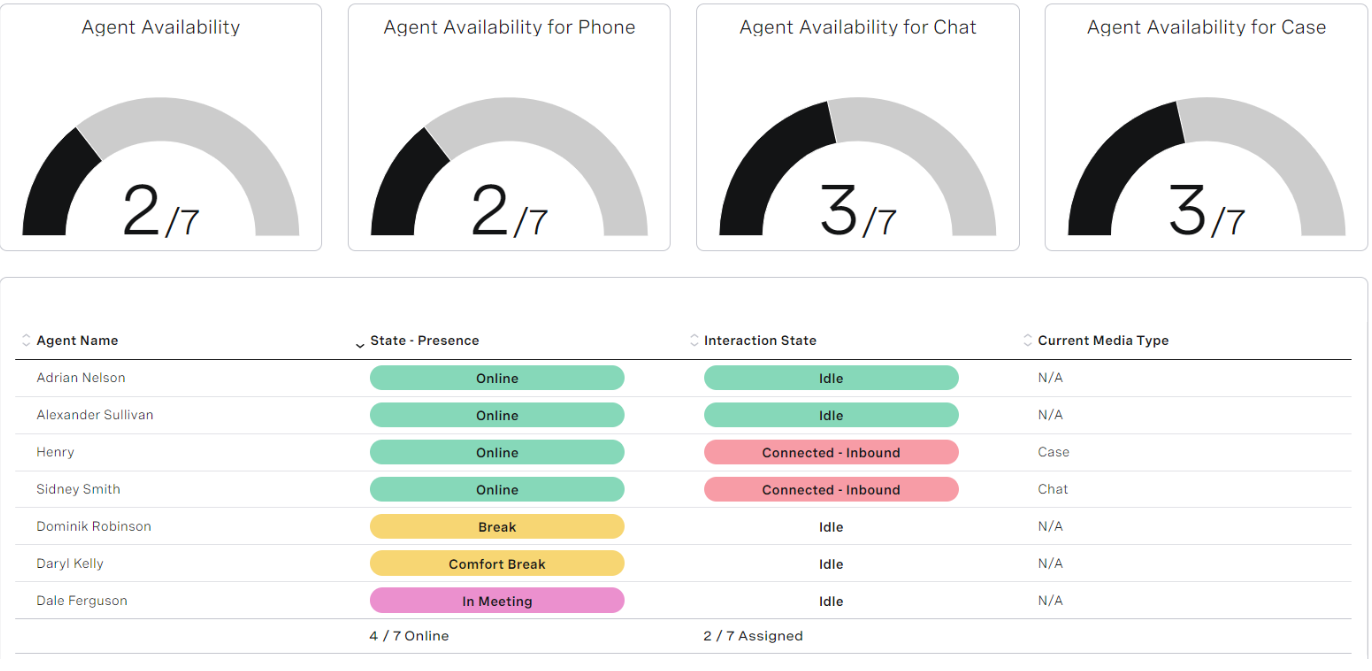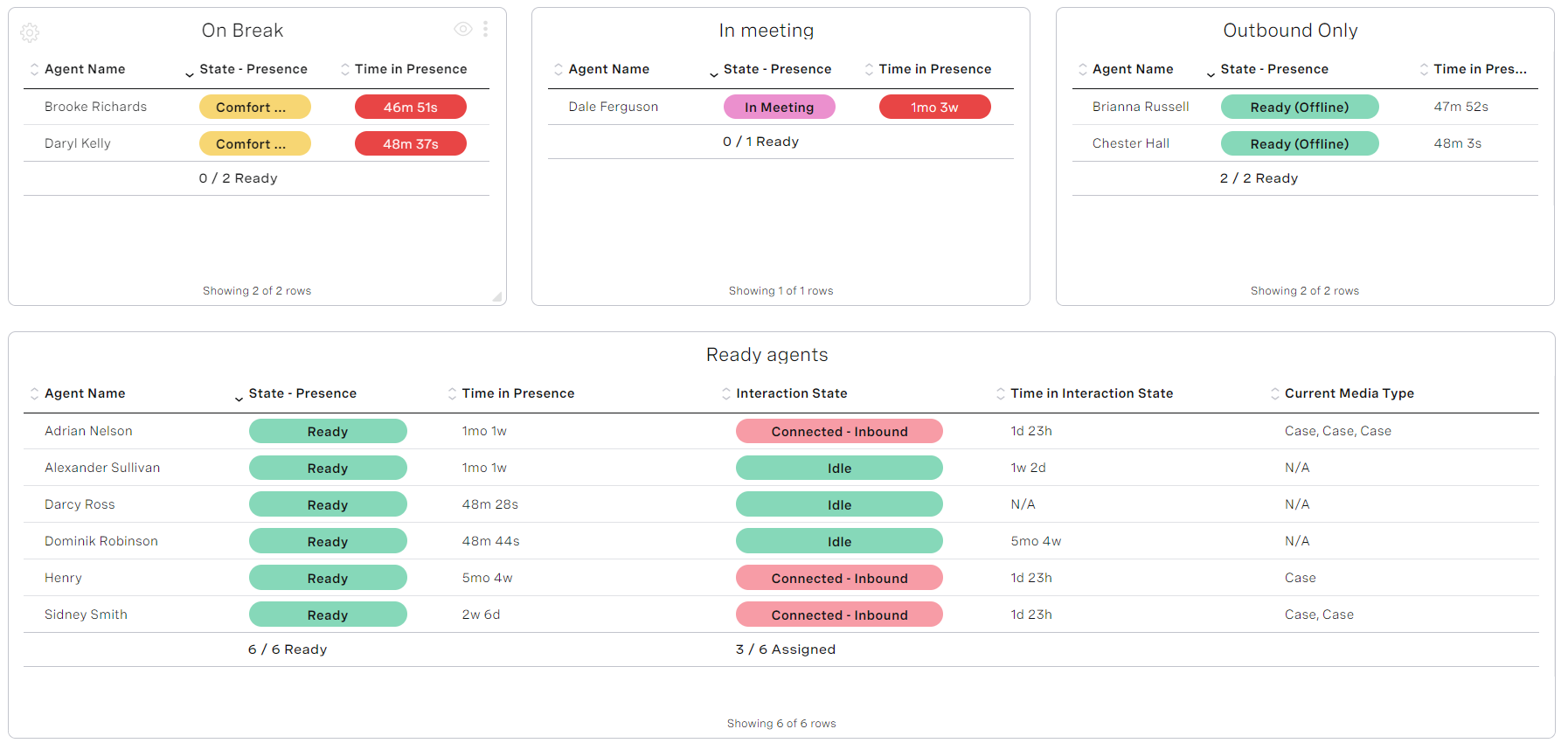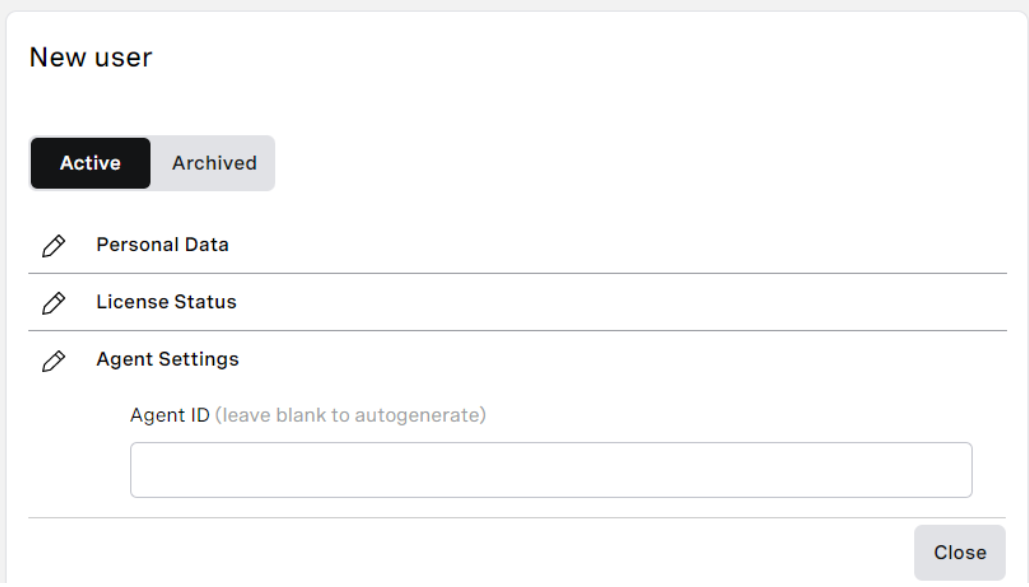...
| VCC Priority | VCC Express | VCC bundled w/VBC Express | VCC Essentials | VCC bundled w/VBC Elevate | VCC Select | VCC Premium | Service Cloud Voice |
|---|---|---|---|---|---|---|---|
|
|
|
|
|
|
Within ContactPad today, your account can be configured to warm transfer (agent goes with the customer) and cold transfer (agent drops immediately) calls. They are mutually exclusive. If enabled for your account, this feature gives agents the choice of warm or cold behavior when making a transfer.
To enable this feature, contact your Customer Success Manager or Account Manager.
For more information, see Warm and cold transfers.
Guidance for Agents Abandoning Interactions 
| VCC Priority | VCC Express | VCC bundled w/VBC Express | VCC Essentials | VCC bundled w/VBC Elevate | VCC Select | VCC Premium | Service Cloud Voice |
|---|---|---|---|---|---|---|---|
|
|
|
|
|
|
In Q3 ‘22, we have added new guidance in ContactPad about abandoning interactions. This guidance tells agents that they should not abandon interactions unless they have been unable to release them in the correct way. It is available in both multiple and single interaction ContactPad.
Abandoning interactions in ContactPad ends them immediately. This may negatively impact statistics, recordings, and customer experience. Agents should only abandon interactions if attempts to release them have failed.
For more information, see Abandoning calls in Making and receiving calls in ContactPad and Using multi-interaction routing.
Service Cloud Voice
Call Transfer 
...
Call transfer is a core part of the VCC platform. We have further enhanced the capability for the Service Cloud Voice integration. The updated transfer feature allows agents to do a warm transfer to an interaction plan or a transfer to an external number. The configuration for these transfer use cases is the same as for the core VCC platform. The Service Cloud Voice Omni-Channel widget allows agents to filter for interaction plans and type in an external number. In the first image you can see that an agent has used a filter of “ma” to search transfer destinations. The agent can see a combination of interaction plans and agents. In the second image, an agent has entered an external telephone number. The agent can now press “Call” and then consult, merge, or transfer as they would with an internal Service Cloud Voice call.
For more information, see Consulting, transferring, and conferencing (or merging) calls in Vonage for Service Cloud Voice.
Conferencing/Merge 
| VCC Priority | VCC Express | VCC bundled w/VBC Express | VCC Essentials | VCC bundled w/VBC Elevate | VCC Select | VCC Premium | Service Cloud Voice |
|---|---|---|---|---|---|---|---|
|
Conferencing is a core part of the VCC platform. We have further enhanced this capability for our Service Cloud Voice integration. Conferencing is known as merging using Service Cloud Voice terminology and is an extension of the transfer feature. The configuration for the conference use case is the same as for the core VCC platform. The Service Cloud Voice Omni-Channel widget allows agents to dial an external number to conference with. In the image you can
see that two other parties are now connected to the current agent, one of which is the external telephone number.
...
For more information, see Consulting, transferring, and conferencing (or merging) calls in Vonage for Service Cloud Voice.
Integration with Salesforce High Velocity Sales (HVS) 
| VCC Priority | VCC Express | VCC bundled w/VBC Express | VCC Essentials | VCC bundled w/VBC Elevate | VCC Select | VCC Premium | Service Cloud Voice |
|---|---|---|---|---|---|---|---|
|
Salesforce’s High Velocity Sales (HVS) (soon to be renamed Sales Engagement) product allows you to accelerate your inside sales process with a high-productivity workspace. Using HVS, managers can create sales cadences — custom sales processes that guide sales reps through handling different types of prospects. Those cadences appear for sales reps in the Work Queue, a task list that appears inside the Sales Console. The VCC platform passes the after-call work events to our Service Cloud Voice integration. This enables you to work with HVS and to advance HVS Sales Cadence after your agent wraps up a call.
For information, see High Velocity Sales in Vonage for Service Cloud Voice.
Timed After-Conversation Work 
...
Most calls require work after the call ends — for example, sending an email, writing some notes, or updating a case. Salesforce provides a pilot feature called “Give Agents Time for After-Conversation Work”. The feature allows supervisors to set and manage the amount of time agents spend on work after a conversation. This tells agents roughly how much time to spend on tasks. The VCC platform passes the after-call work events to our Service Cloud Voice integration to enable this Salesforce pilot. The following image shows how After Conversation Work is displayed within Salesforce.
For information, see After conversation work in Vonage for Service Cloud Voice.
Desk Phone Support 
| VCC Priority | VCC Express | VCC bundled w/VBC Express | VCC Essentials | VCC bundled w/VBC Elevate | VCC Select | VCC Premium | Service Cloud Voice |
|---|---|---|---|---|---|---|---|
...
Known limitation: After the user changes their phone type, they must refresh the web page otherwise the call controls will be disabled.
...
For more information, see Desk phone support in Vonage for Service Cloud Voice.
Salesforce Omni-Channel Flows Route VCC Calls to Interaction Plans 
...
It also provides the option of using Salesforce as a single routing engine for all interactions. Having a single routing engine can reduce setup and maintenance time. The single routing engine can also ensure agents are routed work effectively across all channels.
For more information, see Omni-Channel flow routing in Vonage for Service Cloud Voice.
Presence Status Mapping from VCC to Service Cloud Voice 
...
If an agent goes into a presence in VCC that prevents them from taking calls, Salesforce is notified. The agent’s presence in Salesforce is updated to make both the supervisor and agent aware they are not ready for any new interactions.
For more information, see Presence mapping between SCV and VCC in Vonage for Service Cloud Voice.
Salesforce Integration
VCC Support for Salesforce Shield’s Deterministic Encryption 
...
Salesforce Shield allows you to encrypt specific fields within your Salesforce org. VCC now supports Shield encryption for fields that use the deterministic encryption type. We support installing ContactWorld for Salesforce and ContactWorld Connect in Salesforce orgs with Shield platform encryption enabled. You can use fields encrypted with deterministic encryption in line with Salesforce’s limitations. This allows you to have the security Salesforce Shield provides, alongside the rich feature set of VCC.For details, see Considerations for Using Deterministic Encryptionset of VCC.
For details, see Considerations for Using Deterministic Encryption.
For more information, see Creating a single Dial List (first-come, first-served), Creating a single Dial List (record ownership), Creating multiple individual Dial Lists for agents, and Retrieving data from Salesforce.
External Routing Supports Agent Capacity in Salesforce 
...
With External Routing, when routing an interaction to an agent, VCC notifies Salesforce of the capacity taken up by the routed interaction. This means that, in Omni Supervisor, a supervisor can see how much capacity an agent has available. Also, if you are using Salesforce’s Live Agent, the chat button displayed on your website can be disabled automatically when your agents have no capacity to take any new chats. This ensures that chats only enter the queue when an agent has the capacity to work on them.
For information, see Capacity in Vonage Contact Center omni-channel solution feature comparison.
Payment Card Industry (PCI)
...
This new capability enables our partner (PCI Pal) to instruct VCC to secure an existing customer call leg for payment. This means that PCI Pal and PSPs who need to initiate payments can work together to use this capability to take secure payments in VCC calls. In turn, this means that new and existing VCC customers who cannot switch to a PSP compatible with Agent Assist, Self Service, or Digital Secure Payments may be able to use VCC for Secure Payments through their existing PSP.
For information, see Payments in Vonage Contact Center and IVR Secure Payments solution.
Dashboards
Agent Availability by Interaction Type Metric 
...
In Dashboards you can report on the availability of agents in queues within your contact center. Currently, such metrics tell you which agents have 100% of their capacity available, and do not specify which types of interactions agents are available for.
In Q3 ‘22, we will be adding added a new metric — Agent Availability (by type). Using this metric in reports will allow allows you to see the number of agents who are available for each type of interaction — live, semi-live, and non-live. Visibility of an agent’s availability considers all aspects of the VCC routing engine. These include interrupting cases (non-live interactions) and an agent’s capacity for handling more than one interaction simultaneously.
For information, see Dashboard metrics.
Extended Filter for Agent Presences 
...
In Dashboards you can filter data in agent widgets by an agent’s presence. For example, you may want to display agent data for agents in the Online presence only. Currently, you can filter only by presence categories — Online, Away, Extended Away, and Logged Out.
From Since Q3 ‘22, you can filter by all presences, not just by presence categories. You can filter by all default and custom presences within the categories.
...
This allows you to view the agents in the exact presence of interest. Combining this information with browser notifications, a dashboard user can be alerted as agents spend a configurable amount of time in a given presence.
For information, see Filtering the data in your widget in Using Dashboards.
‘Online’ presence is now ‘Ready’ 
...
Dashboards display the Ready presence as ‘Online’. We have updated this to display ‘Ready’ instead, aligning the presence visible in Dashboards with the terminology used within ContactPad.
For information, see Filtering the data in your widget in Using Dashboards.
Audit Logs for Dashboard Management 
...
In the Q3 ‘22 release, we will start started tracking the actions users perform in Dashboards. We will display those actions in the Audit Log area (within Administration) in the VCC admin portal.
For information, see Tracked actions.
Administration
Minor Agent States Limit Increased 
...
Currently VCC has a limit of 16 custom minor states for each agent presence state. We have increased this to a limit of 200 minor states for each major state. To enable this feature, contact your Customer Success Manager or Account Manager.
For information, see Configuring agent states.
Auto-generated Agent and Group IDs in User Admin 
...
In the Q3 ‘22 release, we are making made these fields optional. If left blank, an agent or group ID will be automatically are automatically generated for you.
This change also applies when you import users in User Admin or you create users/groups through the User Admin API.
For information, see Configuring individual users, Configuring groups, and Creating or editing multiple users from a CSV file.
Analytics
Interaction Summary Dataset 
| VCC Priority | VCC Express | VCC bundled w/VBC Express | VCC Essentials | VCC bundled w/VBC Elevate | VCC Select | VCC Premium | Service Cloud Voice |
|---|---|---|---|---|---|---|---|
|
|
|
|
|
|
From In the Q3 ‘22 release we are introducing introduced a new dataset containing interaction summary data. This dataset will contain contains higher level abstraction for interactions. After Since the release, you will be have been able to report on data including disposition codes, audio problems, payment details, conversation analysis, last applet, and agents who handled the interaction. In addition, dimensions such as talk time, handle time, time to answer, and customer hold time will be availableare available. You will be are now able to use the dimensions’ respective measures for average, maximum, minimum or total durations.
...
The default Analytics dashboards answer the most common questions that arise when running a contact center. In the Q3 ‘22 release, we are adding added several more default dashboards giving approximately 20 in total. These additional dashboards will help you monitor and analyze trends and performance in your contact center. New default dashboards will contain dedicated reports such as agents login/logout details, delivery failure summary, disposition codes, and target time to answer by queue/presented skills/virtual queues. We have extended the existing queue performance and queue abandon dashboards to report by presented skills and virtual queues as well. In addition, you will see dedicated dashboards with users’ details and their last VCC logins, for better visibility and user management.
...
| VCC Priority | VCC Express | VCC bundled w/VBC Express | VCC Essentials | VCC bundled w/VBC Elevate | VCC Select | VCC Premium | Service Cloud Voice |
|---|---|---|---|---|---|---|---|
|
|
|
|
From Since Q3 ‘22, you will be have been able to send real-time notifications from the IVR to a Slack app or an individual Slack user. You can configure the notifications to be triggered by important events in the IVR or in post-interaction processing. Events might include a VIP customer abandoning in a queue or an agent missing a personal queue call.
We have created a template within the Web Service Data Connector applet. The template will help helps you configure sending messages to Slack channels.
...
We have created a new data source formatter to simplify making API calls with E.164 telephone numbers. The formatter removes the ‘+’ from the number without needing to use Javascript. To use the formatter, add :RemoveLeadingPlus as a suffix to the data source name, for example $(CLID:RemoveLeadingPlus). You can use the formatter in any applet that supports data sources including the Set Data Source and Data Connector applets.
For information, see Using a Data Source value in a Web Service Interface request.
Audio Codec Update (Major Browser Support)
Historically, audio captured using the Take Message applet or IVR Collector Audio applet couldn’t be played in all our supported browsers. In the Q2 ‘22 release, we updated the audio format to play within all our supported browsers so users no longer need to download the audio to play it.
For information, see IVR Collect Audio applet, Take Message applet, and Viewing collected IVR data.
Feature Retirement
Along with the exciting new functionality added to the product with every release, we are also working to retire older parts of the product. The removal of functionality within our product is completed in these stages:
...
As part of an ongoing simplification project within VCC we are retiring the below have retired the following applets. These applets have been superseded by newer and more comprehensive applets.
...
Classic User Admin - Retired
From Since the Q3 ‘22 release, users will can no longer be able to access classic User Admin.
...
In the Q2 ‘22 release, we announced that we would be retiring a subset of User Access functionality between May 2022 and July 2022. This was delayed and will now happen then happened as part of the Q3 ‘22 release. User Admin provides many of the same capabilities as User Access. The following capabilities within User
Access will be have been retired:
- Create user
- Edit users:
- Name
- Reset Password
- User Type
- SSO External ID
- Forgotten Password
The managee details section in User Access will change changed as shown in the following images:
...
The following packages and earlier versions will be are deprecated.
Package | Supported Versions | Deprecated Versions* | Retired |
|---|---|---|---|
Vonage Contact Center for Salesforce | 21.105 or higher | 21.103 or lower* | 20.112 or lower |
Vonage Contact Center Connect | 21.106 or higher | 20.114 or lower* | 20.105 or lower |
Vonage Contact Center Advanced Reporting | 2.71 or higher | 2.65 or higher | 2.64 or lower |
Vonage for Service Cloud Voice | 1.9 or higher | 1.8 or lower |
...