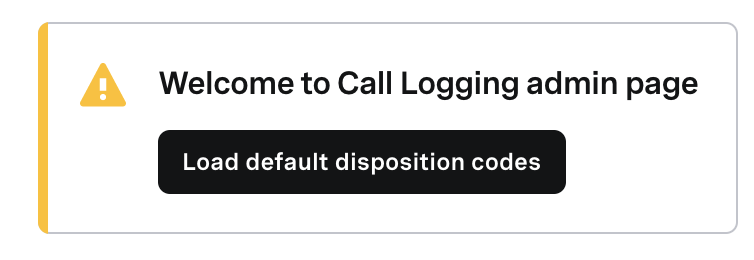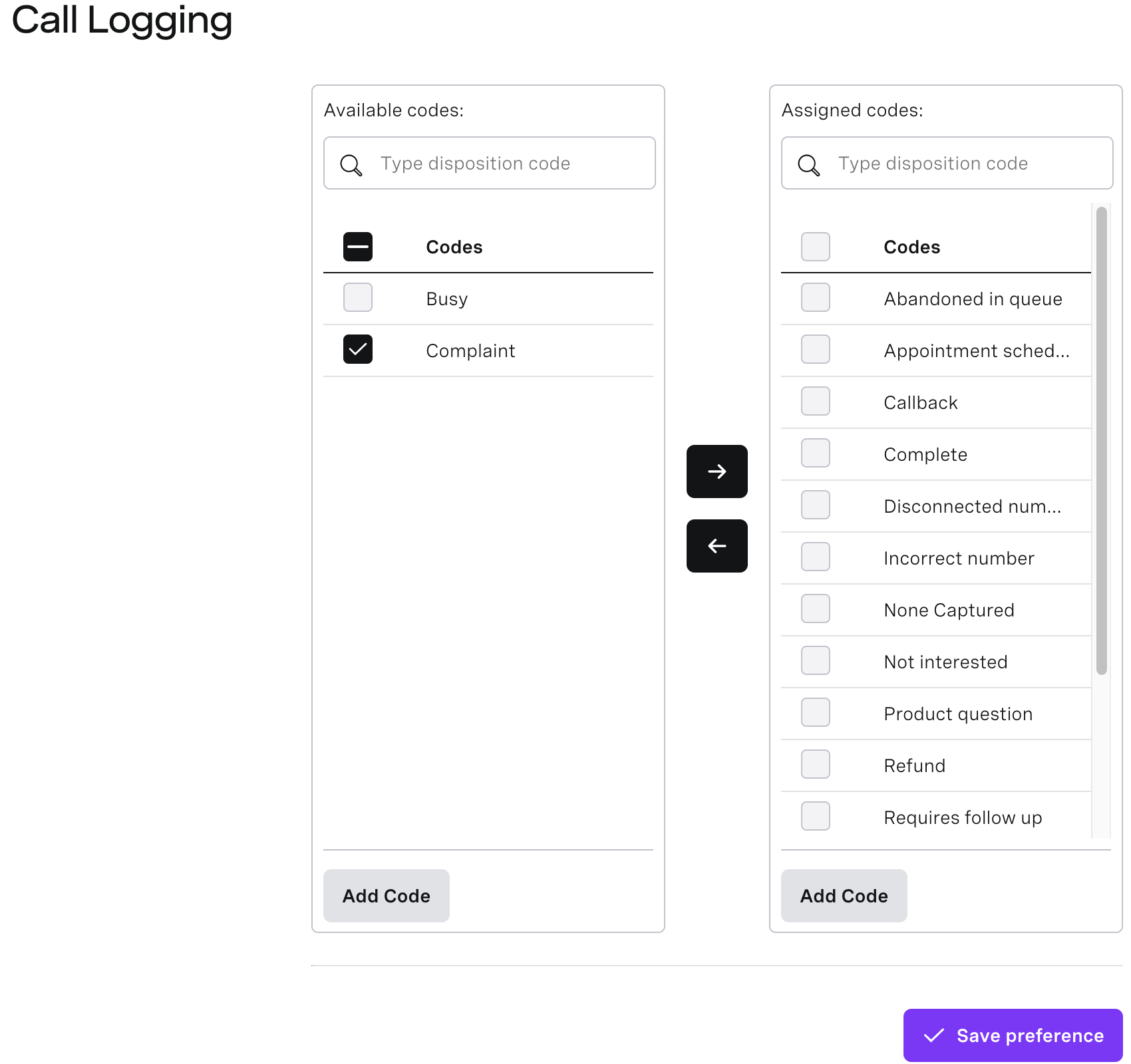Using Call Logging
If enabled for your account, you can use the Call Logging area in Vonage Contact Center (VCC) to set up disposition codes. You can import existing, default disposition codes, create new ones and assign them to a preference for a given account.
Deleting disposition codes
You can't currently delete disposition codes. To remove the disposition codes from ContactPad, remove them from the Assigned codes list.
There can be up to 500 disposition codes set up for an account.
Agents can select the codes assigned for their account in ContactPad to log the outcome of an interaction.
In this page |
|---|
How do I import default disposition codes?
When you go to the Call Logging area of VCC for the first time after the feature was enabled, you are asked whether you want to import the 16 default disposition codes to get them started. The list contains commonly used codes which you can then extend with new ones added to a preference.
To import the default disposition codes:
Log in to the VCC Admin Portal and go to Call Logging (within Administration). Call Logging appears.
If this is your first visit after the feature was enabled, a welcome message appears. Click Load default disposition codes. The codes are imported as available codes. Assign the codes you need and save your preference.
If you have already imported the codes, previously imported and assigned codes appear.The Call Logging area contains two sections:
Available codes—the list of codes available for assigning to an account. Select one or more codes and click the right arrow button to assign the code or codes. When a code is assigned, it is no longer available in the Available codes section.
Assigned codes—the list of codes already assigned to an account. You can easily unassign the codes by clicking the left arrow button. Unassigned codes appear in the Available codes section.
If you do not assign any codes after import, the welcome screen displays again next time you click Call Logging.
How do I add and assign disposition codes to a preference?
You can add disposition codes to a preference for your account. You can add codes both in the Available codes and the Assigned codes section.
Log in to the VCC Admin Portal and go to Call Logging (within Administration). Call Logging appears.
Click Add code in the Available codes section to add a new code.
Type the name for your disposition code.
Click the tick icon to confirm the new code or press enter. Your disposition code is now saved in the list of available disposition codes.
To assign the code, click the right arrow button.
Click Save preference to save your changes.
You can also add a disposition code directly to the Assigned codes section. You will not need to move it from the Available codes section, and the code is automatically assigned to your account.
Agents can now use the assigned disposition codes in ContactPad during and after interactions. For information about using the codes, see Logging an interaction in ContactPad.
Deleting disposition codes
You can't currently delete disposition codes. To remove the disposition codes from ContactPad, remove them from the Assigned codes list.
How do I display disposition codes in Dashboards?
You can set up dashboards to display disposition codes used by agents in interactions. Users with supervisor or wallboard licenses can view the dashboards. Agent users can access individual dashboards using direct links.
For information about using Dashboards to display disposition codes, see Viewing disposition codes in Real-time Analytics.
For general assistance, please contact Customer Support.
For help using this documentation, please send an email to docs_feedback@vonage.com. We're happy to hear from you. Your contribution helps everyone at Vonage! Please include the name of the page in your email.