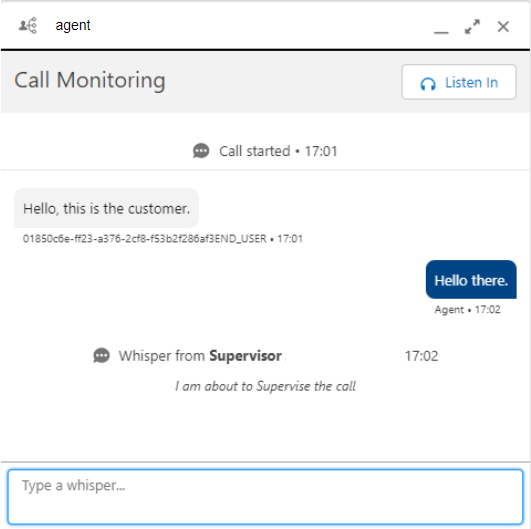Monitoring interactions in Vonage Premier for Service Cloud Voice
If interaction monitoring is enabled for your account, and you are a supervisor, you will be able to listen in to and join calls.
The calls you can listen in to and join must be in progress and belong to agents in groups you have read or write permission to. You will only have audio available to you.
To listen in to and, optionally, join a call, perform the following steps:
- Go to the Omni Supervisor app in the app selector.
- Click the arrow next to the agent whose call you want to listen in to.
- Click Monitor. The Call Monitoring panel appears and contains a transcript of the selected call. The agent will be notified of your presence in their Conversation panel.
If whisper messaging is enabled, you can send the agent messages through the Call Monitoring panel.
Your messages will appear in the agent's Conversation panel. Click Listen In in Call Monitoring. You will be able to listen in to the call — you may need to accept the call using your soft or hard phone, depending on which you are configured to use. When you are listening to the call, you are muted and do not have access to any call controls, such as mute, record, consult, and so on. However, a Conference button appears.
Because you are not an active participant in the call, Salesforce will not present you with a voice call record.- If you want to join the call, click Conference. When you have joined the call, you are unmuted but can mute and unmute yourself as required. You do not have access to any other call controls.
- To end the call, click Leave Call. Alternatively, the call will end when the agent or customer ends when the interaction ends.
If the agent clicks to consult with another party while you are supervising their call, you will no longer be able to listen in to or join the call.
For general assistance, please contact Customer Support.
For help using this documentation, please send an email to docs_feedback@vonage.com. We're happy to hear from you. Your contribution helps everyone at Vonage! Please include the name of the page in your email.